Konica Minolta bizhub 364e User Manual
Page 4
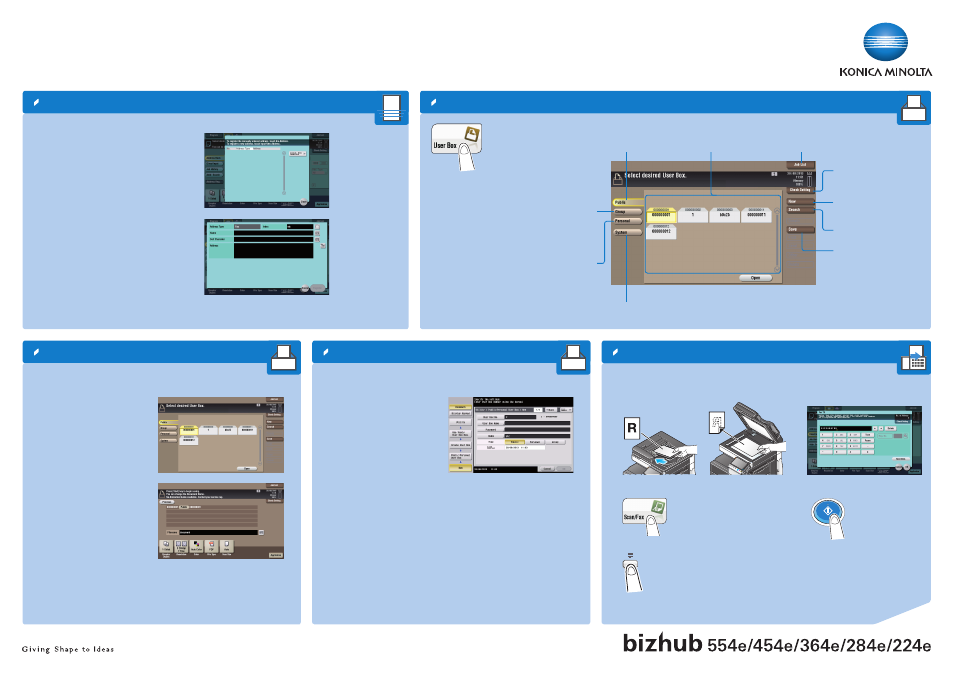
bizhub 554e/454e/364e/284e/224e QUICK REFERENCE 4/4
1
1
1
Box operations – User Box screen
Create a user box
Fax operations (only with fax option) – Send a fax
Save file in a public user box
Create a user box
Check scan
settings
Search for a user box
Save file in a user box
Registered user boxes
Display job list
Display
public user boxes
(documents can be stored
here by all users)
Display
Group user boxes
(only users belonging to the same group
can store and use documents)*
*Only available if user authentication is enabled. Not displayed when an
unauthorized user has logged in.
Display
Personal user boxes
(Only accessible by a personal user
logged in to the system)*
Display
System boxes
(used by the system to temporarily store files)
1. Tap Utility in the main menu.
2. Tap One-Touch/User Box Regis-
tration.
3. Tap Create User Box.
4. Tap Public/Personal User Box.
5. Tap New.
6. Enter the registration information
and tap
OK.
1. Position the original(s).
2. Tap User Box in the main menu.
3. Tap Public.
4. Select the desired user box and
tap
Save.
5. Set the file save options and scan
settings if necessary.
6. Press the Start key.
The file is saved.
1. Position the original(s).
2. Tap Scan/FAX in the main menu.
3. Press the keypad button.
4. Type in the fax number.
5. Press the Start key.
Register a destination
1. Tap Scan/Fax in the main menu.
2. Tap Address Reg.
3. Tap Input new Address.
4. Select the type of destination you
want to register.
5. Enter the destination information
and tap
Register.
