Uninstalling the printer driver, Uninstalling the printer driver -14 – Konica Minolta BIZHUB C450 User Manual
Page 37
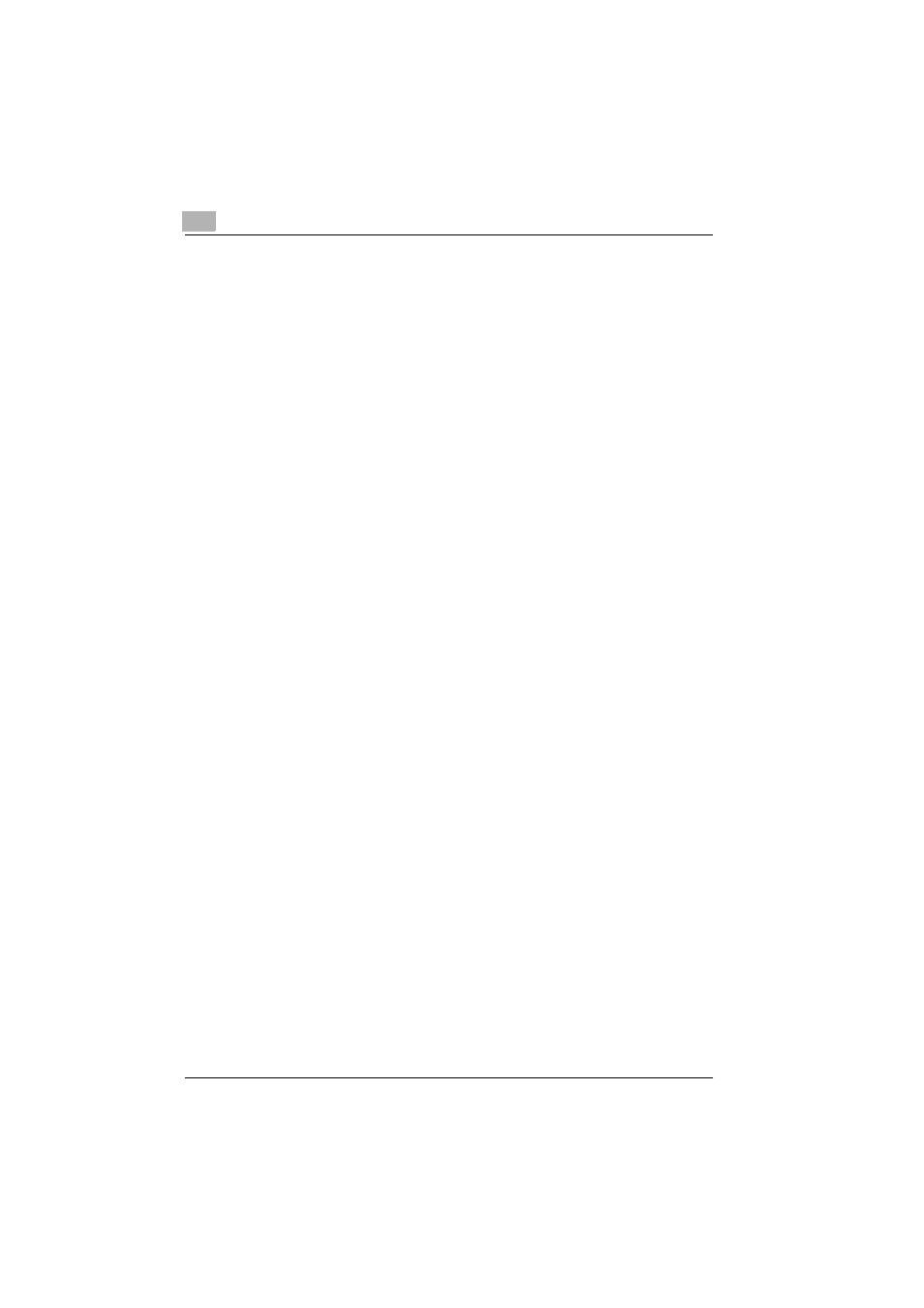
2
Installing the Printer Driver
2-14
C450
6
Depending on the operating system and printer driver that you are us-
ing, specify the folder on the CD-ROM that contains the printer driver,
and then click the [OK] button.
–
Konica Minolta PCL driver: User Software CD-ROM
“Driver\bizhubC450” folder
–
Konica Minolta PostScript driver: PostScript Printer Driver CD-
ROM “Driver\bizhubC450” folder
7
Click the [Next] button, and then follow the on-screen instructions.
–
When the Digital Signature dialog box appears, click the [Continue]
button.
8
Click the [Finish] button.
9
When installation is complete, make sure that the icon of the installed
printer appears in the Printers and Faxes window.
10
Remove the CD-ROM from the CD-ROM drive.
This completes the printer driver installation.
Uninstalling the Printer Driver
If it becomes necessary to delete the printer driver, for example, when you
want to reinstall the printer driver, follow the procedure below to delete the
driver.
1
For Windows 98SE/Me/2000/NT 4.0, click the [Start] button, point to
“Settings”, and then click “Printers”.
For Windows XP/Server 2003, click the [Start] button, and then click
“Printers and Faxes”.
–
If “Printers and Faxes” does not appear in the Start menu, open the
Control Panel from the Start menu, select “Printers and Other Hard-
ware”, and then select “Printers and Faxes”.
2
In the Printers window (for Windows XP/Server 2003, Printers and Fax-
es window), select the icon of the printer that you want to delete.
3
Press the [Delete] key on the computer keyboard to delete the printer
driver.
