Konica Minolta EveryonePrint User Manual
Secure follow-me printing, Quick reference everyoneprint
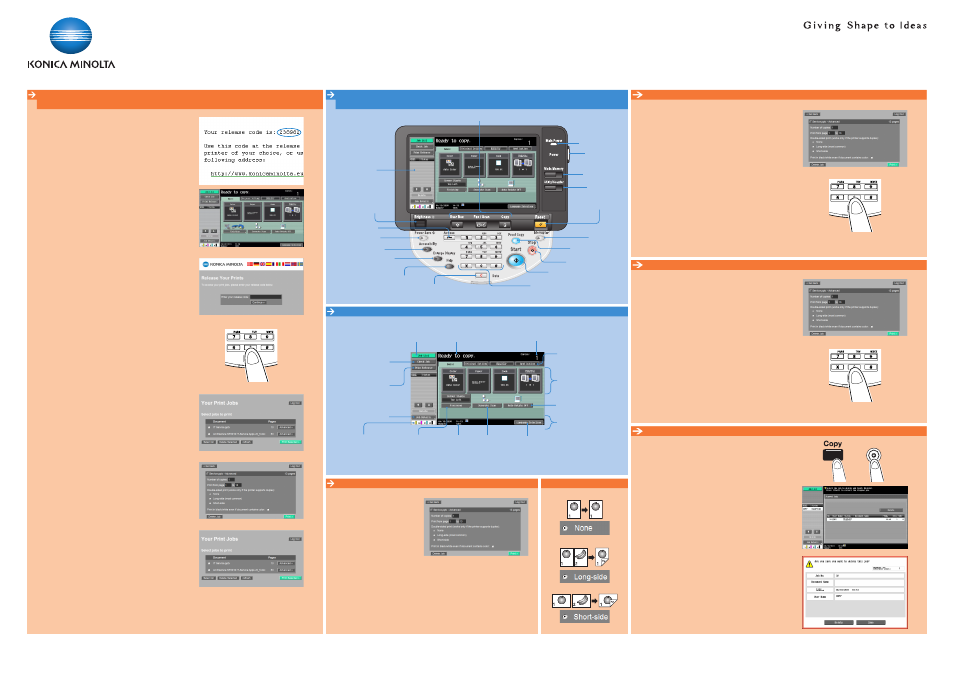
Quick Reference
EveryonePrint
Double-sided print (works only if the printer supports duplex)
1. Touch ADVANCED in the Print Job
list.
2. Touch the desired function.
3. Touch OK.
4. Touch PRINT.
Follow-me printing
Print from external devices
1. Attach the document* to be printed to an email.
2. Send the email to [email protected].
You will receive an email containing your print job release code.
3. Touch PRINT RELEASE in the basic screen of the printing device.
4. Touch the ENTER YOUR RELEASE CODE box.
5. Enter your release code using the touch screen or keypanel
and touch OK.
6. Touch CONTINUE.
7. Touch ADVANCED.
8. Make the desired settings and touch GO BACK.
9. Select the jobs to print and touch PRINT SELECTED.
Your selected print jobs are now being printed.
*All office file formats such as Word, Excel, PowerPoint, PDF, websites, TIFF, JPG, TXT, etc. are supported.
How to use the machine
Panel
Touch Screen (Basic screen)
Secure follow-me printing
Open HELP
screen
Click to login/logout
Adjust brightness of
the touch screen
Touch screen
RESET the settings
Interrupt a copy
job
Power ON/OFF
STOP a process
Energy saving ON/OFF
CLEAR a value
Change to the mode
Main power indicator
Switch to Enlarge display
mode
Specify panel settings
Open Utility/
Counter screen
Save copy settings
START a process
Input a value or a
number
Number of copies
Open Job list screen
Open FINISHING
screen
Message display
Choose function of the
BASIC tab
Change to the functions
of the tab
Icon/shortcut key
display area
Displays the result of
specified settings
Displays job details
Indication of
free memory
Activate/Deactivate automatic
rotation of the scanned image.
Start Separate
scan function
Proof one copy set
Open PRINT RELEASE
screen
Number of copies
1. Touch ADVANCED in the Print Job list.
2. Touch the NUMBER OF COPIES box.
3. Enter the number of copies using the touch screen or
keypanel and touch OK.
4. Touch OK.
5. Touch PRINT.
Page Numbers (Print from page ... to ...)
1. Touch ADVANCED in the Print Job list.
2. Touch the page number you want to edit.
3. Enter the page number using the touch screen or
keypanel and touch OK.
4. Touch OK.
5. Touch PRINT.
Stop a print job
1. Press the COPY key.
2. Press the STOP key.
3. Select the stopped printjob and touch DELETE.
4. Touch DELETE.
Specify language displayed
on the touch screen
Toner supply indicators
