Advanced copy functions, Setting the contrast, Advanced copy functions -5 – Konica Minolta bizhub 25e User Manual
Page 20: Setting the contrast -5, Setting the
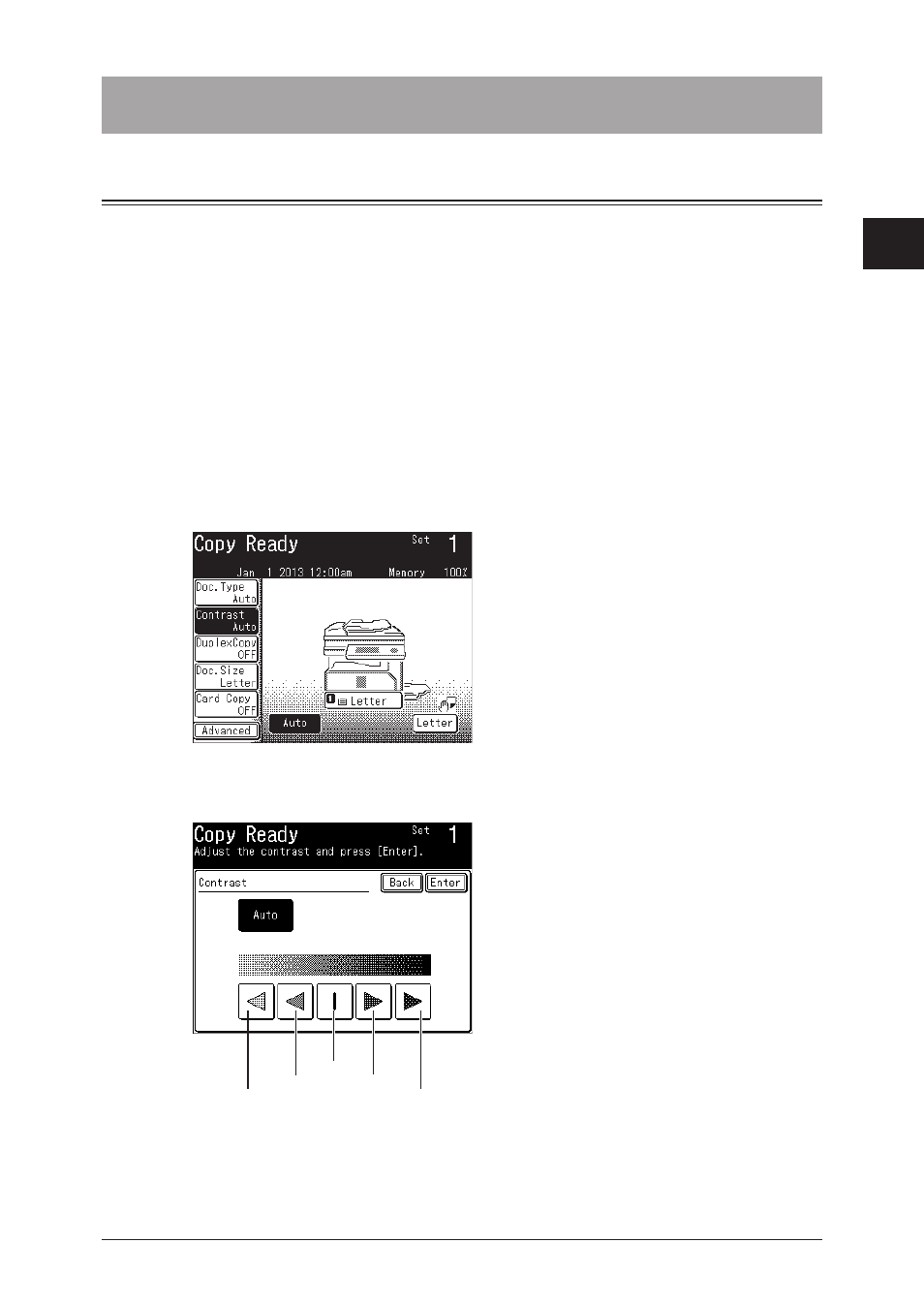
1
2
Advanced copy functions 2-5
Advanced copy functions
Advanced copy functions
Setting the contrast
Set the contrast to scan with according to the document.
Auto:
Select to scan with the darker contrast.
Lightest:
Select to scan with the lightest contrast.
Lighter:
Select to scan with a contrast between the normal contrast and the lightest contrast.
Normal:
Select to scan with the normal contrast.
Darker:
Select to scan with a contrast between the normal contrast and the darkest contrast.
Darkest:
Select to scan with the darkest contrast.
1
Load the document.
2
Press [Copy] on My MFP Menu screen.
If My MFP Menu screen is not displayed, press
is displayed.
3
Press [Contrast].
If [Contrast] is not displayed, press [Advanced] and then select [Contrast].
4
Select the desired contrast, and press [Enter].
Darker
Lighter
Lightest
Darkest
Normal
5
Press
- Magicolor 3100 (42 pages)
- PAGEPRO 9100 (178 pages)
- Magicolor 3100 (28 pages)
- 1300 Series (4 pages)
- bizhub PRO 1200 (31 pages)
- bizhub PRO 920 (76 pages)
- bizhub PRO 920 (8 pages)
- BIZHUB PRO bizhubPRO920 (410 pages)
- bizhub PRO C5500 (12 pages)
- bizhub PRO 920 (178 pages)
- C203 (45 pages)
- Magicolor 2480 MF (46 pages)
- SU3 (112 pages)
- IP-511 (122 pages)
- C652 (6 pages)
- bizhub 180 (256 pages)
- Image Controller IC-205 (106 pages)
- SU-502 (156 pages)
- FK-505 (190 pages)
- bizhub 162 (256 pages)
- Copier 2223 (123 pages)
- 920 (76 pages)
- 7075 (311 pages)
- Magicolor 2300DL (50 pages)
- MAGICOLOR 2300 (72 pages)
- MAGICOLOR 2300 (172 pages)
- MAGICOLOR 2300 (34 pages)
- MAGICOLOR 2300 (156 pages)
- MAGICOLOR 2300 (182 pages)
- FAX2900/FAX3900 (60 pages)
- magicolor 4690MF (9 pages)
- magicolor 1690MF (285 pages)
- magicolor 1690MF (12 pages)
- magicolor 1690MF (325 pages)
- magicolor 1690MF (113 pages)
- magicolor 1690MF (2 pages)
- magicolor 1690MF (49 pages)
- magicolor 2550DN A00V014 (67 pages)
- PagePro 1250E (2 pages)
- 7450 (9 pages)
- magicolor 2430 DL (4 pages)
- BIZHUB 250/350 (14 pages)
- PagePro 5650EN (394 pages)
- magicolor 4650 (260 pages)
- PagePro 5650EN (46 pages)
