Konica Minolta bizhub 754 User Manual
Page 3
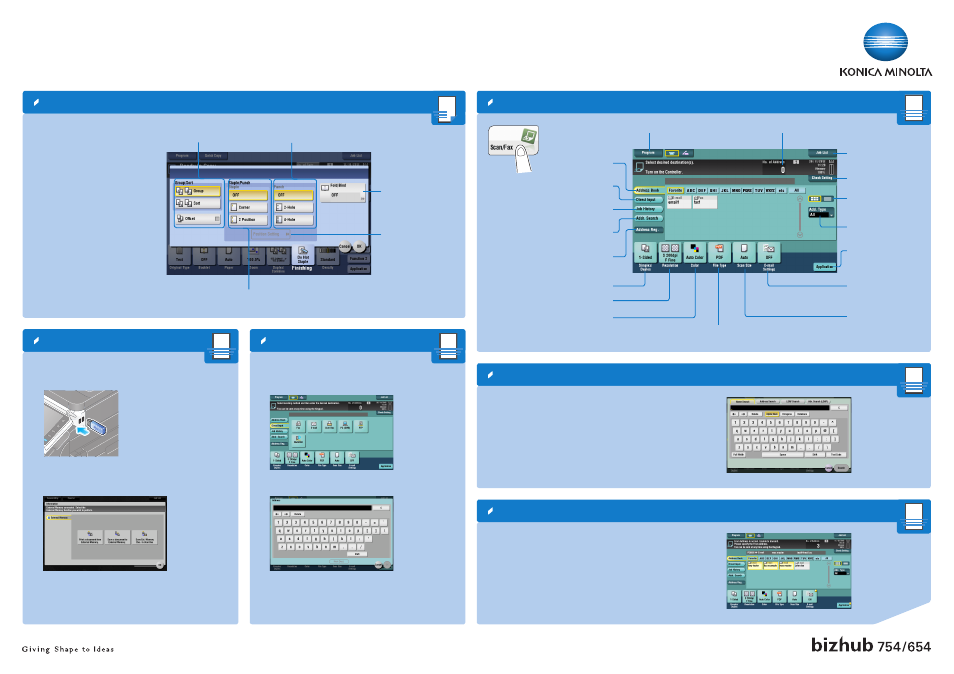
bizhub 754/654 QUICK REFERENCE 3/4
Scan operations – Scan/Fax screen
Search for a destination
Sending data to multiple destinations
Scan to e-mail (Direct input)
Scan to USB memory – (Direct input)
Check scan settings
Select type of
destination
Display job list
Specify additional
scan/fax settings
Select the size of
the original
Specify simplex or duplex
Change the file name
of the scanned original/
email subject and sender
Specify the file type used
to save the scanned data
Select a destination
from the address book
Select a color mode for scanning
Specify the scan resolution
Enter a destination
manually
Display job history
Search for a destination
Register a destination
View destinations as
keys or sortable list
Register a scan/fax program
Number of sets
1. Tap Scan/Fax in the main menu.
The destinations categorized into
Favorites are displayed.
2. Tap Addr. Search > Search.
3. Tap Name Search or Address search.
4. Enter the search text and tap Search.
5. Select the destination from the search result.
6. Press the Start key.
1. Position the original(s).
2. Tap Scan/Fax in the main menu.
The destinations categorized into
Favorites are displayed.
3. Tap Add. Type.
4. Select the desired type of destination.
5. Specify two or more destinations.
6. Press the Start key.
1. Plug the USB memory device into the USB
HOST port.
2. Position the original(s).
3. Select Save a document to External
Memory and tap OK.
4. Tap Direct input.
5. Enter a document name.
6. Tap OK.
7. Press the Start key.
1. Position the original(s).
2. Tap Scan/Fax in the main menu.
3. Tap Direct Input.
4. Tap E-mail.
5. Enter the destination address.
6. Tap OK.
7. Press the Start key.
Select how to fold
or bind paper
Select the binding
position and original
loading direction.
Specify Group/
Sort settings
Select 2-hole or
4-hole punching
Select corner or
two point stapling
1. Position the original(s).
2. Tap Finishing in the copy screen.
3. Make the desired setting(s)*.
4. Tap OK.
5. Press the Start key.
Finishing
*Available functions depend on system configuration.
