Konica Minolta bizhub C3850 User Manual
Page 3
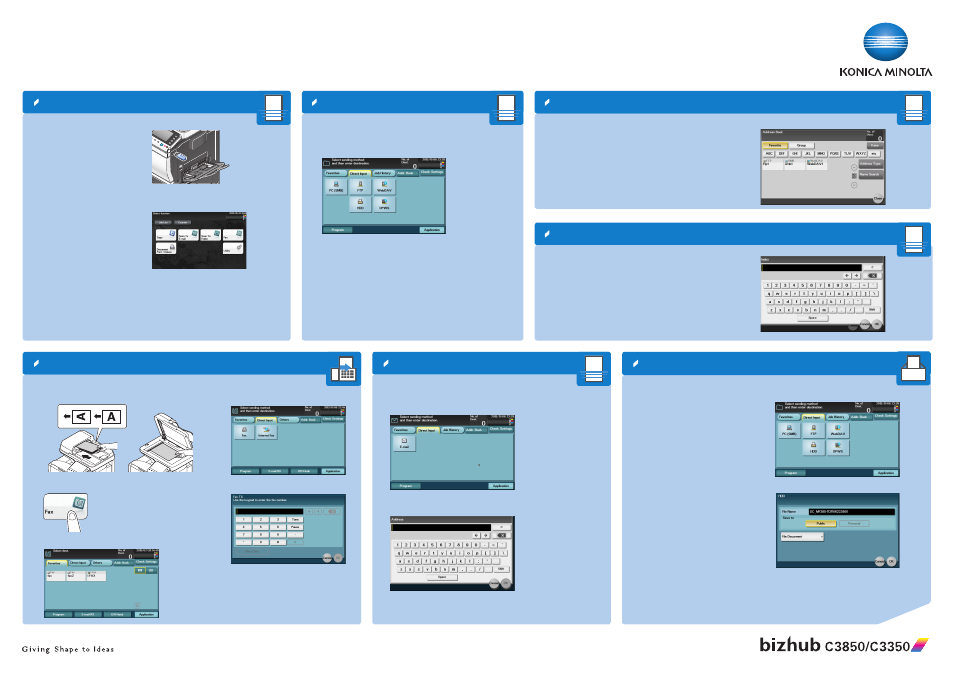
bizhub C3850/C3350 QUICK REFERENCE 3/3
1
Search for a destination
Send data to multiple destinations
Scan to e-mail (Direct input)
Scan to folder (Direct input)
1. Tap Scan to E-mail/Scan to Folder/Fax in the main menu.
2. Tap Addr. Book.
3. Tap Name search.
4. Tap the target input area to switch to the entry screen.
5. Enter the search text and tap OK.
6. Tap Search.
7. Select the destination from the search result and tap Close.
1. Position the original(s).
2. Tap Scan to E-mail/Scan to Folder/Fax in the main menu.
3. Tap Addr. Book.
4. Specify two or more destinations.
5. Press the Start key.
1. Position the original(s).
2. Tap Scan to E-mail in the main menu.
3. Tap Direct Input.
4. Tap E-mail.
5. Enter the destination address.
6. Tap OK.
7. Press the Start key.
1. Position the originals.
2. Plug the USB memory device into
the USB port.
3. Tap Scan to Folder in the main
menu.
4. Tap Direct Input.
5. Tap External Memory.
6. Tap the file name input area and
change if necessary.
7. Tap OK.
8. Press the Start key.
1. Position the original(s).
2. Tap Scan to Folder in the main menu.
3. Tap Direct Input.
4. Select the desired destination.
5. Enter the destination information.
6. Tap OK.
7. Press the Start key.
Scan to USB
Send to hard disk drive (HDD)
1. Position the original(s).
2. Tap Scan to Folder in the main menu.
3. Tap Direct Input.
4. Tap HDD.
5. Tap the file name input area and change if
necessary.
6. Tap OK.
7. Press the Start key.
The file is saved.
Fax operations (only with fax option) – Send a fax
1. Position the original(s).
2. Tap Fax in the main menu.
3. Tap Direct Input.
4. Tap Fax.
5. Type in the fax number.
6. Press the Start key.
