Uninstalling the status monitor (for windows), Uninstalling with setup.exe, Uninstalling from control panel – Konica Minolta magicolor 4750EN-4750DN User Manual
Page 41: Windows 7/server 2008 r2/vista/server 2008, Windows xp/server 2003, Uninstalling the status monitor (for windows) -4
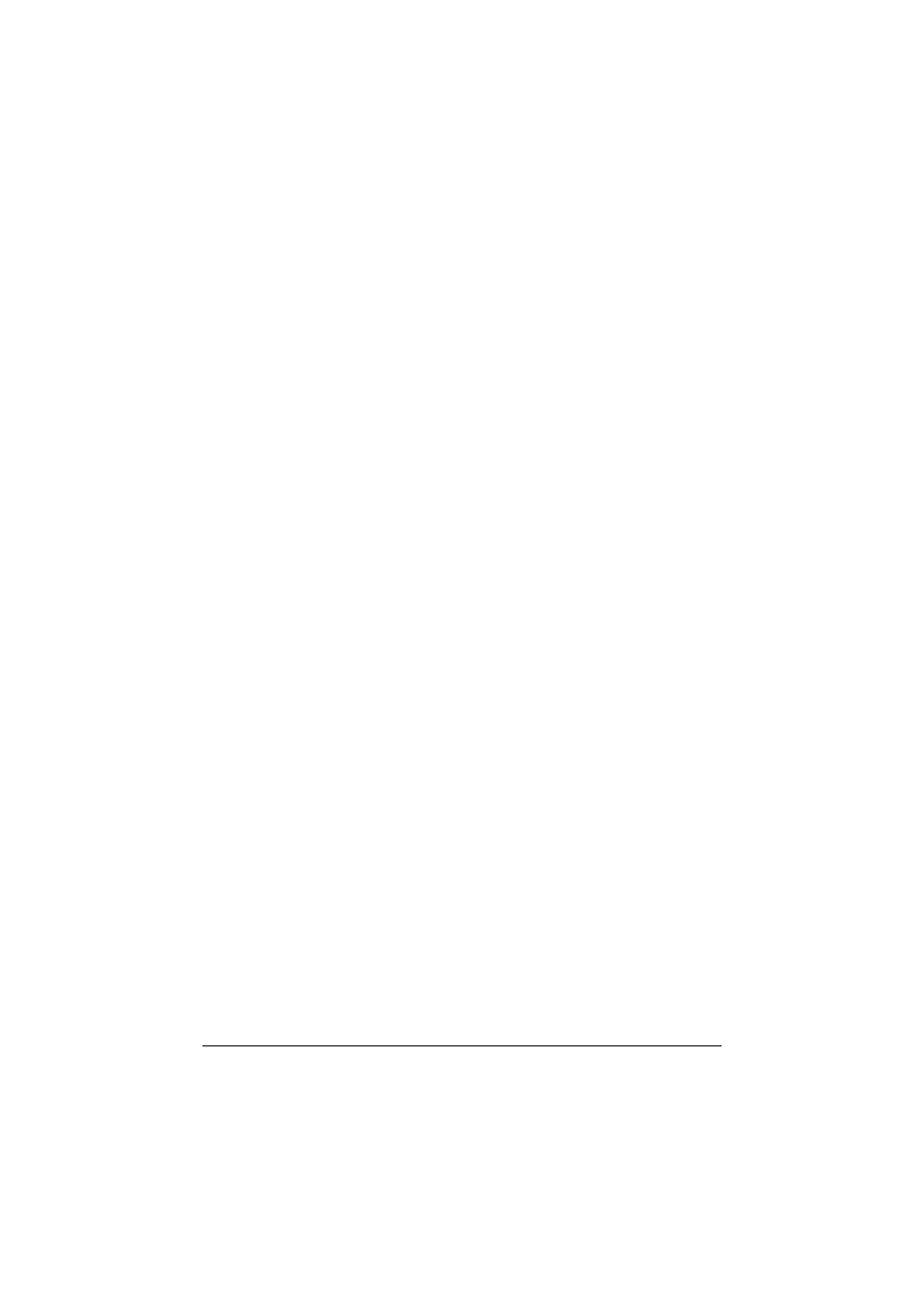
Uninstalling the Status Monitor (for Windows)
3-4
Uninstalling the Status Monitor
(for Windows)
This section describes how to uninstall the Status Monitor if necessary.
Uninstalling With Setup.exe
1
Start Status Monitor from the Utilities and Documentation CD/DVD.
2
Click Next.
3
Select Remove, and then click Next.
4
Click Remove.
5
Click Finish.
Uninstalling From Control Panel
Windows 7/Server 2008 R2/Vista/Server 2008
1
Close all applications.
2
From the Start menu, click Control Panel to open the Control Panel.
3
Click Uninstall a program.
4
In the currently installed programs field, select KONICA MINOLTA Status
Monitor, and then click Uninstall.
5
When the uninstall confirmation screen is displayed, click Yes.
Windows XP/Server 2003
1
Close all applications.
2
From the Start menu, click Control Panel to open the Control Panel.
3
Double-click Add or Remove Programs.
4
In the currently installed programs field, select KONICA MINOLTA Status
Monitor, and then click Remove.
5
When the uninstall confirmation screen is displayed, click Yes.
