Uninstall previous windows driver version, Kip windows, Driver – Konica Minolta KIP 7700 User Manual
Page 6
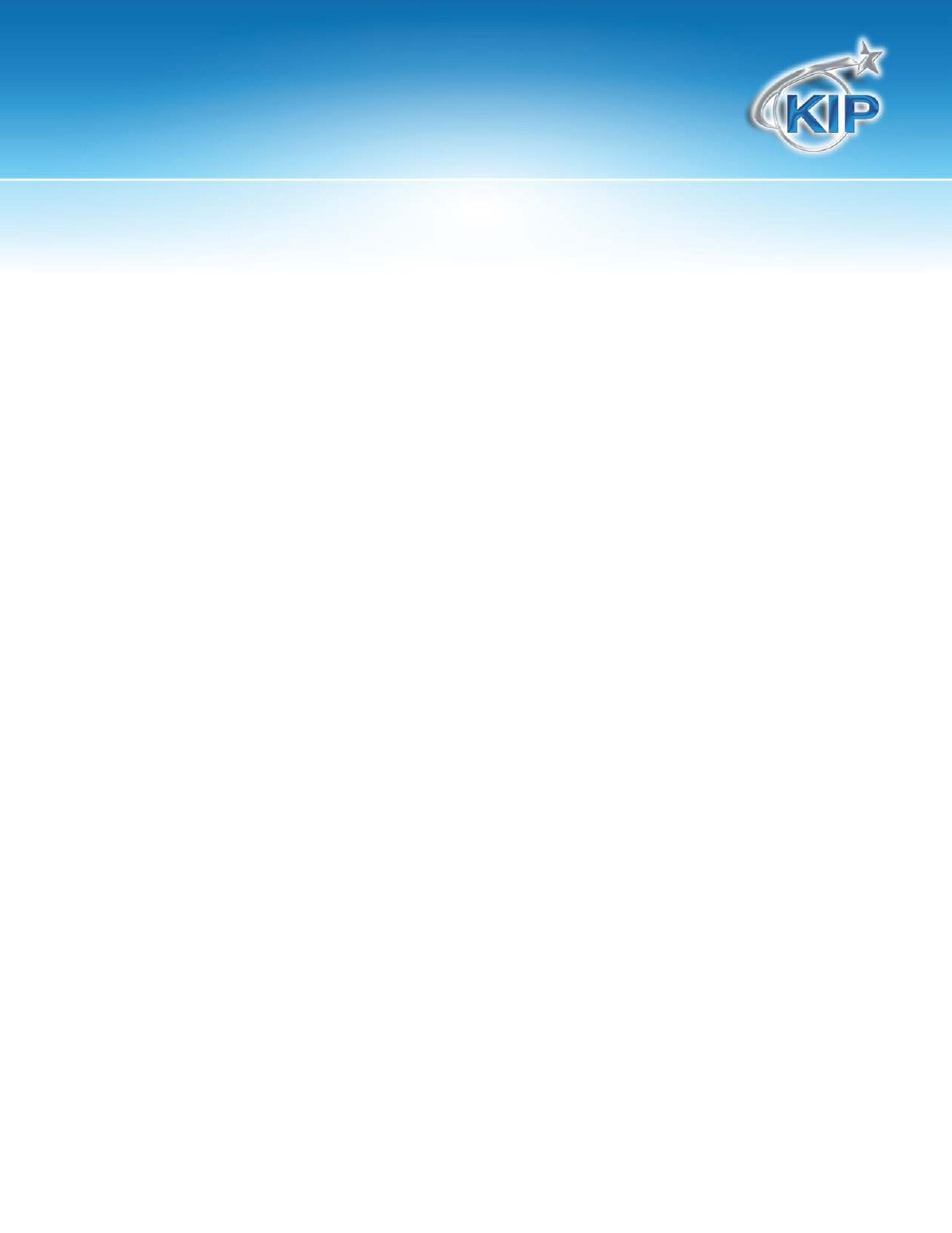
KIP Windows
®
Driver
This information is solely for use of KIP Personnel and KIP Authorized Dealers. No part of this publication may be copied,
reproduced or distributed in any form without express written permission from KIP. 2012 KIP. vii_iv
- 3 -
Installation of the Microsoft Certified KIP Windows Driver
Uninstall Previous Windows Driver Version
1. Go StartSettingsPrinters and Faxes
2. Remove the installed KIP Printer Object and any other printer objects connected using available KIP
port(s)
3. Go to FileServer PropertiesPorts
4. Remove any KIP Ports in this list
a. This includes any KIPx port
5. Go to FileServer PropertiesDrivers and remove any KIP Printers in this list
6. Go to StartRun and type Net Stop Spooler
7. Go to C:\Windows\System32\Spool\Drivers\W32x86
8. Delete anything that starts with a KA, KI or KU
9. Go to the folder named “2” and remove anything KA, KI or KU
a. Within W32x86\2\temp please remove any a KA, KI or KU .tmp files
10. Go to the folder named “3” and remove anything KA, KI or KU
a. Within W32x86\3\temp please remove any KA, KI or KU .tmp files
11. Go back to C:\Windows\System32 and remove the kaw2kppm.dll and kuwxppm.dll (if present)
12. Go to StartRun and type Net Start Spooler
13. To remove System Registry entries:
a. Navigate to HKLM\System\CurrentControlSet\Control\Print\Printers
b. Remove any KIP Printer object keys
c. Navigate to HKLM\System\CurrentControlSet\Control\Print\Monitors
d. Remove KIP Monitor or KIP Printer Port Monitor(s)
14. Reboot the Server if any files or registry keys could not be removed from the previous procedure (or
an Access Denied error message is seen).
