Kip system installation wizard – Konica Minolta KIP 7100 User Manual
Page 13
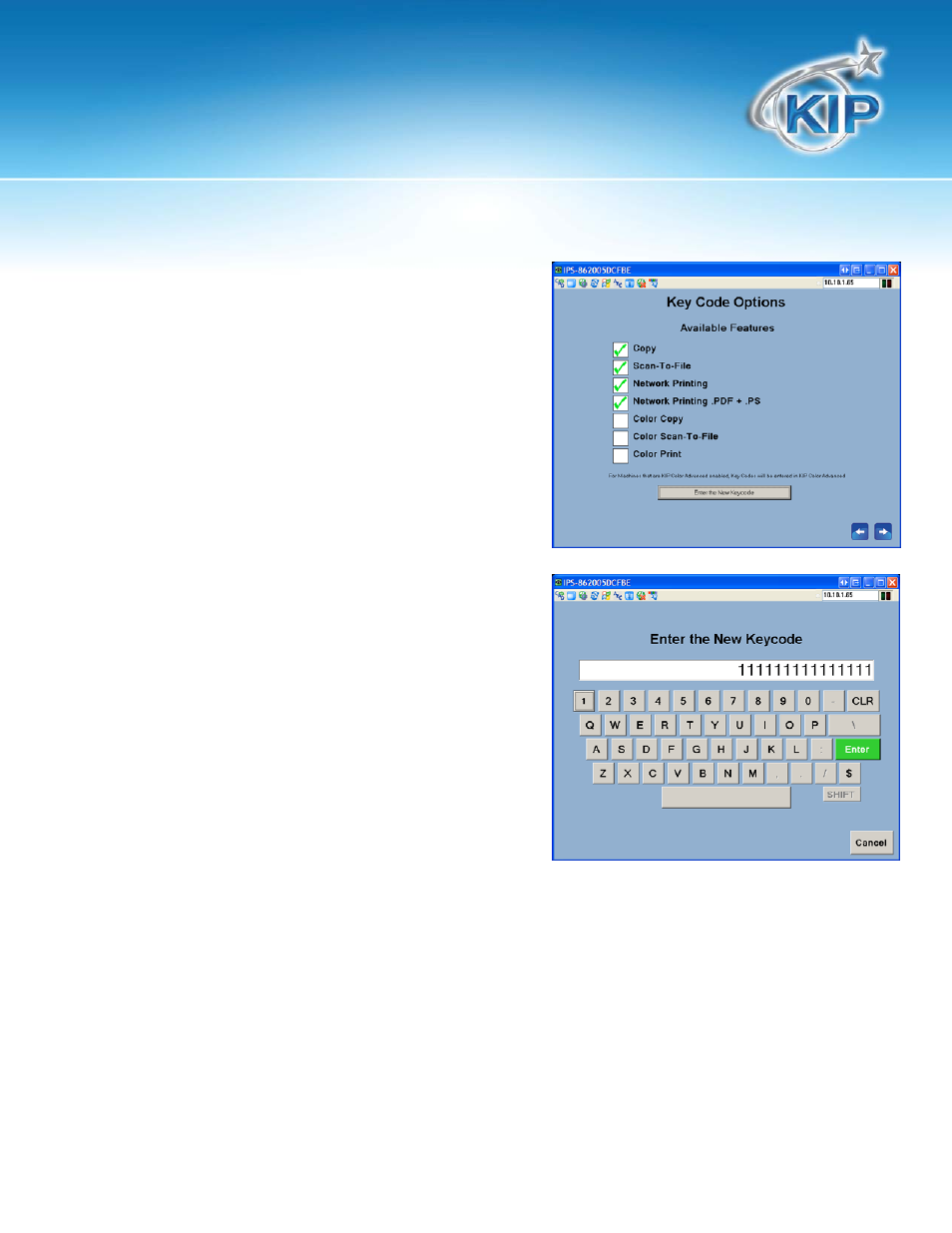
KIP System Installation Wizard
This information is solely for use of KIP Personnel and KIP Authorized Dealers. No part of this publication may be copied,
reproduced or distributed in any form without express written permission from KIP. © 2011 KIP.
- 10 -
The Key Code Options Screen will display all of the
options available to the KIP Printer. All of the purchased
options will display a green check mark next to the
option once the keycodes have been entered.
Selecting the “Enter the New Keycode will open the on
screen keyboard for easy entry.
Once all of the code has been entered the Enter button
will turn green. The code entered will be validated
against the SYSTEM (Image Processing System in the KIP
and if valid will check all available options.
Note: When entering the keycodes there will be more than one code provided depending on what
options were purchased. All of the codes do not need to be entered in order to get the options, just
enter the last code before the code that begins with a $ (Color). This will activate all of the codes
available. Once this is done enter the $ codes to activate the color options.
