Kip switch - use, Kip switch – Konica Minolta KIP 700 User Manual
Page 5
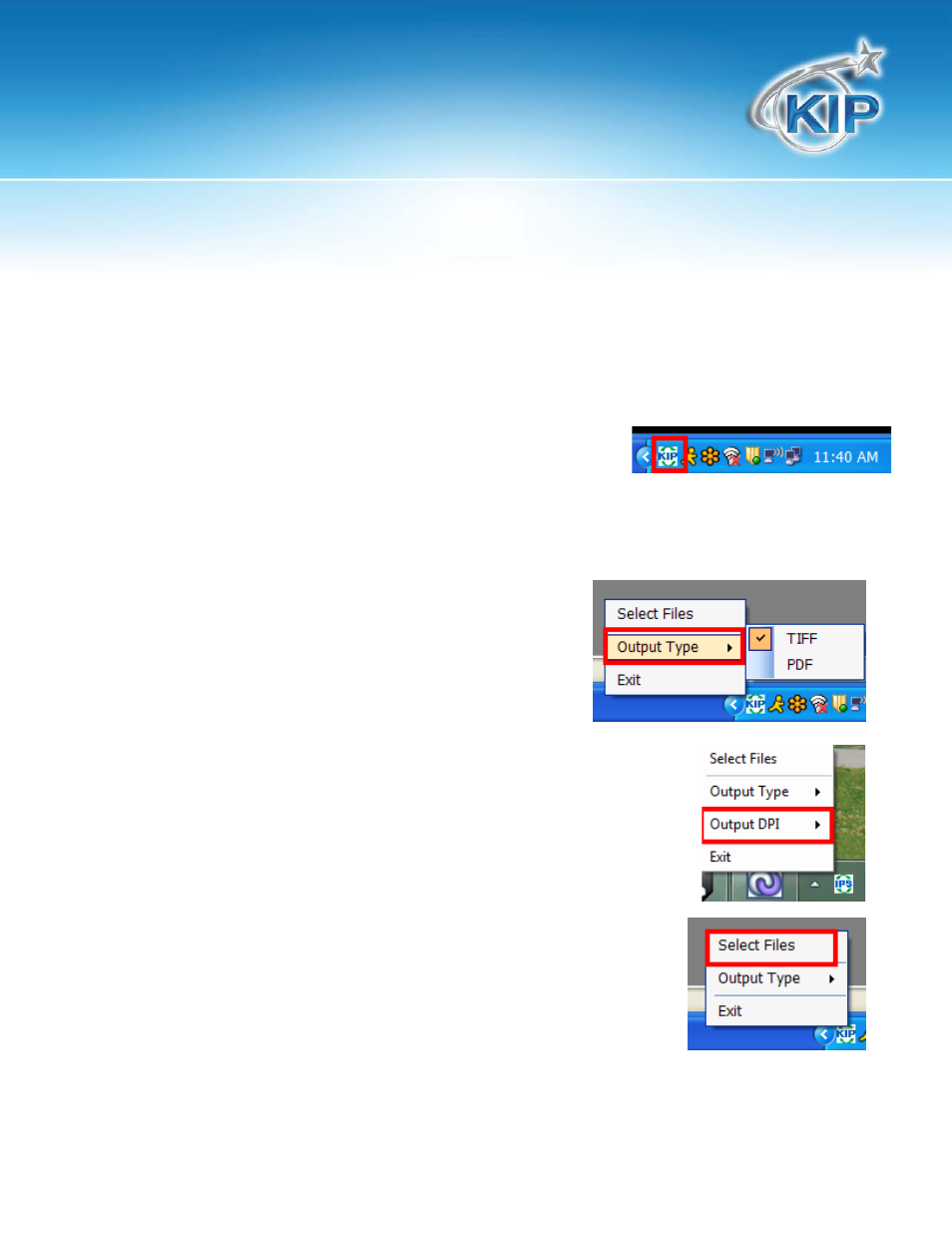
KIP Switch
This information is solely for use of KIP Personnel and KIP Authorized Dealers. No part of this publication may be copied,
reproduced or distributed in any form without express written permission from KIP. 2012 KIP. vii.iv
5
KIP Switch - Use
Convert images using the following procedure:
1. There should now be a small KIP icon in the right corner of the
screen (system tray). If this icon is not shown, launch the
software manually using the Windows explorer to browse to:
C:\Program Files\KIP\KIPConvert\Kconvert.exe.
This will launch the KIP icon in the system tray.
2. Right click on the KIP icon.
3. Select “Output Type”
a. Tiff
b. PDF
4. Right Click the KIP Icon again
5. Select the desired DPI 200, 300, 400 or 600
6. Right Click on the Icon one more time to “Select Files” that will be
converted to the format noted in #3.
