Bizhub-c203-c253-c353_poster_a3-3_en_1-0-0, Short guide 3/3, Manages color and black/white – Konica Minolta bizhub C353 User Manual
Page 3
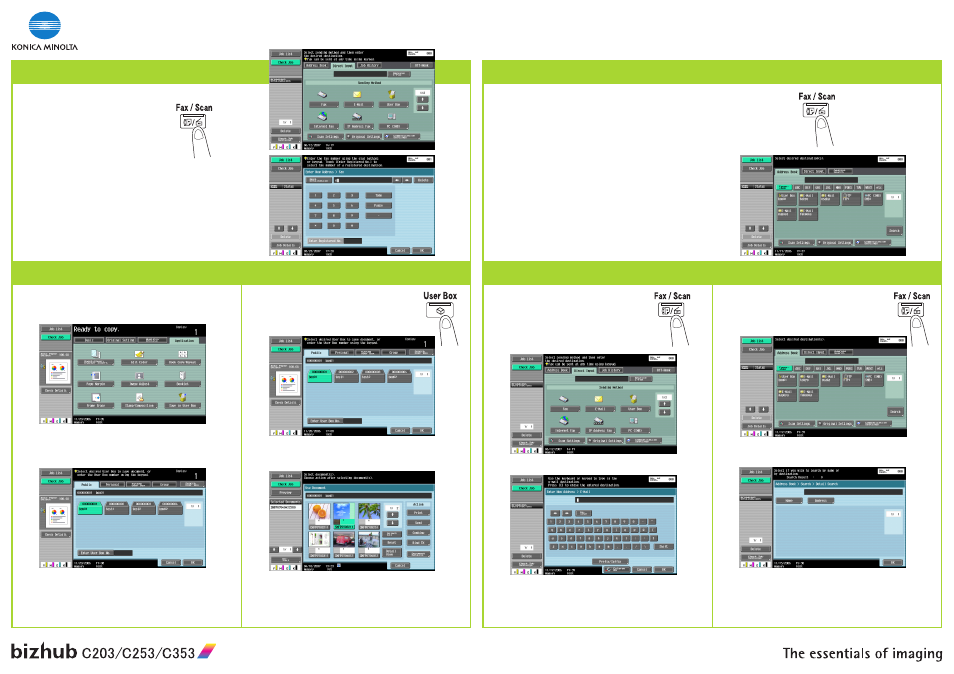
Manages Color and Black/White
FAX OPERATIONS
SEND A FAX (only with Fax option)
Short Guide 3/3
PRINT FROM USER BOX
1. Press the BOX key on the panel.
2. Choose between Personal, Public or System User
Box.
NETWORK SCAN OPERATIONS
SENDING DATA TO MULTIPLE DESTINATIONS
1. Press the FAX/SCAN key on the panel.
2. Touch ADDRESS BOOK.
3. Touch SEARCH.
SCAN TO E-MAIL (Direct input)
1. Position the original(s).
2. Press the FAX/SCAN key on the panel.
3. Touch DIRECT INPUT.
4. Touch E-MAIL.
BOX OPERATIONS
SAVE IN USER BOX
1. Position the original(s).
2. Touch SAVE IN USER BOX in the application screen.
SEARCH AN E-MAIL ADDRESS
1. Position the original(s).
2. Press the FAX/SCAN key on the panel.
6. Enter a document name.
7. Touch OK.
8. Touch OK.
9. Press the START key.
3. Touch USER BOX.
4. Select the desired box.
5. Touch OK.
5. Touch PRINT.
6. Specify the settings.
7. Press the START key.
3. Touch the desired box. Input a password if required.
4. Touch the desired document.
6. Touch OK.
7. Press the START key.
5. Enter the destination address.
6. Input a keyword.
7. Touch OK.
8. Touch OK.
9. Touch CLOSE.
3. Touch ADDRESS BOOK.
4. Touch the desired index key and highlight a destina-
tion.
5. Repeat step 4 until all desired destinations are high-
lighted.
6. Press the START key.
1. Position the original(s).
2. Press the FAX/SCAN key on the panel.
3. Touch DIRECT INPUT.
4. Touch FAX.
5. Enter the fax number.
6. Touch OK.
7. Press the START key.
4. Touch DETAIL SEARCH.
5. Touch NAME or ADDRESS.
