3 adjusting quality/density, Sharpening the border between texts ([sharpness]) – Konica Minolta bizhub C3350 User Manual
Page 22
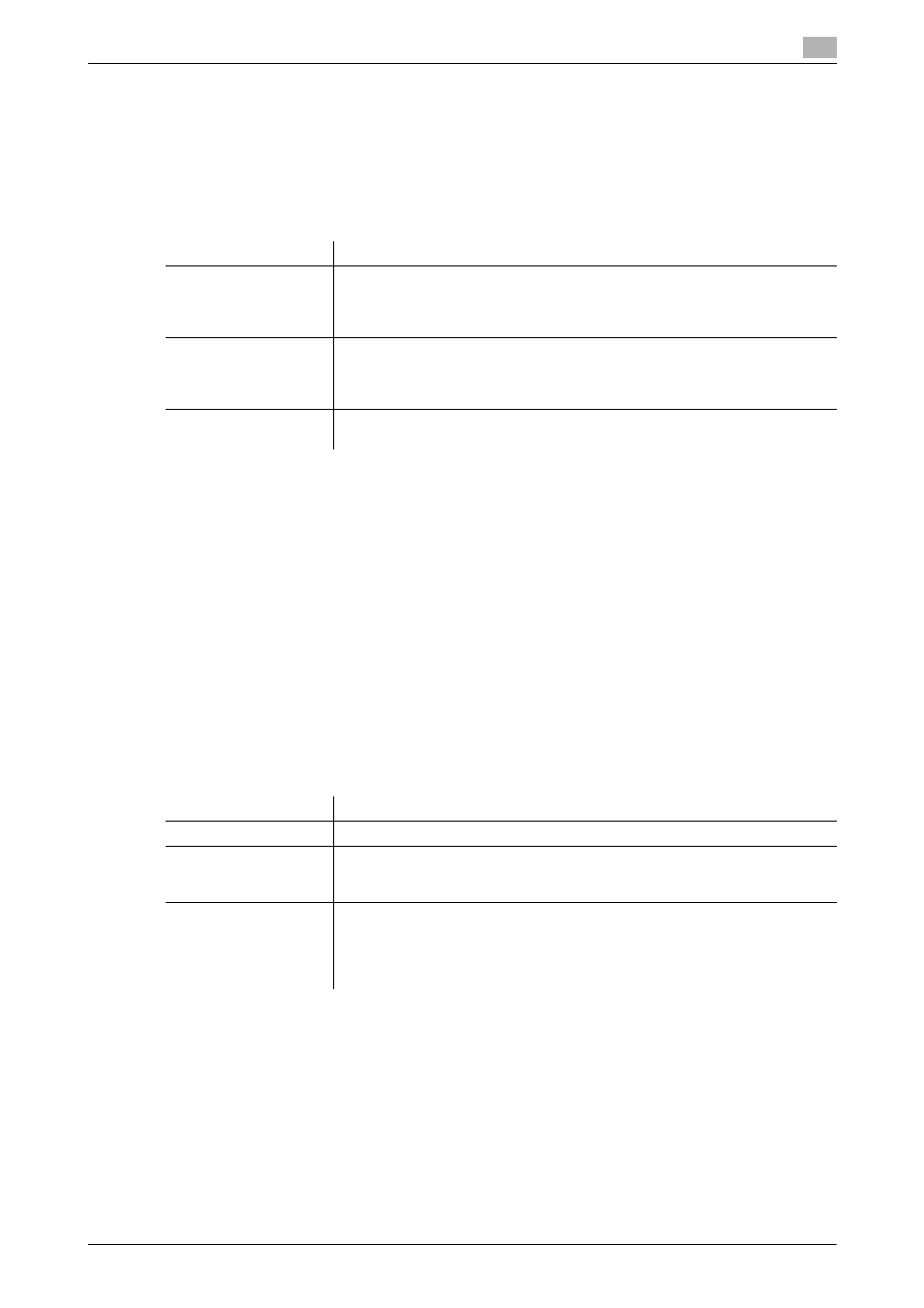
[Network Fax Functions]
3-13
3.4
Option settings for fax TX
3
3.4.3
Adjusting quality/density
Selecting the appropriate image quality level for the contents of the original
([Original Type])
To display: [Application] - [Quality/Density] - [Original Type]
Select the appropriate setting for the original to scan it at the optimal image quality level.
Adjusting the density of the original to be scanned ([Density])
To display: [Application] - [Quality/Density] - [Density]
Scan originals by adjusting the density according to the original.
Adjusting the background density of the original to be scanned
([Background Removal])
To display: [Application] - [Quality/Density] - [Background Removal]
Adjust the background density of an original with the colored background such as newspaper or an original
made with recycled paper.
Erasing text or shadows in the margins of an original ([Frame Erase])
To display: [Application] - [App] - [Frame Erase]
Erases the four sides of the original to the same width. You can specify the width to be erased for each side.
Sharpening the border between texts ([Sharpness])
To display: [Application] - [App] - [Sharpness]
Sharpen the edges of images to improve legibility. Smoothen the rough contours of images or sharpen
blurred images.
Settings
Description
[Text]
Tap this button to scan an original, which consists mostly of text, at the opti-
mum image quality level.
This function sharpens the edges of each character, creating easy-to read im-
ages.
[Text/Photo]
Tap this button to scan an original, which consists of text and photos, at the
optimum image quality level.
This function sharpens the edges of the text, and reproduces smoother pho-
tos.
[Photo]
Tap this button to scan an original that consists of only photos at the optimum
image quality level.
Settings
Description
[ON]/[OFF]
Select [ON] to specify Frame Erase.
[Frame]
Select this option to erase the four sides of the original to the same width.
In [Erase Amount], tap [+]/[-] or Keypad to specify the width to be erased. To
display the Keypad, tap the input area for the numeral.
[Top]/[Bot-
tom]/[Left]/[Right]
Select this option to erase the four sides of the original to different widths.
[Frame] setting, select a side ([Top], [Bottom], [Left], or [Right]), then tap the [+]
or [-] key or the Keypad in [Erase Amount] to specify the width you want to
erase for each side. To display the Keypad, tap the input area for the numeral.
If you do not want to erase the side, cancel the setting for [Erase].
