Konica Minolta Magicolor 5570DNX User Manual
Page 16
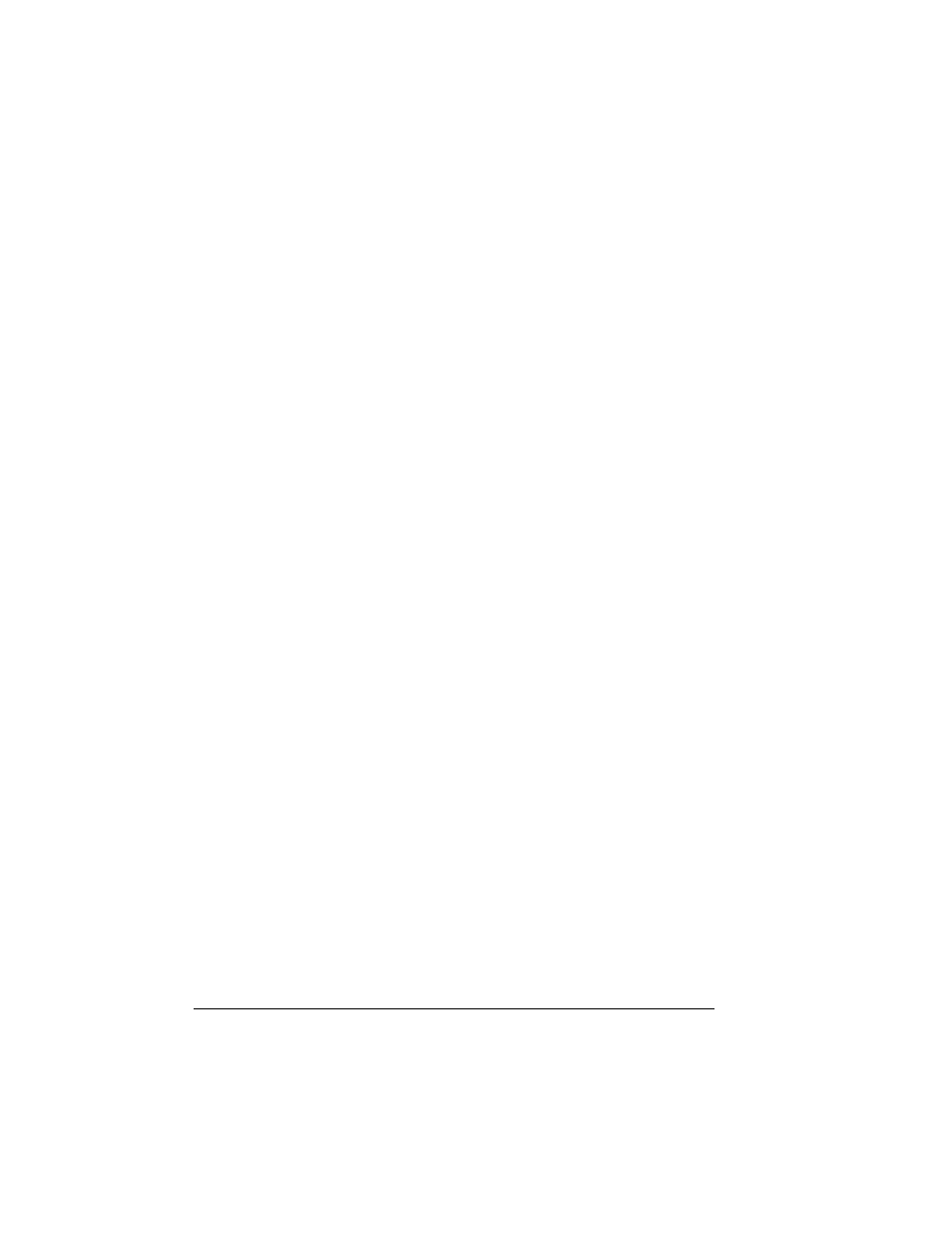
Step 3. Configuring a Port — Automatic and Manual
16
Manual Option
1
After selecting the Manual button, type the port name and IP address in
the appropriate text boxes.
2
Select the Advanced button.
The Configure Crown Port dialog box appears.
3
Configure the Timers, the Port Setting, the Audible Alert and the Output
Bin Notification. For information about the options, see “Port
Configuration Options” on page 17.
4
Choose OK.
The Configure Crown Port dialog box disappears.
5
Choose OK.
The Properties dialog box displays again and the port name appears in
the Print to the Following Port drop-down list box on the Details tab.
Auto Discovery Option
1
After selecting the Auto Discovery option from the Add Crown Port+
menu, choose Search for Printers.
The Properties dialog box displays, and all of the available port names
appear in the Print to the Following Port drop-down list box on the Details
tab.
If the list does not include all ports, close the Properties box and
reopen it.
2
Select the appropriate port name from the drop-down list.
3
Configure the port. See “Step 3. Configuring a Port — Automatic and
Manual Installation” on page 16.
Step 3. Configuring a Port — Automatic and
Manual Installation
Whether you installed Crown Print Monitor+ automatically or manually and
whether you used the manual or autodiscovery option for adding a port, once
you add a port you can configure its settings.
During the configuration procedure, you make choices about the way Crown
Print Monitor+ informs you if there is a printing problem.
