Step 2. adding a printer port, Windows xp/2000/nt4, Step 2. adding a printer port 14 – Konica Minolta Magicolor 5570DNX User Manual
Page 14: Windows xp/2000/nt4 14
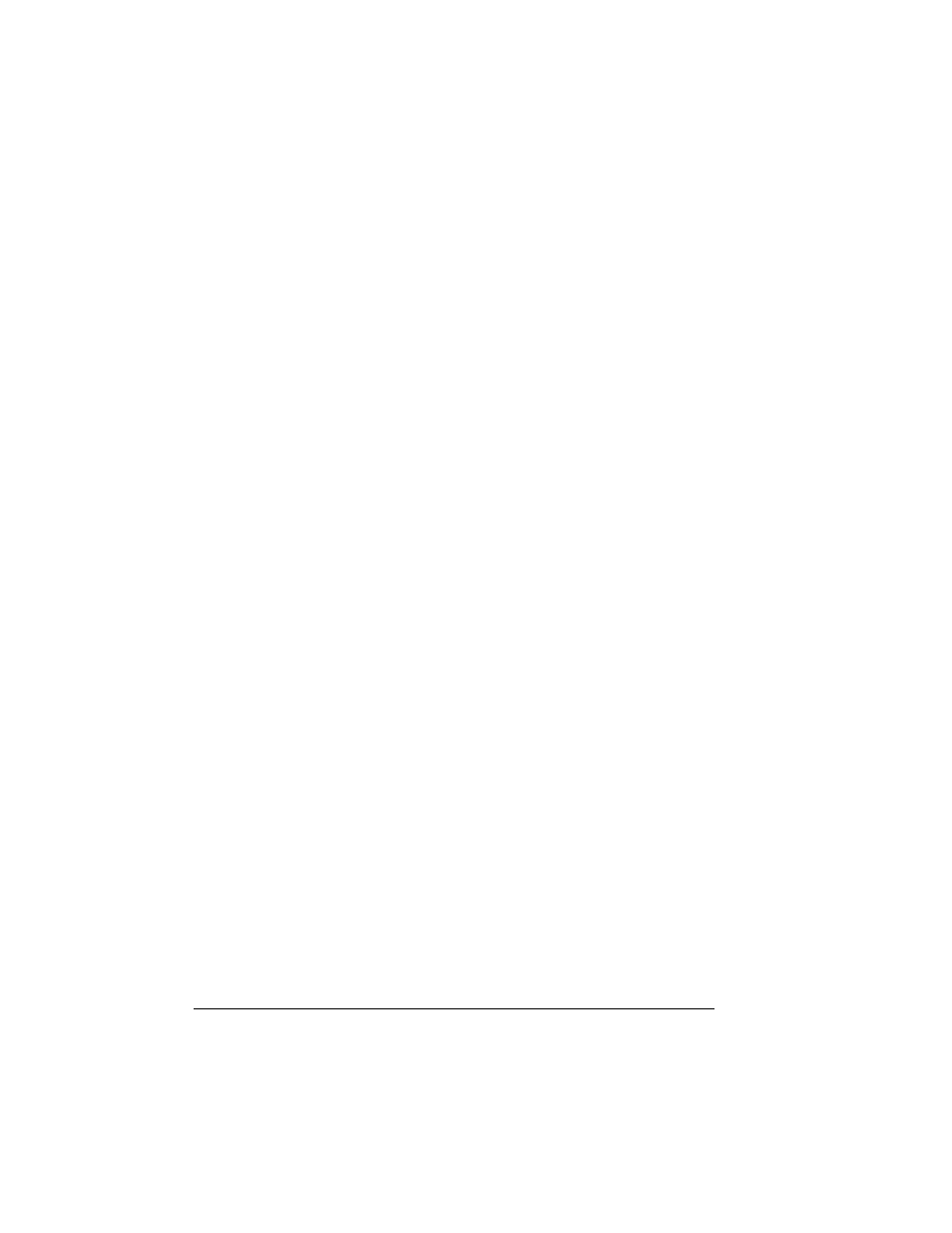
Step 2. Adding a Printer Port
14
6
Click Next on the Welcome screen to continue.
Crown Print Monitor+ setup begins.
7
If you are prompted to add a new port, type the IP Address of your printer
into both the Port Name and IP Address boxes. Then choose OK.
8
Choose Finish and restart your computer when prompted.
Step 2. Adding a Printer Port
If you used the Software Utilities CD-ROM AutoInstaller (as described
in “Automatic Installation” on page 12), this step is performed
automatically for you. Skip to “Step 3. Configuring a Port — Automatic
and Manual Installation” on page 16.
Before you can use Crown Print Monitor+ to transport print jobs to a printer
and display status information on them, you must add the port associated
with the print device to your system configuration.
Windows XP/2000/NT4
1
Following instructions that came with your Windows system, complete the
Create Printer dialog box information.
2
Right-click on your printer.
3
Select Properties.
4
Select the Ports tab and then click on Add Port.
5
In the Print to: list box select Other.
6
Choose Crown Port+.
7
Choose New Port.
8
Follow the instructions below for either the Manual Option or the
Auto-Discovery Option.
Manual Option
In this option, you identify the port name and IP address manually. You also
configure the port during this process.
1
Select the Manual radio button.
2
Type the port name and IP address in the appropriate text boxes.
3
Select the advanced button.
The Configure Crown Port dialog box appears.
4
Configure the Timers, Port Settings, Audible Alert, and Output Bin
Notification. Refer to “Port Configuration Options” on page 17.
