Music - using itunes™ with your av400, Video - playing video – ARCHOS AV400 Series User Manual
Page 13
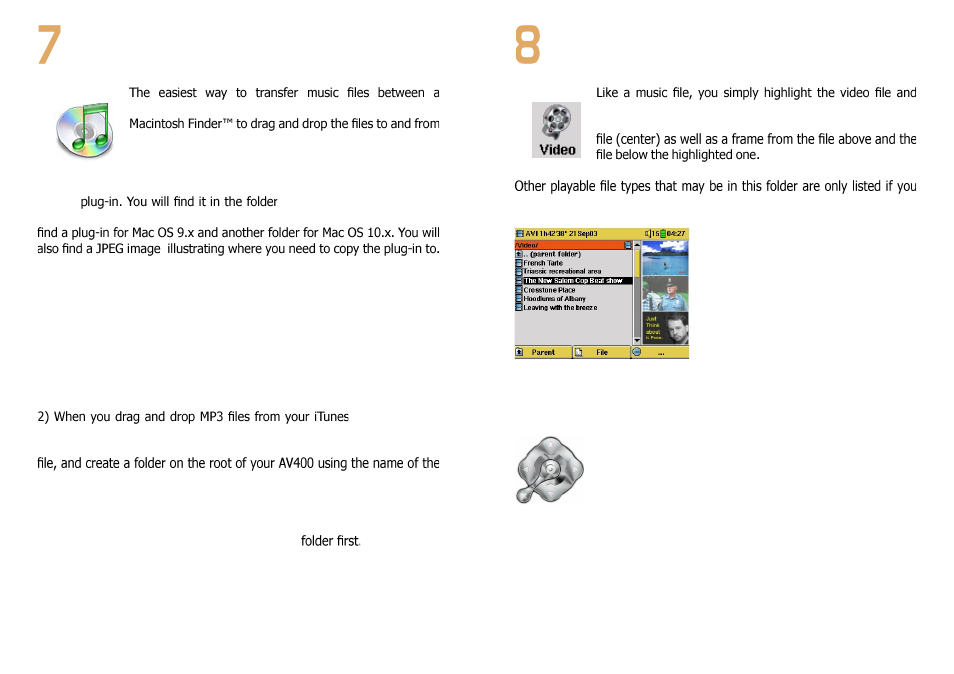
25
MUSIC - Using iTunes™ with your AV400
Macintosh
®
computer and your AV400 is to use the
your Macintosh
®
.
However, for Macintosh
®
users who do want to use the
AV400 with iTunes
®
, Archos has developed a special i-
Tunes
®
/Data/i-Tunes Plug-in on
the AV400 hard disk or from the Archos website. In this folder you will
Once this is done, iTunes™ will recognize the AV400 as a ‘Device’.
To make your user experience easy as possible, please keep in mind the
following.
1) When you create your Playlists with iTunes
®
(you can only create Playlists
from songs that have been copied to your AV400), your Macintosh
®
will
save these Playlists to the root directory of your AV400. It will not save
them to the AV400 Playlists directory. It would be best to use the AV400
itself to make Playlists (section 4.2) and then save these Playlists in your
Playlists folder.
®
library to your
AV400, the i-Tunes
®
program will look at the ID3 tag information (See
section 3.3 of this manual for an explanation of ID3 tags) of the MP3
Artist as the folder name. Then it will take the Album name ID3 tag, and
create a subfolder with that album as its name. Finally, it will take the MP3
song itself and place it into that album subfolder. Thus, although it is a
clean structure of artists and albums, i-Tunes
®
does not follow the AV400
convention of placing the music into the Music
26
VIDEO - Playing Video
then click on PLAY/GO . The thumbnail images on the
right side will show you a frame from the highlighted video
By clicking on the Video icon
in the main menu, you will enter into a ‘video only’ mode.
enter the folder via the Browser.
To watch your videos on a television,
you must hold down the LCD/TV
button for three second. The AV400
screen will go black and the video
will be sent out to your connected
television. Switch your television to
auxiliary video input (often found just
below channel 1 – sometimes called
L1 or L2). If you don’t see a clear
color image, you may have to set your
AV400 to your local television standard (NTSC or PAL) in the Setup >
Display settings menu.
• Use the PLAY/GO button to pause/unpause the video.
Long press to switch between built-in video and external
video.
• Use the UP/DOWN buttons to control the volume.
• Hold down the RIGHT/LEFT buttons to fast forward or
fast reverse through the video.
• Click the right function button to Hide/Show the overlaid video time
information.
• Click the Options function button to set a bookmark, change the screen
presentation. Press and hold for three seconds to turn the built-in
speaker on and off.
