Left-side view, Right-side view, Connecting usb devices – Lenovo A10 Lenovo User Manual
Page 6
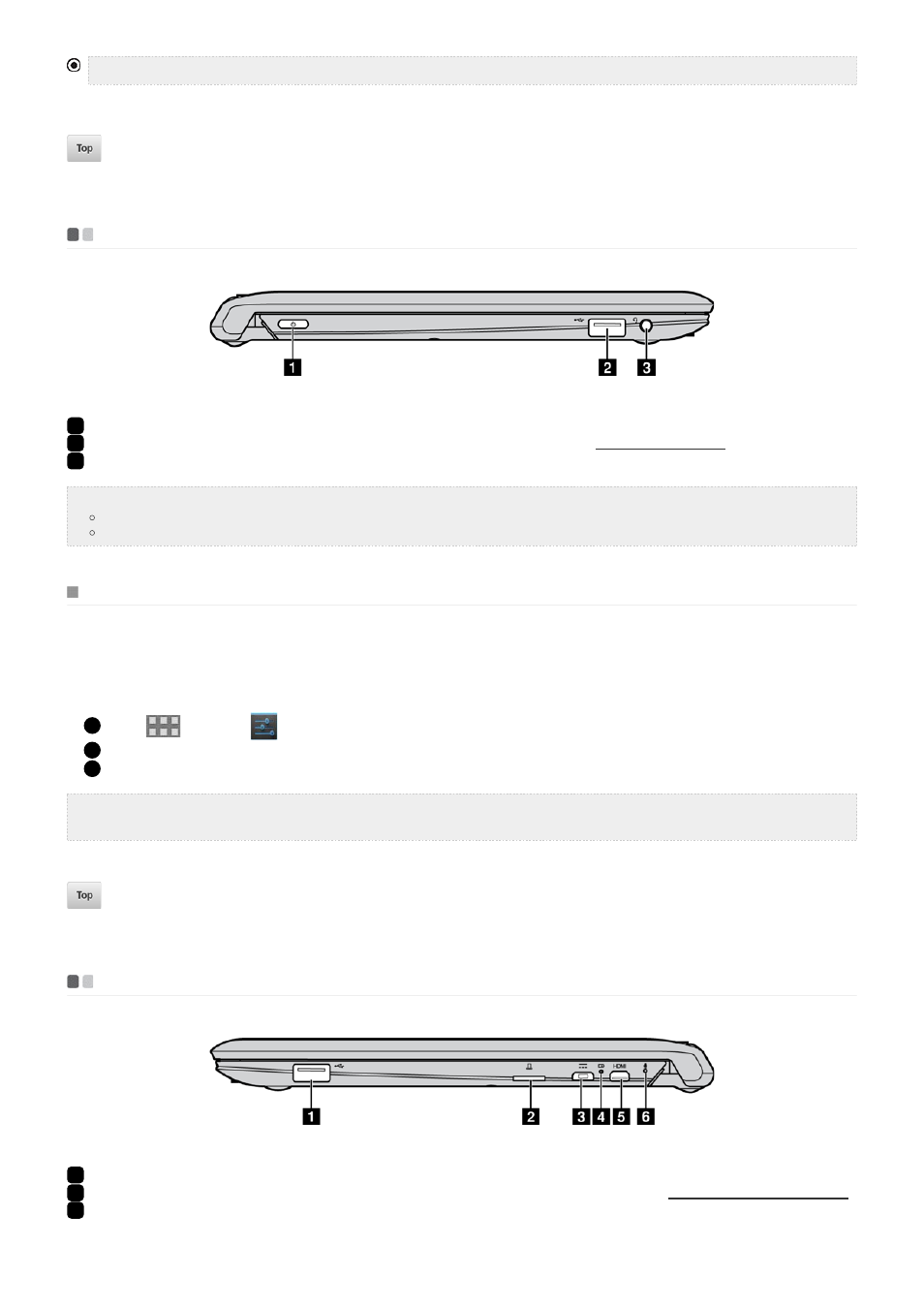
1
Power button
Press this button to turn on the computer.
2
USB port
Connects to USB devices. For details, see
Connecting USB devices
.
3
Combo audio jack
Connects to headsets.
1
USB port
Connects to USB devices.
2
Memory card slot
Insert memory cards (not supplied) here. For details, see
Using memory cards (not supplied)
.
3
Micro USB port
Connects the USB cable of the AC power adapter, to charge the computer battery or transfer
data.
Note:
The keyboard and touch pad are automatically locked if the keyboard panel faces down.
Left-side view
Notes:
The combo audio jack does not support conventional microphones.
The recording function may not be supported if third-party headphones or headsets are connected, due to different industry standards.
Connecting USB devices
Your computer comes with two USB ports compatible with USB devices. To set up the connection, plug the USB connector of the USB device into the
USB port on your computer.
Before disconnecting a USB storage device, make sure your computer has finished transferring data to that device, otherewise the data may be
damaged. Then perform the following steps:
1
Select
→ Settings
→ Storage
.
2
Select
Remove Storage Device.
3
Select
OK
to remove it. Disconnect the device after it is safely removed.
Note:
If your USB device uses a power cord, connect the device to a power source before connecting it. Otherwise, the device may not be
recognized.
Right-side view
