Chapter 4. security, Attaching a mechanical lock, Using passwords – Lenovo M4400s notebook User Manual
Page 37: Using a fingerprint reader
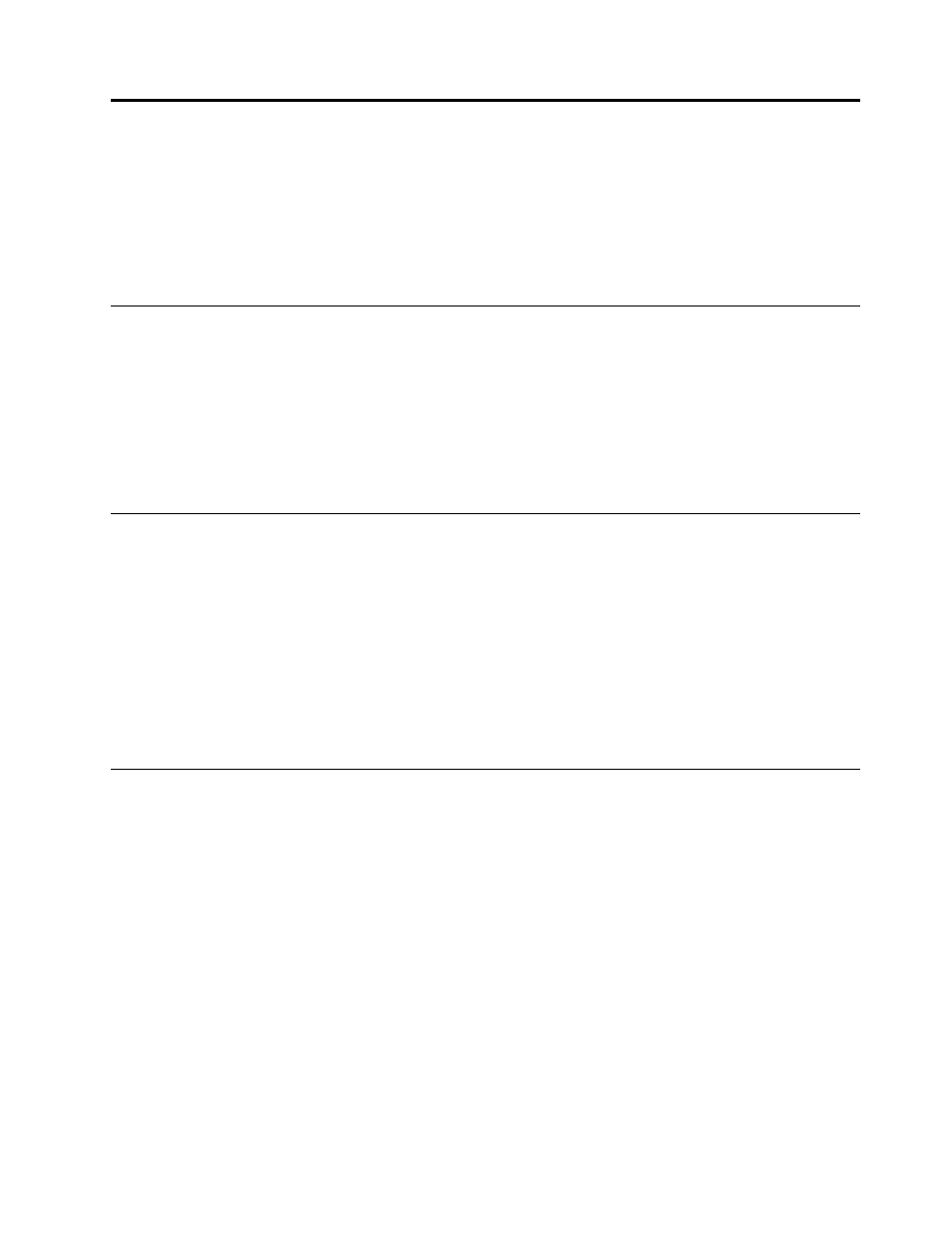
Chapter 4. Security
This chapter provides information about protecting your computer from theft and unauthorized use.
•
“Attaching a mechanical lock” on page 23
•
•
“Using a fingerprint reader” on page 23
Attaching a mechanical lock
You can attach a mechanical lock to your computer to prevent it from being removed without your permission.
Attach a mechanical lock to the keyhole of the computer; then secure the chain on the lock to a stationary
object. Refer to the instructions shipped with the mechanical lock.
Note: You are responsible for evaluating, selecting, and implementing the locking devices and security
features. Lenovo makes no comments, judgments, or warranties about the function, quality, or performance
of locking devices and security features.
Using passwords
Using passwords helps prevent your computer from being used by others. Once you set a password and
enable it, a prompt appears on the screen each time you power on the computer. Enter your password at the
prompt. The computer cannot be used unless you enter the correct password.
Note: This password can be a combination of one to seven alphanumeric characters.
For more information about how to set the password, refer to the online help information system on the right
screen of the BIOS program.
Note: To enter the BIOS program, press F1 when the Lenovo logo is displayed on the screen while the
computer is starting up.
Using a fingerprint reader
With the fingerprint reader, in addition to registering fingerprint information and using it as a password for
Windows operating system or Web site logon, you also can launch applications quickly and encrypt private
data with your fingerprint to secure your computer. For more information, refer to the online help information
system of the fingerprint software.
© Copyright Lenovo 2013
23
