Chapter 3. lenovo onekey recovery system – Lenovo Yoga 2 Pro Lenovo User Manual
Page 29
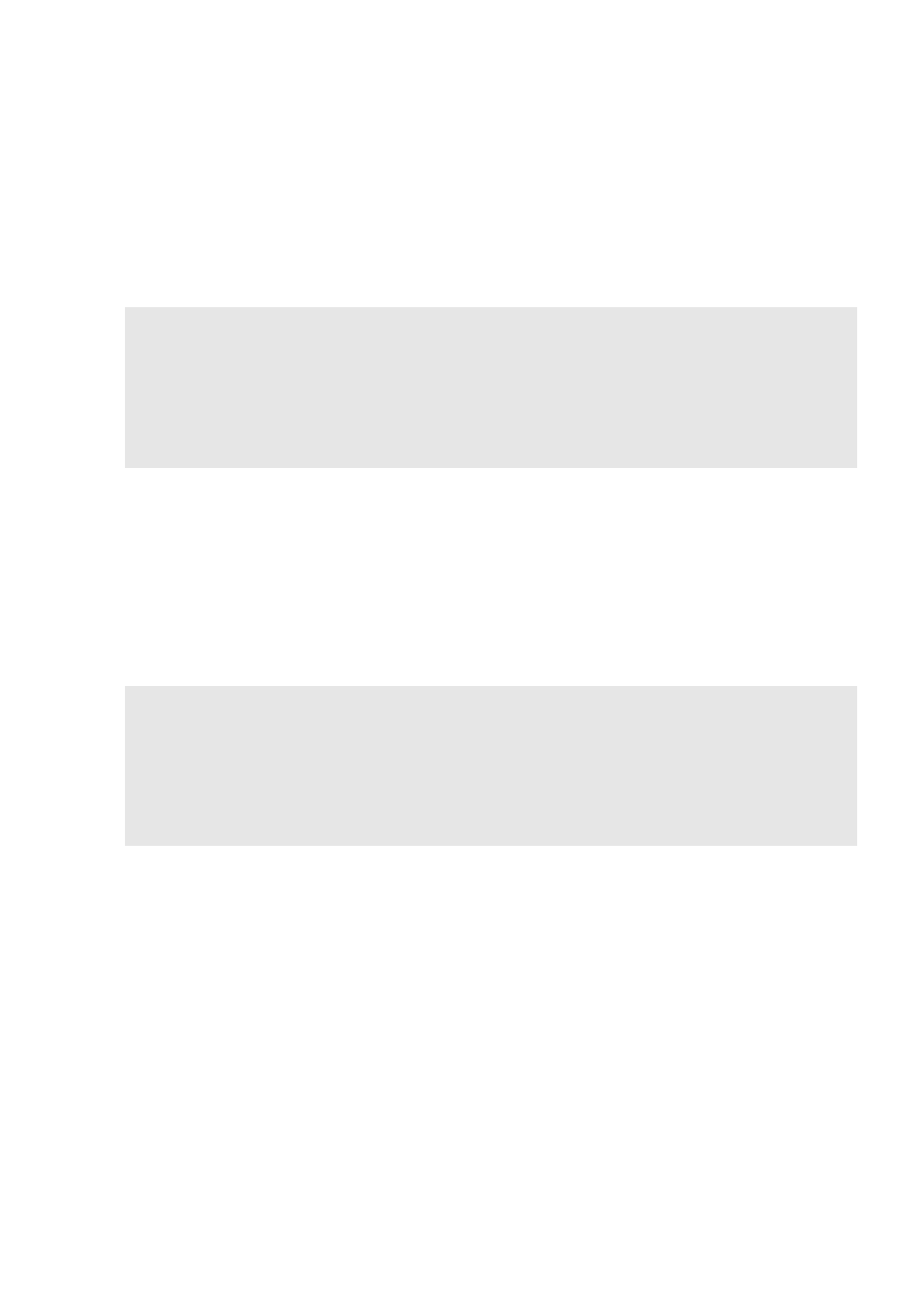
25
Chapter 3. Lenovo OneKey Recovery System
The Lenovo OneKey Recovery System is software designed to back up and
restore your computer. You can use it to restore the system partition to its
original status in case of a system failure. You can also create user backups
for easy restoration as required.
Backing up the system partition
You can back up the system partition to an image file. To back up the system
partition:
1 Press the Novo button to start the Lenovo OneKey Recovery System.
2 Click System Backup.
3 Select a back-up location and click Next to start the backup.
Restoring
You can choose to restore the system partition to its original status or to a
previously created back-up point. To restore the system partition:
1 Press the Novo button to start the Lenovo OneKey Recovery System.
2 Click System Recovery. The computer will restart to the recovery
environment.
Notes:
• If your computer is preinstalled with a GNU/Linux operating system, OneKey Recovery
System is not available.
• To utilize the features of the OneKey Recovery System, your hard disk already includes a
hidden partition by default to store the system image file and the OneKey Recovery
System program files. This default partition is hidden for security reasons, which explains
why the available disk space is less than the stated capacity.
Notes:
• You can choose a back-up location on the local hard disk drive or an external storage
device.
• Remove the removable hard disk drive before starting the Lenovo OneKey Recovery
System. Otherwise, data from the removable hard disk drive might be lost.
• The back-up process may take a while.
• The back-up process is only available when Windows can be started normally.
