Lenovo ThinkPad E455 User Manual
Safety, warranty, and setup guide, Unpack, Initial setup
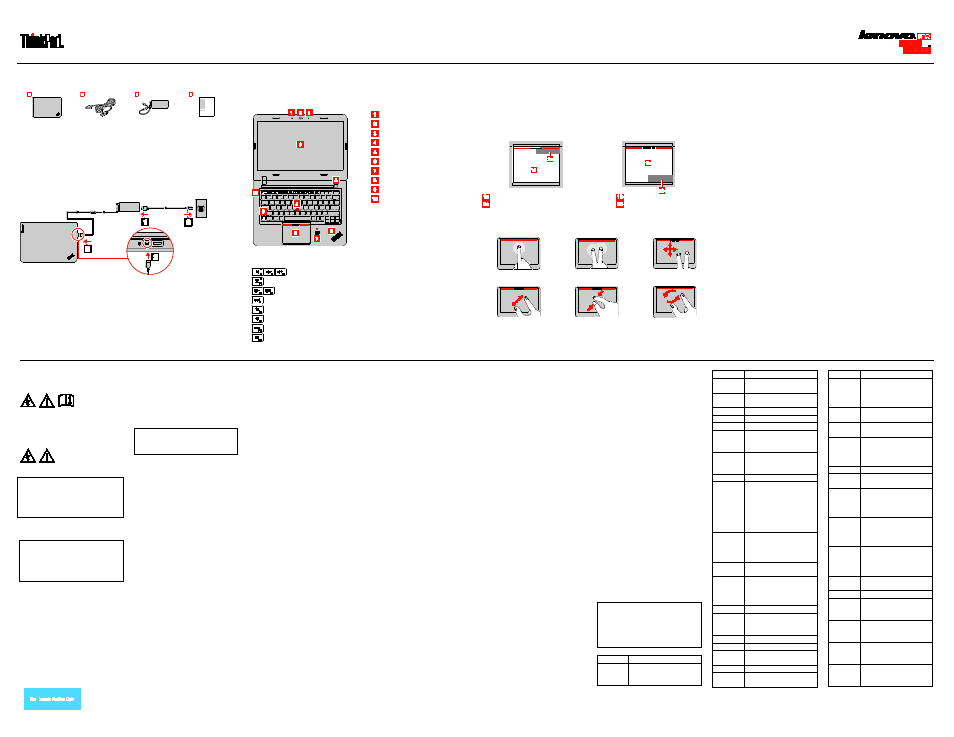
Safety, Warranty, and Setup Guide
Brief user notices
ThinkPad E450 and E455
http://www.lenovo.com/support
Lenovo
®
electronic manuals... for a greener planet!
Refer to the electronic User Guide for detailed product information:
Unpack
ThinkPad
®
computer
Power cord
ac power adapter
Documentation
Initial setup
1.
Connect to power. Ensure that all power cord connectors are securely and completely
plugged into receptacles.
2.
Press the power button
to turn on the computer. Then follow the on-screen instructions
to complete the initial setup.
Controls and indicators
Attention: Do not force the display open beyond 135 degrees from the relative position of
the keyboard. Forcing the display beyond this point can cause damage.
Microphones
Camera
Multi-touch screen *
Power button
TrackPoint
®
pointing stick
System-status indicator
Fingerprint reader *
Trackpad
Fn key with the Fn Lock indicator
Function keys
* Available only on some models.
Read the following descriptions to help you use the function keys.
: Volume controls
: Microphone mute
: Change display brightness
: Change display settings
: Manage wireless connections
: Open the Settings charm (Windows
®
8.1) or open Control Panel (Windows 7)
: View the programs that you have opened
: View all the programs (Windows 8.1) or open Computer (Windows 7)
Using the trackpad
The entire trackpad surface is sensitive to finger movement and touch. By default, you can
use either the TrackPoint pointing stick or the trackpad to move the pointer. However, the
click zones are located differently depending on whether the last pointer movement was
done from the TrackPoint pointing stick or the trackpad.
Using the TrackPoint pointing stick for
pointing
Using the trackpad for pointing
Left-click zone (primary-click zone)
Right-click zone (secondary-click zone)
Left-click zone
Right-click zone
You also can interact with your computer by using the following simple gestures on the
trackpad.
Note: Depending on the app you use, some gestures might not be available.
Click
Right-click
Scroll
Zoom in
Zoom out
Rotate
For more information about using your trackpad and configuring additional gestures, refer to
the User Guide for your computer.
A word about recovery solutions
Recovery discs are not provided. Instead, everything needed for recovering factory-installed
files and applications is provided in the Lenovo_Recovery partition on your hard disk drive.
You also can create recovery media as backups or replacement for the recovery partition.
For details, see “Recovery information” in the electronic User Guide.
Accessing your User Guide
Your User Guide contains detailed information about your computer. To access your User
Guide, do the following:
Microsoft
®
Windows
8.1 operating system:
1. Go to the Start screen.
2. Click the arrow icon in the bottom-left corner of the screen to go to the Apps screen.
3. Click Help and Support. The Windows Help and Support window opens.
4. Click Lenovo User Guide.
Windows 7:
1. From the Windows desktop, click Start and then click Help and Support. The Windows
Help and Support window opens.
2. Click Lenovo User Guide.
Downloading publications
Electronic versions of your computer publications are available from the Lenovo Support
Web site. To download the publications for your computer, go to:
Downloading drivers
The latest drivers for your computer are available from the Lenovo Support Web site. To
download the latest drivers for your computer, go to:
Read this documentation
before using your computer
This documentation provides critical safety
and regulatory information for Lenovo
computers.
Safety information
Plastic bag notice
DANGER
Plastic bags can be dangerous. Keep
plastic bags away from babies and
children to avoid danger of
suffocation.
Built-in rechargeable battery
notice
DANGER
Do not attempt to replace the
internal rechargeable or lithium
coin-cell batteries. Contact Lenovo
Support for factory replacement.
Do not put the built-in rechargeable battery
in trash that is disposed of in landfills.
When disposing of the battery, comply with
local ordinances or regulations.
Store products containing built-in
rechargeable battery at room temperature,
charged to approximately 30 to 50% of
capacity. We recommend that the battery
be charged about once per year to prevent
over discharge.
Lithium coin-cell battery notice
DANGER
Danger of explosion if battery is
incorrectly replaced.
When replacing the lithium coin-cell battery,
use only the same or an equivalent type
that is recommended by the manufacturer.
The battery contains lithium and can
explode if not properly used, handled, or
disposed of.
Do not:
• Throw or immerse into water
• Heat to more than 100°C (212°F)
• Repair or disassemble
Dispose of the battery as required by local
ordinances or regulations.
The following statement applies to users in
the state of California, U.S.A.
California Perchlorate Information:
Products containing manganese dioxide
lithium coin-cell batteries may contain
perchlorate.
Perchlorate Material - special handling may
apply, See
Polyvinyl Chloride (PVC) cable
and cord notice
WARNING: Handling the cord on this
product or cords associated with
accessories sold with this product will
expose you to lead, a chemical known to
the State of California to cause cancer, and
birth defects or other reproductive harm.
Wash hands after handling.
Using headphones or
earphones
CAUTION:
Excessive sound pressure from
earphones and headphones can cause
hearing loss. Adjustment of the
equalizer to maximum increases the
earphone and headphone output
voltage and the sound pressure level.
Therefore, to protect your hearing,
adjust the equalizer to an appropriate
level.
Excessive use of headphones or
earphones for a long period of time at high
volume can be dangerous if the output of
the headphone or earphone connectors do
not comply with specifications of EN
50332-2. The headphone output connector
of your computer complies with EN
50332-2 Sub clause 7. This specification
limits the computer’s maximum wide band
true RMS output voltage to 150 mV. To help
protect against hearing loss, ensure that
the headphones or earphones you use also
comply with EN 50332-2 (Clause 7 Limits)
or a wide band characteristic voltage of 75
mV. Using headphones that do not comply
with EN 50332-2 can be dangerous due to
excessive sound pressure levels.
If your Lenovo computer came with
headphones or earphones in the package,
as a set, the combination of the
headphones or earphones and the
computer already complies with the
specifications of EN 50332-1. If different
headphones or earphones are used,
ensure that they comply with EN 50332-1
(Clause 6.5 Limitation Values). Using
headphones that do not comply with EN
50332-1 can be dangerous due to
excessive sound pressure levels.
Regulatory information
Computer models equipped with wireless
communications comply with the radio
frequency and safety standards of any
country or region in which it has been
approved for wireless use.
Ensure that you read the Regulatory Notice
for your country or region before using the
wireless devices contained in your
computer. To obtain a PDF version of the
Regulatory Notice, see “Downloading
publications” in this document.
Brazil regulatory notice
Ouvir sons com mais de 85 decibeis por
longos periodos pode provocar danos ao
sistema auditivo.
Mexico regulatory notice
Advertencia: En Mexico la operación de
este equipo está sujeta a las siguientes
dos condiciones: (1) es posible que este
equipo o dispositivo no cause interferencia
perjudicial y (2) este equipo o dispositivo
debe aceptar cualquier interferencia,
incluyendo la que pueda causar su
operación no deseada.
Service, support, and
warranty information
The following information describes the
technical support that is available for your
product during the warranty period and
throughout the life of your product. Online
technical support is available during the
lifetime of a product at
If you purchased Lenovo services, refer to
the following terms and conditions for
detailed information:
• For Lenovo Warranty Service
Upgrades or Extensions, go to:
• For Lenovo Accidental Damage
Protection Services, go to:
Warranty Information
Lenovo provides a warranty period for your
computer. To check the warranty status of
your computer, go to
and then follow the instructions on the
screen.
Your computer is covered by the terms of
the Lenovo Limited Warranty (LLW),
version L505-0010-02 08/2011. The LLW is
displayed on your computer during the
initial setup. After the initial setup has been
completed, you can view the warranty
information from your computer by doing
the following:
Windows 8.1:
1. Go to the Start screen.
2. Click the arrow icon in the bottom-left
corner of the screen to go to the Apps
screen.
3. Click Warranty Information.
Windows 7:
From the Windows desktop, click
Start →
All Programs → Lenovo Device
Experience → Lenovo Warranty.
If you cannot view the LLW either from your
computer or from the Web site
,
contact your local Lenovo office or reseller
to obtain a printed version.
Customer Replaceable Units
Customer Replaceable Units (CRUs) are
parts that can be upgraded or replaced by
the customer. To view the instructions on
replacing the CRUs, see the respective
section in the User Guide. The following
table lists the CRUs for your computer.
The CRUs for your computer are listed as
the following:
Self-service CRUs
• ac power adapter and power cord
• TrackPoint cap
• Coin-cell battery
• Bottom cover
• Memory module
• Hard disk drive, hybrid drive, or
solid-state drive
Optional-service CRUs
• Keyboard
• Wireless LAN card
Worldwide telephone
technical support
This section lists Lenovo Support
telephone numbers. If you cannot find the
support telephone number for your country
or region, contact your Lenovo reseller or
Lenovo marketing representative.
Before contacting a Lenovo technical
support representative, have the following
information available: model and serial
number, the exact wording of any error
message, and a description of the problem.
Important: Telephone numbers are
subject to change without notice. The
most up-to-date telephone list for the
Customer Support Center is always
available at:
Country
Telephone number
Africa
South Africa: 0800110756
(English, Afrikaans)
Central Africa: Contact the
Country
Telephone number
nearest Lenovo Business
Partner
Algeria
+33 6 7348 1739 (French,
English)
Argentina 0800-666-0011 (Spanish)
Australia
1800 041 267 (English)
Austria
01-24592-5901 (German)
Bahrain
Kanoo IT: 00 973 1771 1722
Bahrain Business Machine
LLC: 00 973 1758 4302
Belgium
+32 (0)2 339 3611
(Warranty service and
support) (Dutch, French)
Bolivia
0800-10-0189 (Spanish)
Brazil
Calls made from within the
Sao Paulo region:
(11) 3889-8986
Calls made from outside the
Sao Paulo region:
0800-701-4815
(Brazilian Portuguese)
Brunei
Dial 800-1111, then dial
866-273-5446
(English and Bahasa
Melayu)
Canada
1-800-565-3344 (English,
French)
Caribbean
(Bermuda,
Jamaica,
Tortola)
1-800 426 7378 (English)
Chile
800-361-213 (Spanish)
China
Technical Support Line
800-990-8888,
86-10-58851110 (Mandarin)
Colombia
1-800-912-3021 (Spanish)
Costa Rica 0-800-011-1029 (Spanish)
Croatia
0800-0426, +385 1 6110095
(calls out side of Croatia)
Cyprus
80092537 (Greek)
Czech
Republic
800-353-637
Country
Telephone number
Denmark
4520-8200
7010-5150 (Warranty
service and support)
(Danish)
Dominican
Republic
1-866-434-2080 (Spanish)
Ecuador
1-800-426911 OPCION 4
(Spanish)
Egypt
800-0000-418 (Toll free)
002-02-2594-8500
(Standard charges apply)
(English, Arabic)
El Salvador 800-6264 (Spanish)
Estonia
+372 66 00 800, +372
6776793
Finland
09-459-6960
358-800-1-4260 (Warranty
service and support)
(Finnish)
France
Hardware: 0810-631-213
(Warranty service and
support)
(French)
Germany
0800-5004618
(Gebührenfrei)
(Garantieservice und
Support)
Greece
Contact the nearest Lenovo
Business Partner (Greek)
Guatemala 1800-624-0051 (Spanish)
Honduras
Tegucigalpa: 232-4222
San Pedro Sula: 552-2234
(Spanish)
Hong Kong (852) 3071-3561
(Cantonese, English,
Mandarin)
Hungary
+36 1 3825716
+36 1 3825720
(English, Hungarian)
India
1800 3000 THINK (1800
3000 8465) (Reliance)
1800-419-4666 (Tata)
PN: SP40A27129
Printed in China
Document Outline
- Unpack
- Initial setup
- Controls and indicators
- Attention: Do not force the display open beyond 135 degrees from the relative position of the keyboard. Forcing the display beyond this point can cause damage.
- Using the trackpad
- A word about recovery solutions
- Your User Guide contains detailed information about your computer. To access your User Guide, do the following:
- Downloading publications
- Downloading drivers
- Read this documentation before using your computer
- Safety information
- Plastic bag notice
- Built-in rechargeable battery notice
- Do not put the built-in rechargeable battery in trash that is disposed of in landfills. When disposing of the battery, comply with local ordinances or regulations.
- Store products containing built-in rechargeable battery at room temperature, charged to approximately 30 to 50% of capacity. We recommend that the battery be charged about once per year to prevent over discharge.
- CAUTION:
- Excessive sound pressure from earphones and headphones can cause hearing loss. Adjustment of the equalizer to maximum increases the earphone and headphone output voltage and the sound pressure level. Therefore, to protect your hearing, adjust the equa...
- Regulatory information
- Service, support, and warranty information
- Electronic emission notices
- Recycling and environmental information
- Important WEEE information
- Recycling information for Japan
- Recycling information for China
- Additional recycling statements
- Additional information about recycling computer components and batteries is in your User Guide. See “Accessing your User Guide” for details.
- Restriction of Hazardous Substances Directive (RoHS)
- European Union RoHS
- China RoHS
- Turkish RoHS
- Ukraine RoHS
- India RoHS
- Eurasian compliance mark
- California BC mark
- ENERGY STAR
- http://www.lenovo.com/recycling
