Product specific notices, Energy star information – Lenovo Yoga 11s Notebook IdeaPad User Manual
Page 10
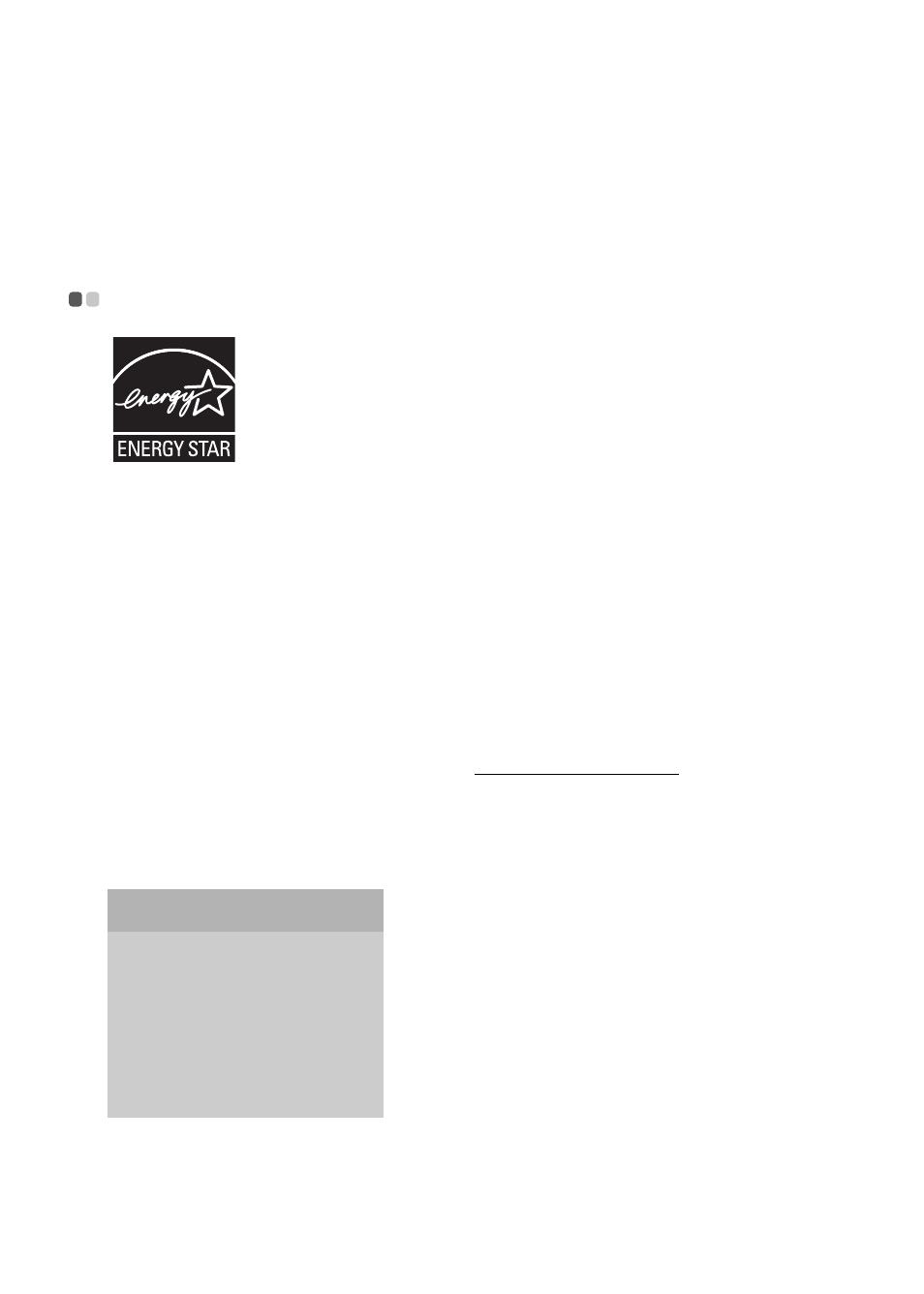
10
Product specific Notices
The notices in this appendix are specific to the product with the given MT number. Notices that are
common for most Lenovo products are included in “Appendix A. Notices” of the Lenovo Safety and
General Information Guide.
Energy star information
- - - - - - - - - - - - - - - - - - - - - - - - - - - - - - - - - - - - - - - - - - - - - - - - - - - - - - - - - - - - - - - - - - - - - - - - - - - - - - - - - - - - - - - - - -
ENERGY STAR
®
is a joint program of the U.S. Environmental Protection Agency and the U.S.
Department of Energy aimed at saving money and protecting the environment through energy
efficient products and practices.
Lenovo
®
is proud to offer our customers products with an ENERGY STAR compliant designation.
Lenovo computers of the following machine types, if the ENERGY STAR mark is affixed, have
been designed and tested to conform to the ENERGY STAR program requirements for computers.
• 20246, 80AB
By using ENERGY STAR compliant products and taking advantage of the power-management
features of your computer, you reduce the consumption of electricity. Reduced electrical
consumption contributes to potential financial savings, a cleaner environment, and the reduction
of greenhouse gas emissions.
For more information about ENERGY STAR, visit http://www.energystar.gov.
Lenovo encourages you to make efficient use of energy an integral part of your day-to-day
operations. To help in this endeavor, Lenovo has preset the following power-management features
to take effect when your computer has been inactive for a specified duration:
To awaken your computer from a Sleep mode, press any key on your keyboard. For more
information about these settings, refer to your Windows Help and Support information system.
Table 1. ENERGY STAR power-management features
Windows
®
8
Power plan: balanced (plugged in)
• Turn off the display:
After 5 minutes
• Put the computer to sleep:
After 30 minutes
• Advanced power settings:
- Turn off hard disks:
After 20 minutes
