Indicator, Indicator status charge status meaning – Lenovo Miix 2 11 Tablet Lenovo User Manual
Page 8
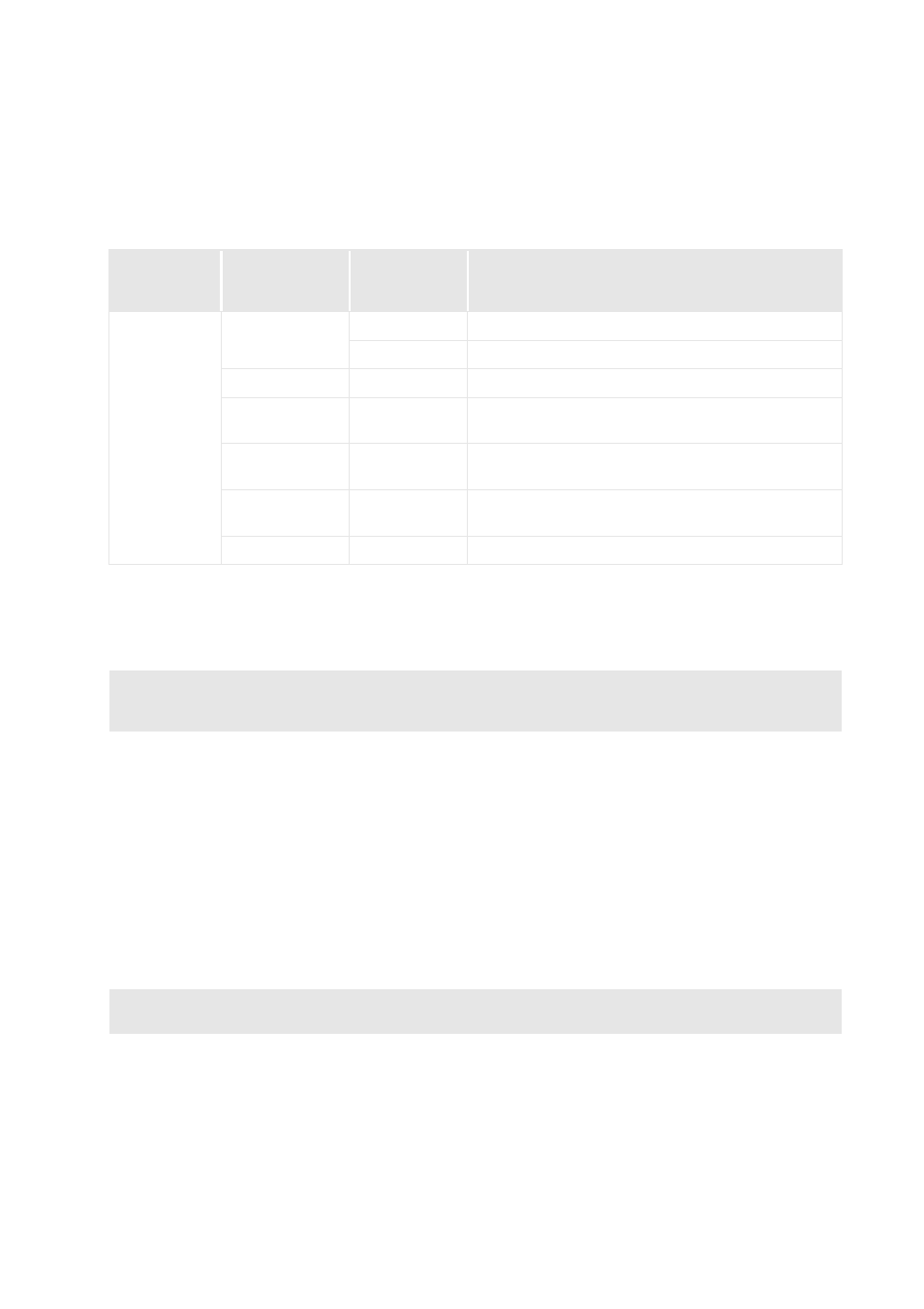
4
Chapter 1. Getting to know your computer
Using a micro SD card (not supplied)
Your computer supports micro Secure Digital (SD) cards.
Inserting a card
1
Open the card slot cover.
2
Slide the card in until it clicks into place.
Removing a card
1
Push the card in until you hear a click.
2
Gently pull the memory card out of the slot.
3
Close the card slot cover.
Power button
When the computer is off, press and hold this button to turn on
the computer.
Indicator
Indicator
status
Charge
status
Meaning
Battery status
indicator
On (white)
Charging
The battery’s charge is greater than 80%.
Discharging
The battery’s charge is greater than 20%.
On (amber)
Discharging
The battery’s charge is less than 20%, but above 5%.
Blinking slowly
(white)
Charging
The battery’s charge is less than 80%, but above 20%.
Blinking
(amber)
Charging
The battery’s charge is less than 20%, but above 5%.
Blinking
quickly (amber)
Discharging/
Charging
The battery’s charge is less than 5%.
Off
--
The computer is off.
Notes:
•
Insert only one card into the slot at a time.
•
This card reader does not support SDIO devices (e.g., SDIO Bluetooth, etc.).
Note: Before removing the memory card, disable it by using the Windows safely remove hardware and
eject media utility to avoid data corruption.
g
