Right-side view – Lenovo M50-70 Notebook User Manual
Page 12
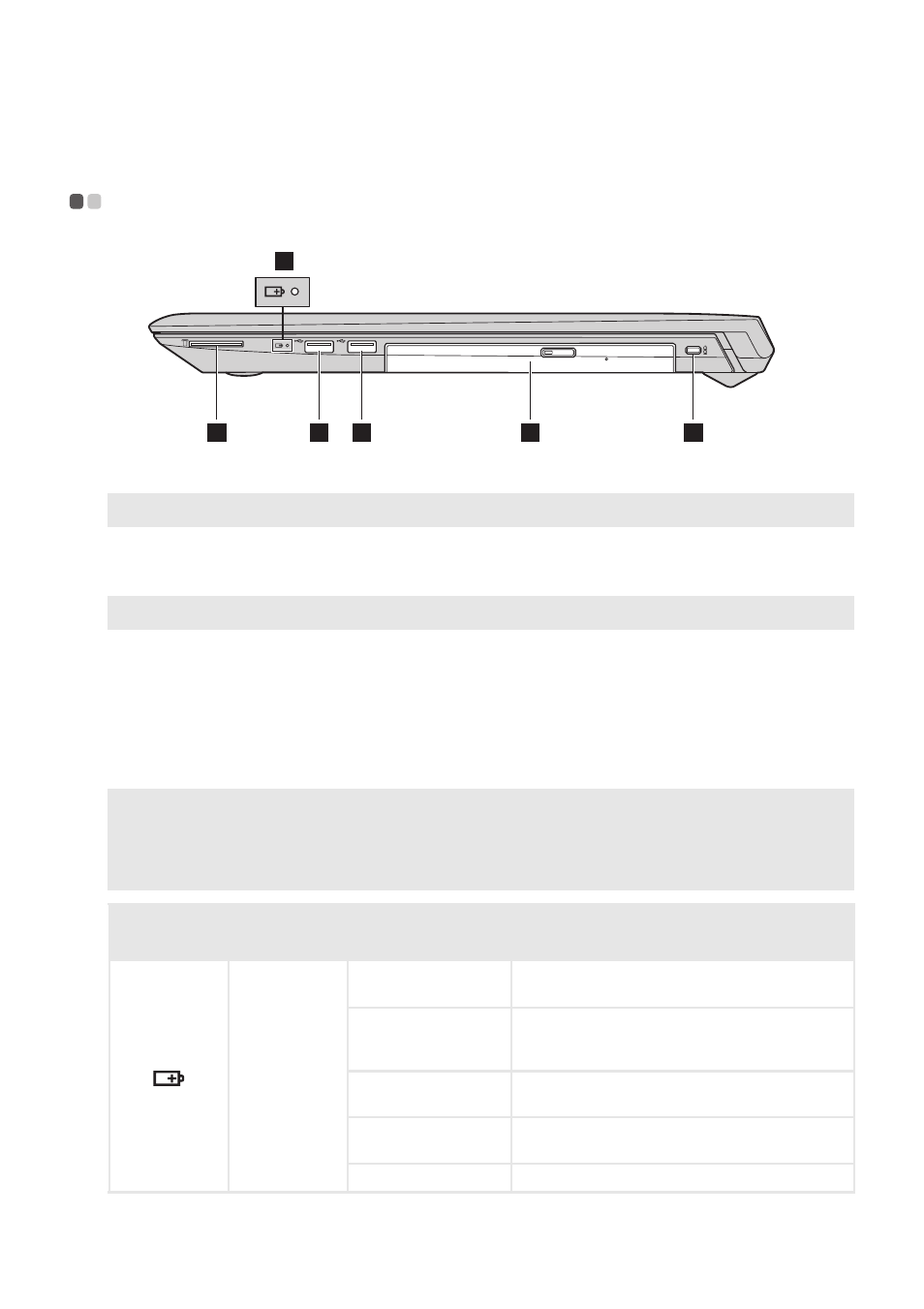
8
Chapter 1. Getting to know your computer
Right-side view
- - - - - - - - - - - - - - - - - - - - - - - - - - - - - - - - - - - - - - - - - - - - - - - - - - - - - - - - - - - - - - - - - - - - - - - - - - - - - - - - - - - - - - - - - - - - - - - - - - - - - - - - - -
a
Memory card slot
Insert memory cards (not supplied) here.
Note: For details, see “Using memory cards (not supplied)” on page 9.
b
Battery status indicator
c
USB 2.0 port
Connects to USB devices.
Note: For details, see “Connecting USB device” on page 7.
d
Optical drive (on select
models)
Reads/burns optical discs.
e
Kensington lock slot
Attach a security lock (not supplied) here to help protect your computer
from theft and unauthorized use. You can attach a security lock to your
computer to help prevent it from being removed without your
permission. For details on installing the security lock, please refer to the
instructions shipped with the security lock that you have purchased.
Notes:
•
Before purchasing any security product, verify that it is compatible with this type of security keyhole.
•
You are responsible for evaluating, selecting, and implementing the locking devices and security
features. Lenovo offers no comment, judgment, or warranty regarding the function, quality, or
performance of locking devices and security features.
Symbol
Indicator
Indicator
status
Meaning
Battery
Green
The battery has a charge between 20% and
100% and the computer is powered on.
Blinking green
The battery has a charge between 20% and
100% and the computer is in sleep or
hibernate mode.
Amber
The battery has a charge of 20% or less and the
computer is powered on.
Blinking amber
The battery has a charge of 20% or less and the
AC power adapter is connected to the computer.
Off
The computer is powered off.
1
2
3
3
4
5
