Lenovo IdeaPad Y480 User Manual
Page 31
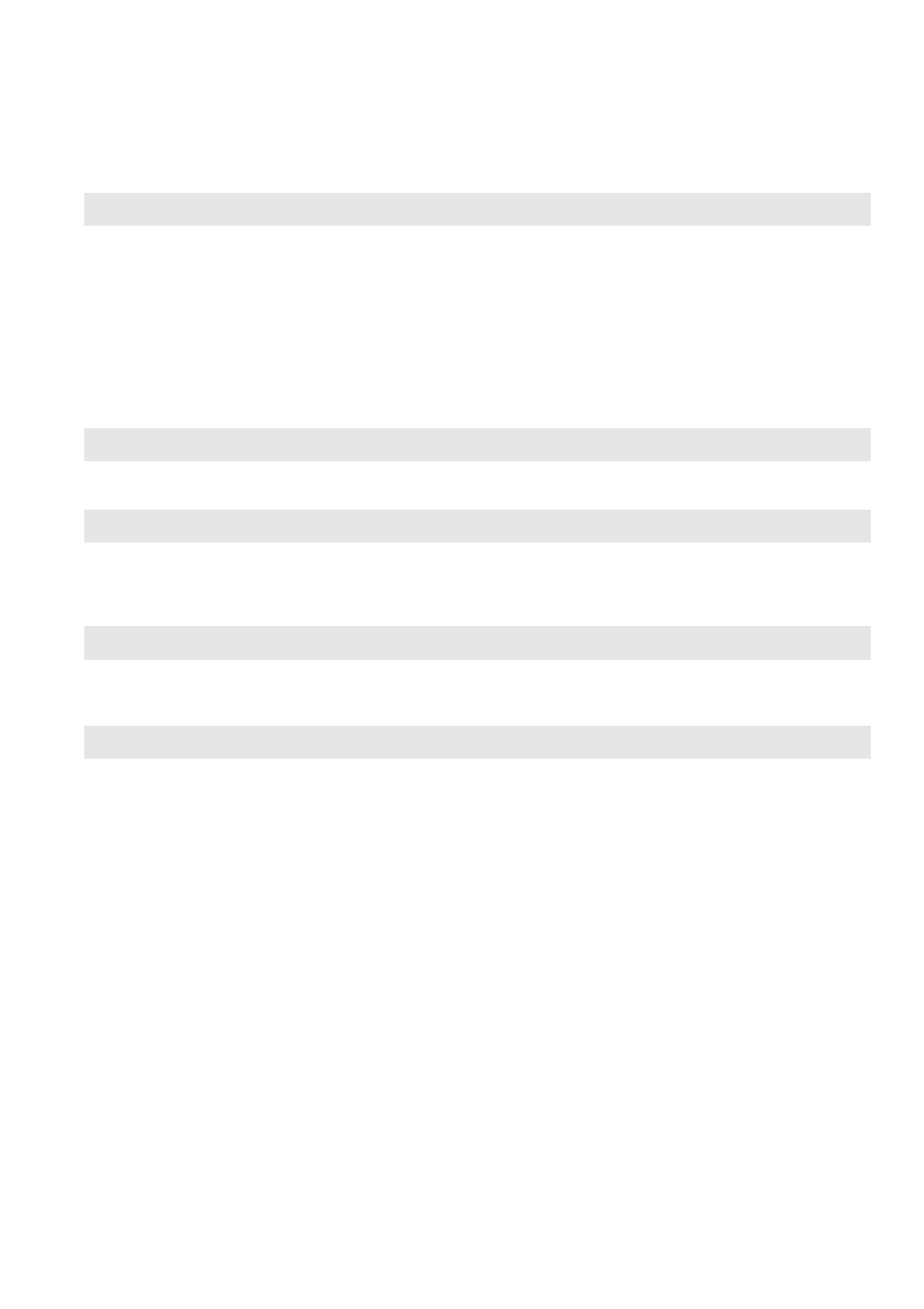
Chapter 4. Troubleshooting
27
Battery problems
Your computer shuts down before
the battery status indica-tor shows
empty.
-or-
Your computer operates after the
battery status indicator shows
empty.
•
Discharge and recharge the battery.
The computer does not operate with
a fully charged battery.
•
The surge protector in the battery might be active. Turn off the
computer for one minute to reset the protector; then turn on the
computer again.
A hard disk drive problem
The hard disk drive does not work.
•
In the Boot menu in BIOS setup utility, make sure that the hard disk
drive is included in the EFI/Boot device priority correctly.
A startup problem
The Microsoft
®
Windows oper-ating
system does not start.
•
Use the OneKey Recovery system to restore the system partition to
its initial status or a previously created back-up point. For details
about the OneKey Recovery system, See “Chapter 3. Lenovo OneKey
Recovery system” on page 22.
A backup problem
Backup cannot be made.
•
You are not currently using a Windows operating system.
•
There is not enough space to store the backed-up data. You will need
to free more space on the destination device.
Other problems
Your computer does not respond.
•
To turn off your computer, press and hold the power button for 4
seconds or more. If the computer still does not respond, remove the
AC adapter and the battery.
•
Your computer might lock when it enters sleep mode during a
communication operation. Disable the sleep timer when you are
working on the network.
The computer does not start from a
device you want.
•
See the Boot menu of the BIOS setup utility. Make sure that the EFI/
Boot device priority
in the BIOS setup utility is set so that the
computer starts from the device you want.
•
Press the Novo button when the computer is powered off and select
Boot Device Menu
. Then select the device you want the computer to
start from.
The connected external device does
not work.
•
Do not connect or disconnect any external device cables other than
USB while the computer power is on; otherwise, you might damage
your computer.
•
When using a high power consumption external devices such as an
external USB optical disk drive, use external device power adapter.
Otherwise, the device may not be recognized, or system shut down
may result.
