Connecting to wireless lan – Lenovo Miix 10 Tablet IdeaPad User Manual
Page 23
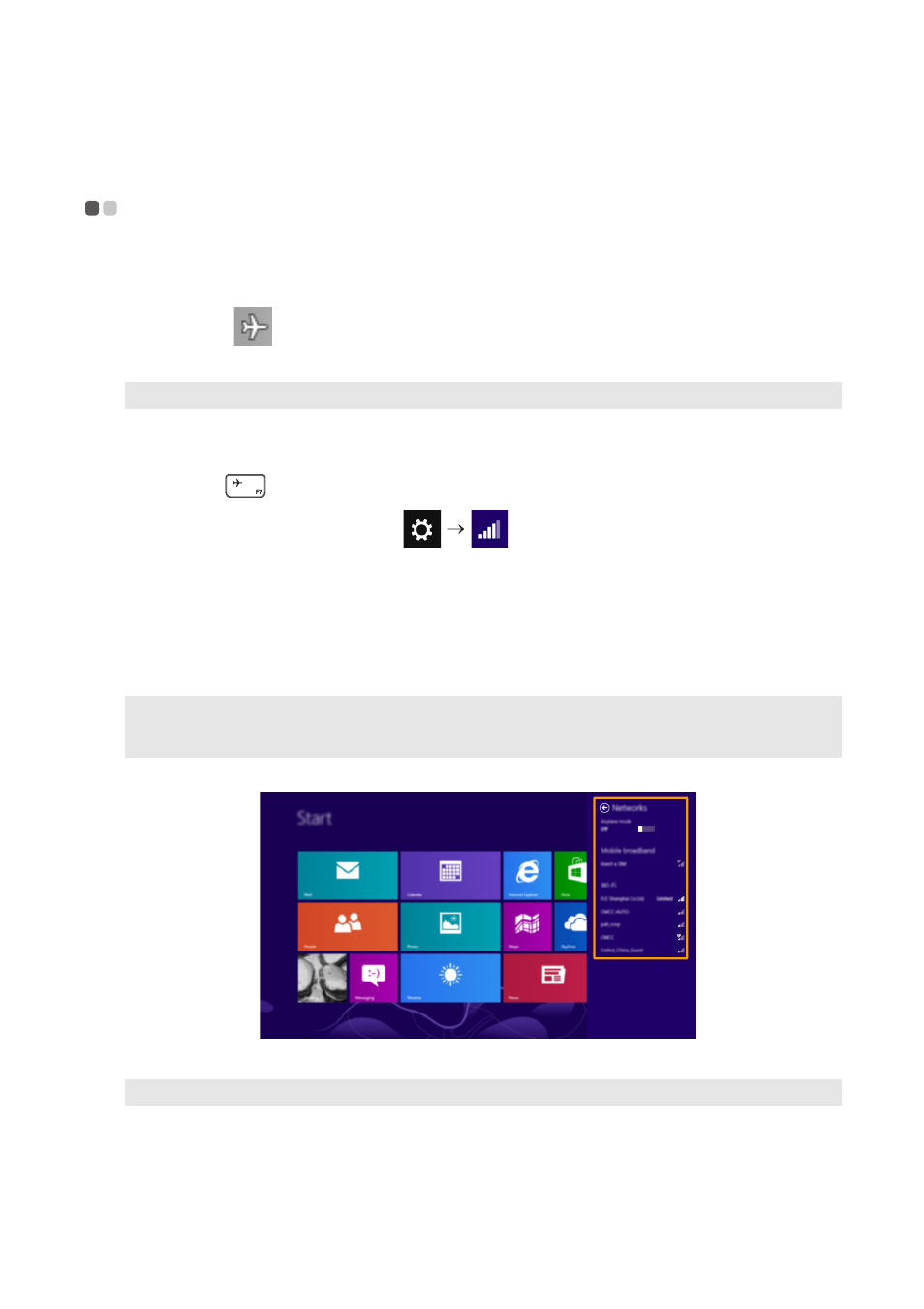
Chapter 2. Starting to use Windows 8
19
Connecting to wireless LAN
- - - - - - - - - - - - - - - - - - - - - - - - - - - - - - - - - - - - - - - - - - - - - - - - - - - - - - - - - - - - - - - - - - - - - - - - - -
Enabling wireless connection
To confirm that Airplane mode is disabled, go to the desktop and check the notification area.
If you see the
icon displayed on the lower right, then Airplane mode is on. Otherwise,
wireless function is enabled.
If Airplane mode is on, do one of the following to enable the wireless function:
• Press F7 (
)
to disable Airplane mode (located on the folio case).
• Open the charms, select Settings
to open the Network configuration page, and
then toggle the Airplane mode switch to Off.
Connecting to a wireless LAN
After wireless has been enabled, the computer will scan for available wireless networks and
display them in the wireless LAN network list. To connect to a wireless network, click the
network name in the list, and then click Connect.
Note: Airplane mode should be disabled by default.
Note: Some networks require a network security key or passphrase for connection. To connect to one of
those networks, ask the network administrator or the Internet Service Provider (ISP) for the
security key or passphrase.
Note: Any downloading task will pause when you close the display panel (while using the folio case).
