Lenovo M490s notebook User Manual
Safety, warranty, and setup guide, Unpack, Initial setup instructions
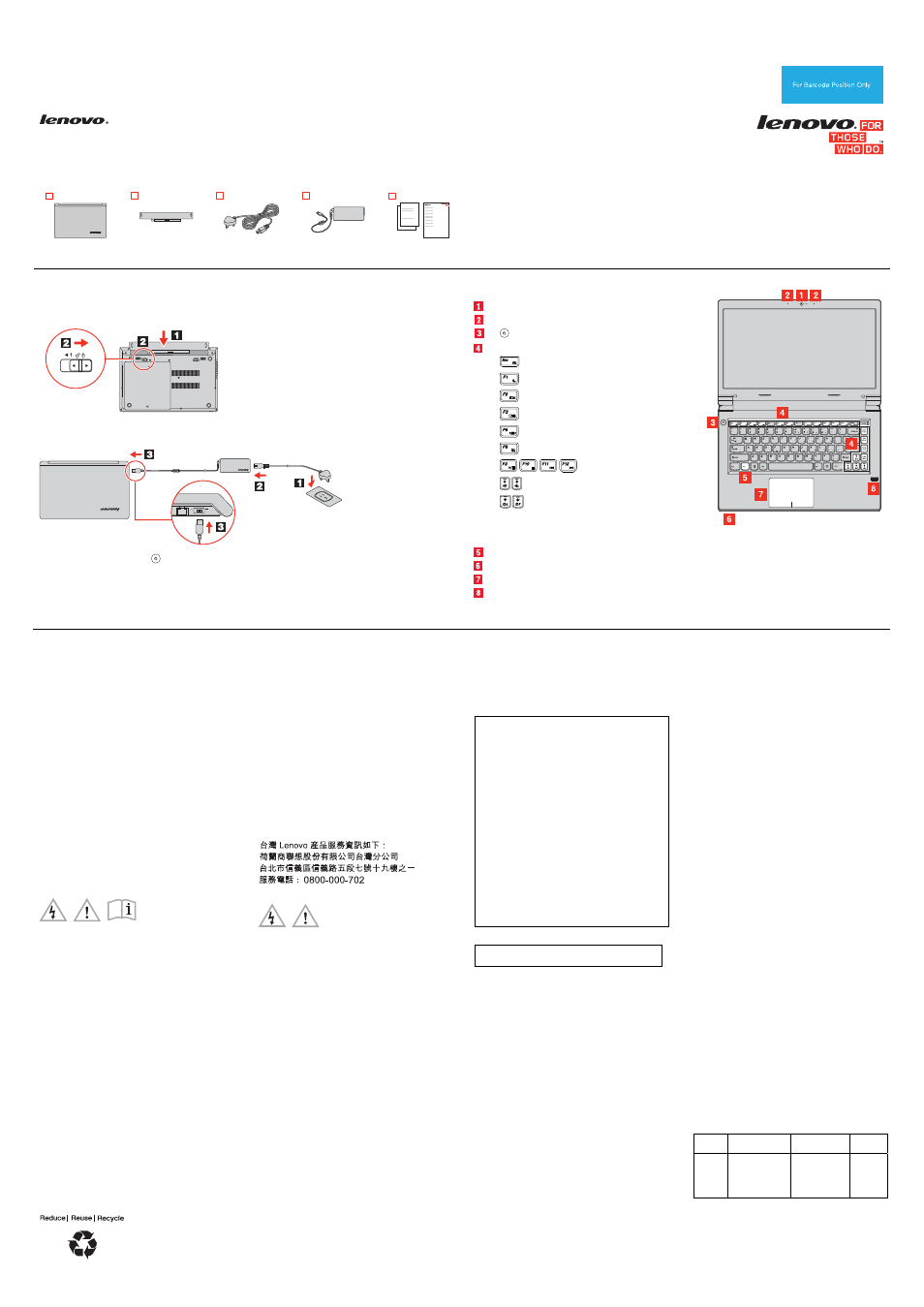
PN: 148511055
Printed in China
Safety, Warranty, and Setup Guide
Lenovo M490s
t
Lenovo
®
electronic manuals... for a greener planet!
Refer to the electronic User Guide for detailed product information:
Unpack
Lenovo
computer
Battery pack
Power cord
ac power adapter
Publications
Note: Recovery discs are not provided. Instead, everything needed for recovering factory-installed files and
applications is provided in the Lenovo_Recovery partition on your hard disk drive. If you decide to remove
the Lenovo_Recovery partition, be sure to create a recovery disc first. For more information, see “Recovery
overview” in the User Guide. See “Accessing your User Guide” for instructions on opening the electronic
User Guide provided on your computer.
Initial setup instructions
1.
Install the battery pack.
Second Edition (January 2013)
© Copyright Lenovo 2013.
LIMITED AND RESTRICTED RIGHTS NOTICE: If data or software is delivered pursuant a General Services Administration “GSA” contract, use,
reproduction, or disclosure is subject to restrictions set forth in Contract No. GS-35F-05925.
This system does not support batteries that are not genuine
Lenovo made or authorized. The system will continue to boot, but
might not charge unauthorized batteries.
Attention: Lenovo has no responsibility for the performance or
safety of unauthorized batteries, and provides no warranties for
failures or damage arising out of their use.
2.
Connect to power. Ensure that all power cord connectors are securely and completely plugged into
receptacles.
3.
Press the power button
to turn on the computer.
4.
Configure the operating system following the on-screen instructions to complete the initial setup. This
process takes several minutes.
Additional information about using your Lenovo computer is in the User Guide. See “Accessing your User
Guide” later in this document.
Controls and indicators
Camera
Microphones
: Power button
Function keys
: Turn on or off the camera
: Enter sleep mode
: Change the display backlight feature
: Change display settings
: Manage wireless connections
: Enable or disable the touch pad
: Multimedia controls
: Volume controls
: Change display brightness
Note: To use the function keys, press and hold
the Fn key and then press the desired function
key.
Fn key
Status indicators
Touch pad
Fingerprint reader
Attention: Do not force the display open
beyond 135 degrees from the relative
position of the keyboard. Forcing the display
beyond this point can cause damage.
Accessing your User Guide
Your User Guide contains detailed information about your computer.
To access your User Guide, do the following:
Windows
®
8:
From the desktop or the Start screen
1. Move the cursor to the top-right or bottom-right corner of the
screen to display the charms, and then click
Search. If you are
using a touch screen, swipe in from the right edge of the screen
to display the charms, and then tap
Search.
2. From the Apps screen, click or tap
Lenovo User Guide.
From the Start screen
1. Click or tap
Lenovo Support. The Lenovo Support window
opens.
2. Click or tap
User Guide.
Windows 7:
1. From the Windows desktop, click
Start and then click Help and
Support. The Help and Support program opens.
2. Click
Lenovo User Guide.
3. In the Lenovo User Guide window, click the link for your model and
the User Guide opens.
Read before using your computer
The following sections provide critical safety and regulatory
information for Lenovo computers and instructions on how to access
electronic versions of the publications developed for your computer.
Read first — regulatory information
Computer models equipped with wireless communications comply
with the radio frequency and safety standards of any country or region
in which it has been approved for wireless use. In addition, if your
product contains a telecom modem, it complies with the requirements
for connection to the telephone network in your country.
Be sure to read the Regulatory Notice for your country or region
before using the wireless devices contained in your computer. To
obtain a PDF version of the Regulatory Notice, refer to the
“Downloading publications” section below.
Downloading publications
Electronic versions of your computer publications are available from
the Lenovo Support Web site. To download the publications for your
computer, go to follow the
instructions on the screen.
Downloading drivers
The latest drivers for your computer are available from the Lenovo
Support Web site. To download the latest drivers for your computer,
go to http://www.lenovo.com/drivers and follow the instructions on the
screen.
Service and Support information
The following information describes the technical support that is
available for your product, during the warranty period or throughout
the life of your product. Refer to the Lenovo Limited Warranty for a full
explanation of Lenovo warranty terms. See “Lenovo Limited Warranty
notice” later in this document for details on accessing the full warranty.
Online technical support
Online technical support is available during the lifetime of a product at
.
Telephone technical support
You can get help and information from the Customer Support Center
by telephone. Before contacting a Lenovo technical support
representative, please have the following information available: model
and serial number, the exact wording of any error message, and a
description of the problem.
Your technical support representative might want to walk you through
the problem while you are at your computer during the call.
Important: The most up-to-date telephone list for the Customer
Support Center is always available at
. Telephone numbers are
subject to change without notice.
Lenovo product service information for Taiwan
Safety information
This section contains important safety information for Lenovo
products. Additional safety information is provided in the User Guide
for your product. See “Accessing your User Guide” for additional
information.
Plastic bag notice
CAUTION:
Plastic bags can be dangerous. Keep plastic bags away from
babies and children to avoid danger of suffocation.
Rechargeable battery notice (for notebook
computers)
DANGER
Do not attempt to disassemble or modify the battery pack.
Attempting to do so can cause an explosion, or liquid leakage
from the battery pack. A battery pack other than the one
specified by Lenovo, or a disassembled or modified battery pack
is not covered by the warranty.
If the rechargeable battery pack is incorrectly replaced, there is
danger of an explosion. The battery pack contains a small
amount of harmful substances. To avoid possible injury:
Replace only with a battery of the type recommended by
Lenovo.
Keep the battery pack away from fire.
Do not expose it to water or rain.
Do not attempt to disassemble it.
Do not short-circuit it.
Keep it away from children.
Do not drop the battery pack.
Do not put the battery pack in trash that is disposed of in
landfills. When disposing of the battery, comply with local
ordinances or regulations.
The battery pack should be stored at room temperature, charged
to approximately 30 to 50% of capacity. We recommend that the
battery pack be charged about once per year to prevent
overdischarge.
Lithium coin cell battery notice
DANGER
Danger of explosion if battery is incorrectly replaced.
When replacing the lithium coin cell battery, use only the same or an
equivalent type that is recommended by the manufacturer. The
battery contains lithium and can explode if not properly used, handled,
or disposed of.
Do not:
Throw or immerse into water
Heat to more than 100°C (212°F)
Repair or disassemble
Dispose of the battery as required by local ordinances or
regulations.
The following statement applies to users in the state of California,
U.S.A.
California Perchlorate Information:
Products containing manganese dioxide lithium coin cell batteries
may contain perchlorate.
Perchlorate Material - special handling may apply, See
Polyvinyl Chloride (PVC) cable and cord notice
WARNING: Handling the cord on this product or cords associated
with accessories sold with this product will expose you to lead, a
chemical known to the State of California to cause cancer, and birth
defects or other reproductive harm. Wash hands after handling.
Using headphones or earphones
CAUTION:
Excessive sound pressure from earphones and headphones can
cause hearing loss. Adjustment of the equalizer to maximum
increases the earphone and headphone output voltage and the
sound pressure level. Therefore, to protect your hearing, adjust
the equalizer to an appropriate level.
Excessive use of headphones or earphones for a long period of time
at high volume can be dangerous if the output of the headphone or
earphone connectors do not comply with specifications of EN 50332-2.
The headphone output connector of your computer complies with EN
50332-2 Sub clause 7. This specification limits the computer’s
maximum wide band true RMS output voltage to 150 mV. To help
protect against hearing loss, ensure that the headphones or
earphones you use also comply with EN 50332-2 (Clause 7 Limits) or
a wide band characteristic voltage of 75 mV. Using headphones that
do not comply with EN 50332-2 can be dangerous due to excessive
sound pressure levels.
If your Lenovo computer came with headphones or earphones in the
package, as a set, the combination of the headphones or earphones
and the computer already complies with the specifications of EN
50332-1. If different headphones or earphones are used, ensure that
they comply with EN 50332-1 (Clause 6.5 Limitation Values). Using
headphones that do not comply with EN 50332-1 can be dangerous
due to excessive sound pressure levels.
Lenovo Limited Warranty notice
This product is covered by the terms of the Lenovo Limited Warranty,
version L505-0010-02 08/2011. Read the Lenovo Limited Warranty
(LLW) at You can view the
LLW in a number of languages from this Web site. The LLW also is
displayed on your computer during the initial setup. After the initial
setup has completed, you can view the warranty on your computer by
doing the following:
Windows 8:
From the desktop or the Start screen
1. Move the cursor to the top-right or bottom-right corner of the
screen to display the charms, and then click
Search. If you are
using a touch screen, swipe in from the right edge of the screen
to display the charms, and then tap
Search.
2. From the Apps screen, click or tap
Warranty Information.
From the Start screen
1. Click or tap
Lenovo Support. The Lenovo Support window
opens.
2. Click or tap
Service & Warranty.
Windows 7:
From the Windows desktop, click
Start → All Programs → Lenovo
Device Experience → Lenovo Warranty.
If you cannot view the LLW either from the Web site or from your
computer, contact your local Lenovo office or reseller to obtain a
printed version of the LLW.
Warranty Information
Lenovo M490s
Machine
Type
Country or Region of
Purchase
Warranty Period
Type of
Warranty
Service
6275
6276
20214
20215
Austria, Australia,
Belgium, Denmark,
Estonia, Finland,
France, Germany,
Iceland, Ireland, Israel,
Italy, Japan, Latvia,
Lithuania,
Parts and Labor – 1
year
Battery Pack – 1 year
1, 3
Document Outline
- Unpack
- Initial setup instructions
- Controls and indicators
- Accessing your User Guide
- Read before using your computer
- Read first — regulatory information
- Downloading publications
- Downloading drivers
- The latest drivers for your computer are available from the Lenovo Support Web site. To download the latest drivers for your computer, go to http://www.lenovo.com/drivers and follow the instructions on the screen.
- Safety information
- Lenovo Limited Warranty notice
- Warranty Information
- Customer Replaceable Units
- Electronic emission notices
- Recycling and environmental information
- Legal notices
