Lenovo Yoga 13 Notebook IdeaPad User Manual
Page 14
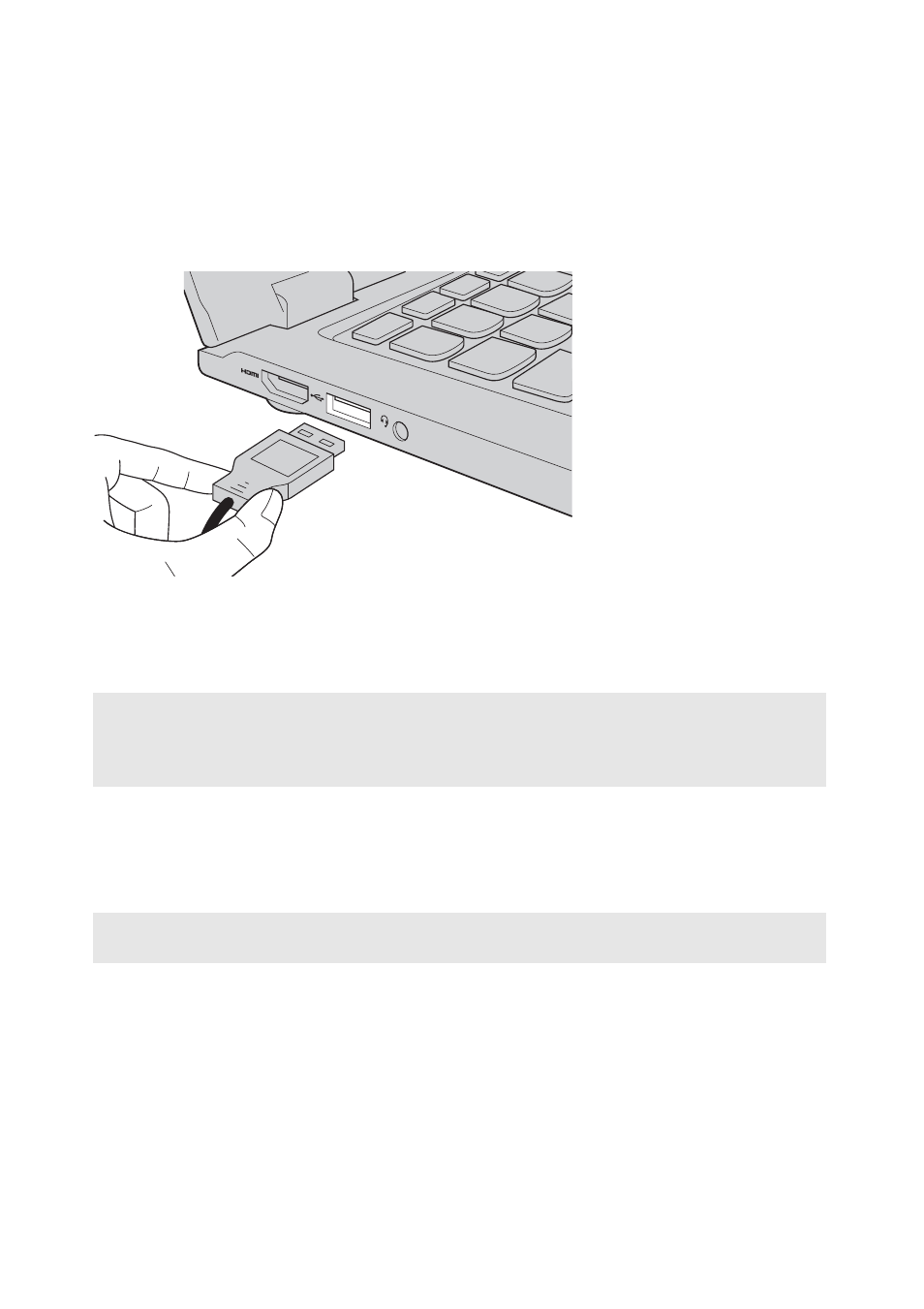
10
Chapter 1. Getting to know your computer
Connecting USB devices
Your computer comes with two USB ports compatible with USB devices.
The first time you plug a USB device into a particular USB port on your
computer, Windows automatically installs a driver for that device. After the
driver is installed, you can disconnect and reconnect the device without
performing any additional steps.
Before disconnecting a USB storage device, make sure your computer has
finished transferring data by that device. Click the Safely Remove Hardware
and Eject Media
icon in the notification area of Windows to remove the
device before disconnecting.
Note:
Typically, Windows detects a new device after connecting it, and then installs the
driver automatically. However, some devices may require you to install the driver
before connecting. Check the documentation provided by the device’s manufacturer
before connecting the device.
Note:
If your USB device uses a power cord, connect the device to a power source before
connecting it. Otherwise, the device may not be recognized.
