Connecting to external devices, Using the media card reader – Lenovo B590 Notebook User Manual
Page 32
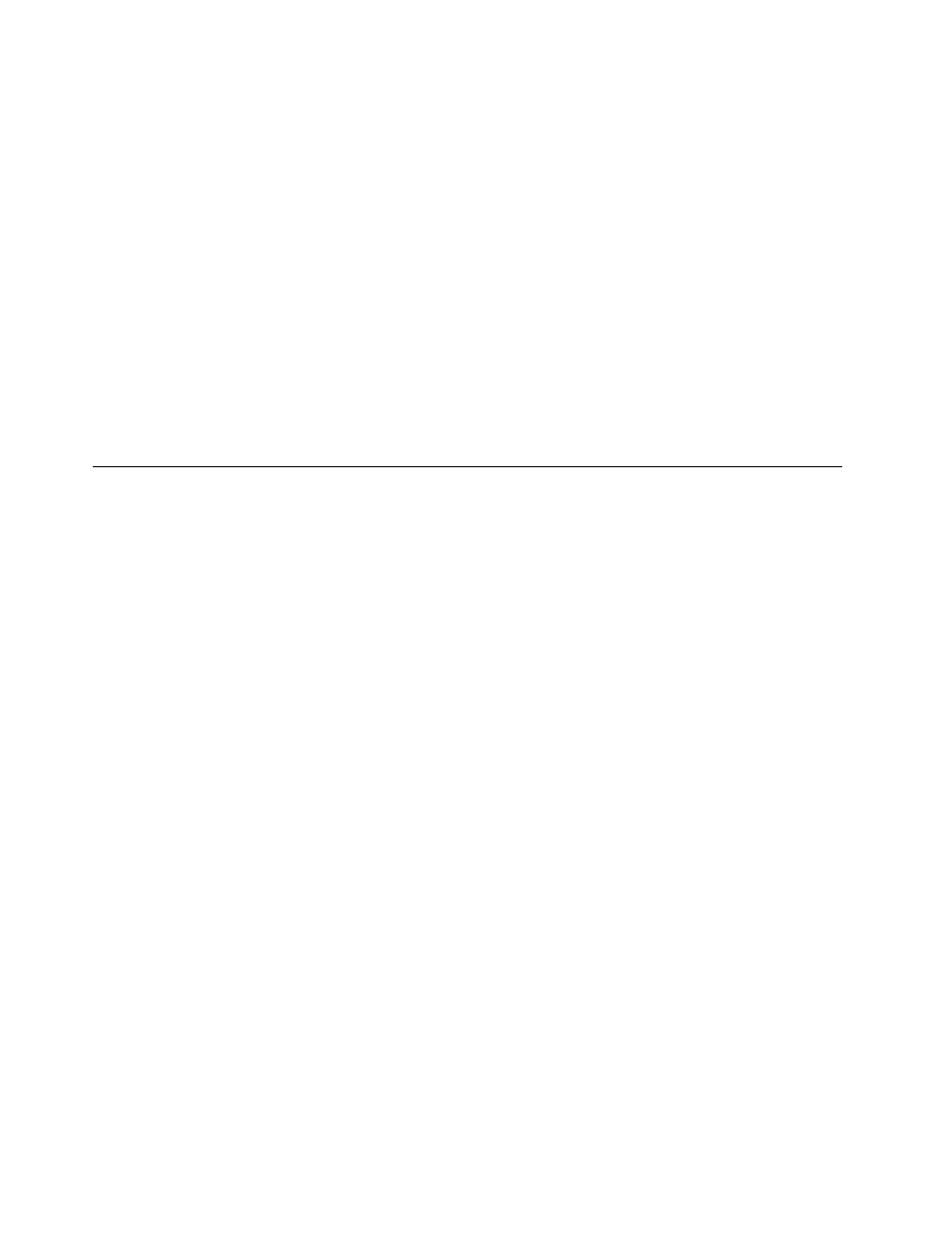
• Fn+F10: Stop
• Fn+F11: Previous track or scene
• Fn+F12: Next track or scene.
Other functions
• Fn+PgUp : Enables or disables the Scroll Lock function.
Note: For Lenovo B590 models, press Fn+Insert to enable or disable the Scroll Lock function.
• Fn+PrtSc: Has the same function as the SysRq key on a conventional keyboard.
• Fn+Home: Has the same function as the Pause key on a conventional keyboard.
• Fn+End: Has the same function as the Break key on a conventional keyboard.
• Fn+PgDn: Has the same function as the Insert key on a conventional keyboard for the following models:
Lenovo B490, B4301, B4302, B4303, B4305, B4306, B4307, B4308, B4309, B4310, B4311, B4312,
B4315, B4316, B4317, B4318, B4319, B4320, B4321, B4322, B4323, B4325, B4326, B4327, B4328,
B4329, B4330, B4331, B4332, B4333, B4335, B4336, B4337, B4338, B4339, B4360, B4361, B4362,
B4363, B4365, B4366, B4367, B4368, B4369, B4370, B4371, B4372, B4375, B4376, B4377, and B4378.
Connecting to external devices
Your computer has a wide range of built-in features and connection capabilities.
Using the media card reader
Your computer supports the following cards:
• Secure Digital (SD) card
• Secure Digital High Capacity (SDHC) card
• SD eXtended Capacity (SDXC) card
• MultiMediaCard (MMC)
Notes:
• Your computer does not support the Content Protection for Recordable Media (CPRM) feature for the SD
card.
• When transferring data to or from a flash media card, such as an SD card, do not put your computer in
sleep or hibernation mode before the data transfer is complete. To do so might cause damage to your
data.
Inserting a flash media card
To insert a flash media card, do the following:
1. Make sure that the card is correctly oriented.
2. Insert the card firmly into the 4-in-1 media card reader slot. The card might stop before it is completely
installed into the slot.
Removing a flash media card
To remove a flash media card, do the following:
1. Push the flash media card until you hear a click.
2. Gently pull the flash media card out of the memory card slot.
18
User Guide
