Troubleshooting – Lenovo Yoga 2 13 Notebook Lenovo User Manual
Page 33
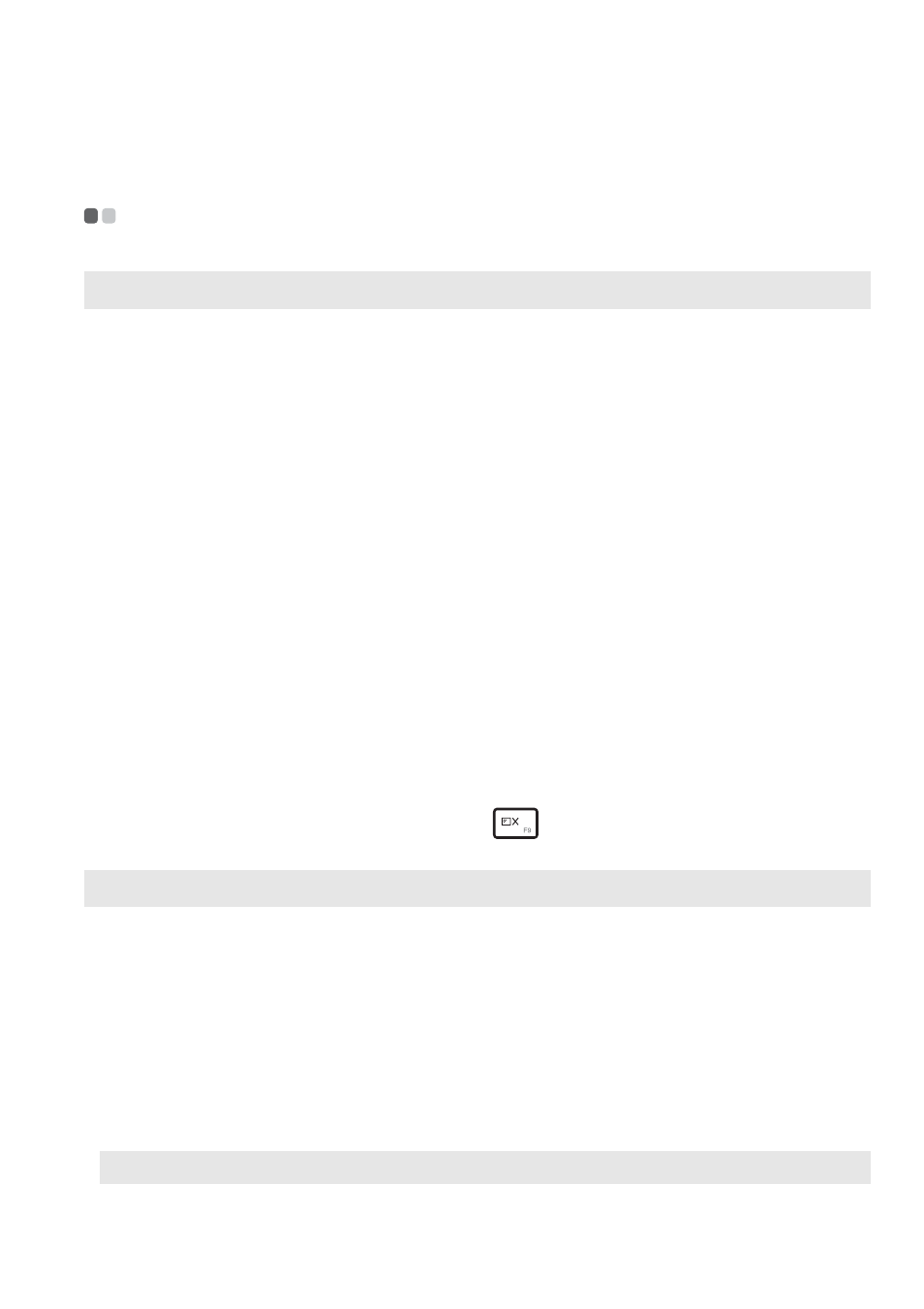
Chapter 4. Troubleshooting
29
Troubleshooting
- - - - - - - - - - - - - - - - - - - - - - - - - - - - - - - - - - - - - - - - - - - - - - - - - - - - - - - - - - - - - - - - - - - - - - - - - - - - - - - - - - - - - -
Display problems
When I turn on the
computer, nothing appears
on the screen.
•
If the screen is blank, make sure that:
- The AC power adapter is connected to the
computer, and the power cord is plugged into a
working electrical outlet.
- The computer power is on. Press the Power button
again for confirmation.
•
If these items are set correctly, and the screen remains
blank, have the computer serviced.
When I turn on the
computer, only a white
cursor appears on a blank
screen.
•
Restore backed-up files to your Windows
environment or the entire contents of your hard disk
to its original factory contents using the Lenovo
OneKey Recovery system. If you still see only the
cursor on the screen, have the computer serviced.
The screen goes blank
while the computer is on.
•
Your power management is enabled. Do one of the
following to resume from sleep mode:
- Press any key on the keyboard. (Notebook mode
only)
- Press the Power button.
- Press the Windows button.
- Press F9 (
)
to confirm whether the backlight of
the LCD screen has been turned off.
Sleep problems
The critical low-battery error
message appears, and the
computer immediately turns
off.
•
The battery power is getting low. Connect the AC
power adapter to the computer.
The computer enters sleep
mode immediately after
Power-on.
•
Make sure that:
- The battery is charged.
- The operating temperature is within the acceptable
range. See “Chapter 2. Use and care Information” in
the Lenovo Safety and General Information Guide.
Note:
If the battery is charged and the temperature is within range, have the computer serviced.
