Troubleshooting software problems – Lenovo IdeaCentre Q190 Desktop User Manual
Page 29
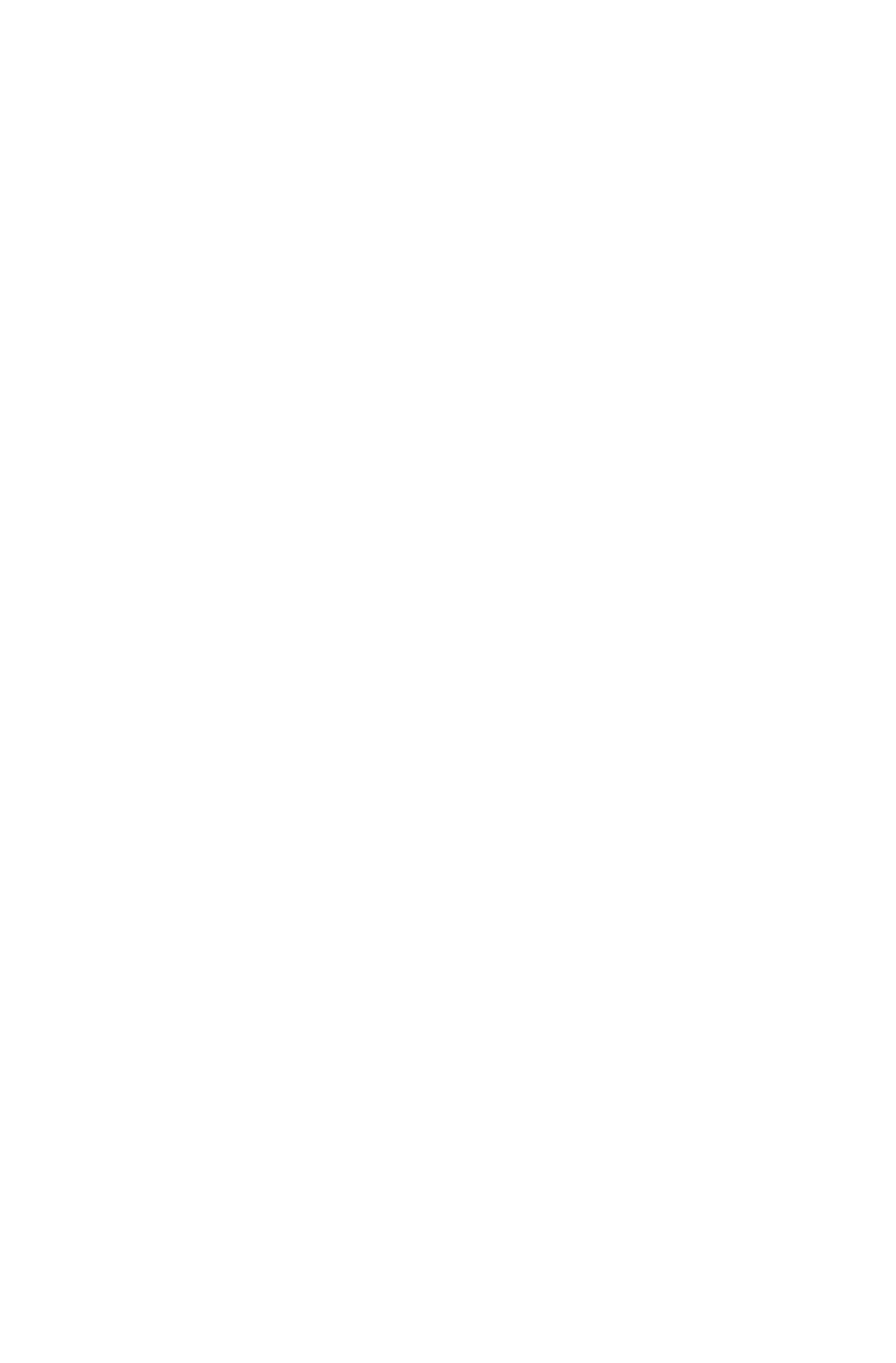
24
User Guide
• Adjust the Windows volume control — select the speaker icon from the
Settings Charm or click the arrow on taskbar to show the hidden icons in
Windows desktop mode, then click the speaker icon. Ensure that the volume is
turned up and that the sound is not muted.
• Change audio device — from the Control Panel, select Hardware and Sound
→ Manage audio devices, a sound window will pop out, click the playback
tab to choose the proper playback device.
Troubleshooting software problems
Problem: You are unable exit a running program normally.
Troubleshooting and problem resolution:
1. Press the Ctrl, Alt and Delete keys at the same time, then select the Task
Manager option from the pop up window.
2. Select the problem program, then click the End Task button.
Problem: You need to install or uninstall a program.
Problem resolution:
During installation never abort the install process by powering the system off or
through other drastic means. This can cause system program problems or even
failure during system initialization.
During the uninstall process, never directly delete individual files or folders. This
is harmful to the operating system, and might cause a system-wide malfunction.
Use the following procedure to properly uninstall programs:
1. Back up all documents and system settings related to the program before
removing it.
2. If the program has its own uninstaller, run it directly to uninstall the program.
3. If the program does not have its own uninstaller, then select Apps
→ Control
Panel from the Search charm.
4. From the Control Panel, choose Programs
→ Programs and Features.
5. Find the applicable program from the Programs and Features dialog box and
then select Uninstall/Change.
6. Perform the instructions displayed to uninstall the software.
