Setting the display resolution, Using s/p dif output digital signals – Lenovo IdeaCentre Q190 Desktop User Manual
Page 14
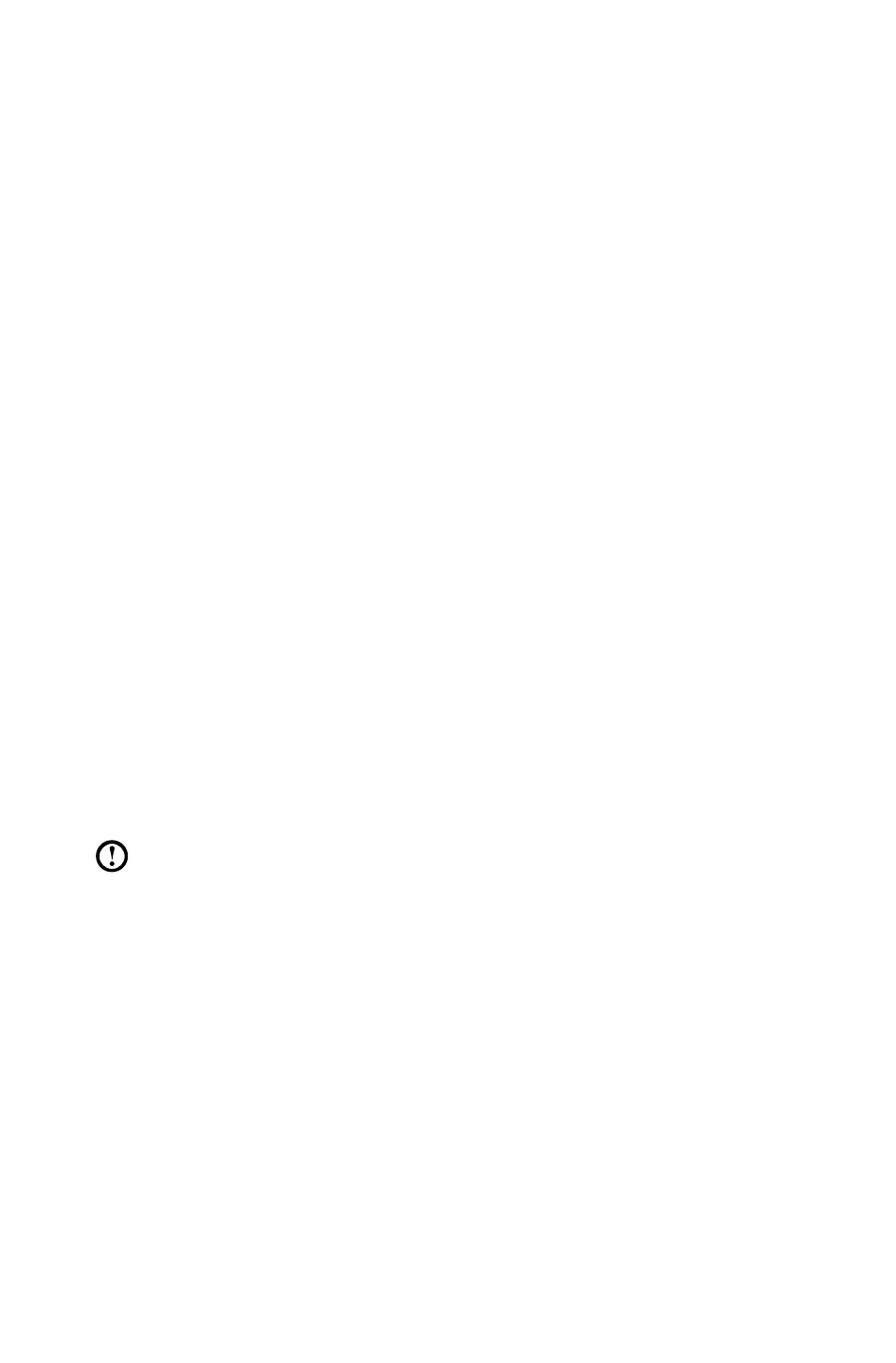
9
User Guide
Setting the display resolution
• Set the refresh rate of your TV or monitor to less than 60 Hz to avoid damage
to your TV or monitor.
• If no image is displayed on the TV or monitor after setting a new refresh rate,
turn off your TV or monitor and wait for a moment before restarting.
• When connecting to a TV, please select the TV’s appropriate input channel.
• Lenovo recommends connecting the computer to a monitor using the VGA or
HDMI video connector.
• It is possible to connect the computer to a TV using the VGA or HDMI video
connector, but Lenovo is unable to guarantee that this will work effectively.
After the computer is connected and is operating normally, if a blank screen or
no image is displayed on the TV, this may be a problem with the TV settings.
Please consult with your TV supplier.
Using S/P DIF output digital signals
If you have external devices that support S/P DIF, you can use the S/P DIF port
output high definition audio signal. Do the following before using S/P DIF output:
1. Connect the external device to the S/P DIF port.
2. From the Control Panel, select Hardware and Sound
→ Manage audio
devices, from the pop up window choose the Playback tab, choose Digital
Audio (S/P DIF) as your playback device, click the Apply button to save the
change.
Note: You may find your computer has no sound if you switch to a different
external device that dose not support S/P DIF, follow step 2 to choose a
proper playback device.
