Installing the sim card & microsd card – Lenovo A7 30 Tablet User Manual
Page 4
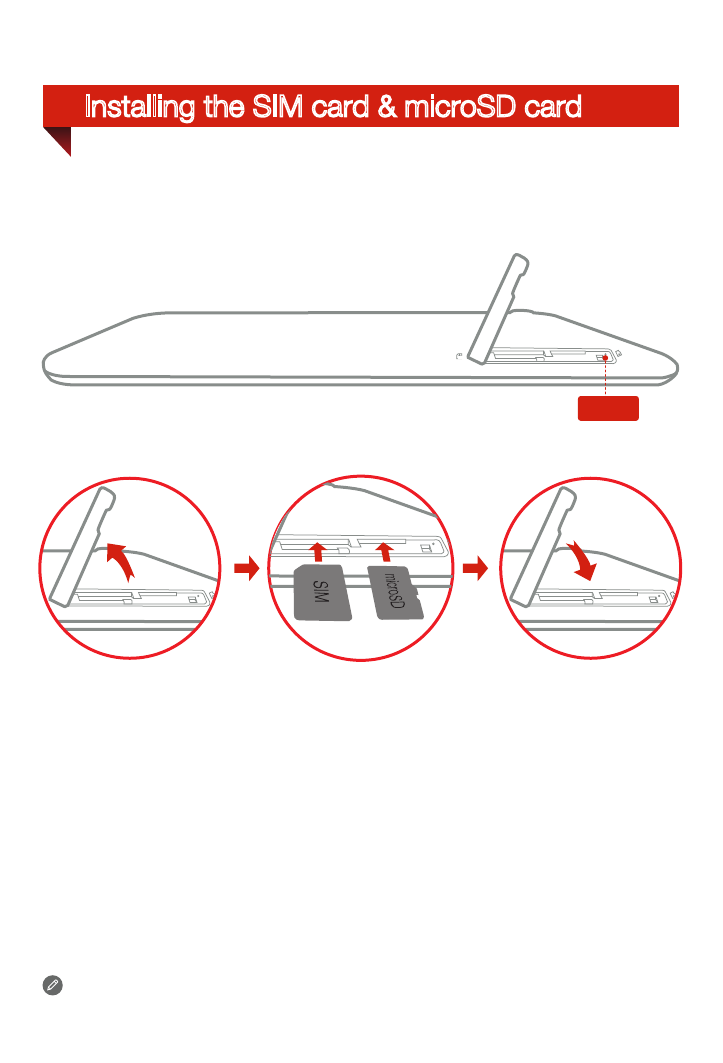
Installing the SIM card & microSD card
Do not insert or remove the SIM card while your tablet is turned on.
Doing so may permanently damage your SIM card or tablet.
You can use cellular services by inserting the SIM card provided by your
carrier services. Install the SIM card and microSD as shown.
Step 1.
Open the microSD card slot cover as shown.
Step 2.
Place the SIM card into the SIM card slot and the microSD card into
the microSD card slot.
Step 3.
Carefully replace the slot cover.
SIM
SIM
SIM
SIM
Reset
See also other documents in the category Lenovo Tablet:
- S5000 Tablet (1 page)
- S5000 Tablet (60 pages)
- S5000 Tablet (6 pages)
- S5000 Tablet (24 pages)
- S2110 Tablet (38 pages)
- S2110 Tablet (46 pages)
- S2110 Tablet (8 pages)
- Yoga Tablet 10 B8000 (72 pages)
- Yoga Tablet 10 B8000 (21 pages)
- Yoga Tablet 10 B8000 (6 pages)
- Yoga Tablet 8 B6000 (27 pages)
- A7-40 Tablet (61 pages)
- A7-40 Tablet (29 pages)
- A7-40 Tablet (6 pages)
- A7-40 Tablet (2 pages)
- A7-40 Tablet (23 pages)
- A7-40 Tablet (77 pages)
- A7-40 Tablet (203 pages)
- A7-40 Tablet (75 pages)
- S6000L Tablet (7 pages)
- S6000L Tablet (6 pages)
- S6000L Tablet (12 pages)
- S6000L Tablet (21 pages)
- S6000L Tablet (53 pages)
- S6000L Tablet (27 pages)
- ThinkPad 10 (2 pages)
- ThinkPad 10 (8 pages)
- ThinkPad 10 (22 pages)
- ThinkPad 10 (102 pages)
- ThinkPad Tablet 2 (8 pages)
- ThinkPad Tablet 2 (2 pages)
- ThinkPad Tablet 2 (10 pages)
- ThinkPad Tablet 2 (64 pages)
- ThinkPad Tablet 2 (84 pages)
- A2109 Tablet (17 pages)
- A2109 Tablet (23 pages)
- A2109 Tablet (57 pages)
- ThinkPad 8 (74 pages)
- ThinkPad 8 (2 pages)
- ThinkPad 8 (66 pages)
- Yoga Tablet 10 HD+ B8080 (85 pages)
- Yoga Tablet 10 HD+ B8080 (2 pages)
- Yoga Tablet 10 HD+ B8080 (8 pages)
- Yoga Tablet 10 HD+ B8080 (27 pages)
- A8-50 Tablet (28 pages)
