Right view, Bottom view, Right view bottom view – Aspire Digital 5332 User Manual
Page 18
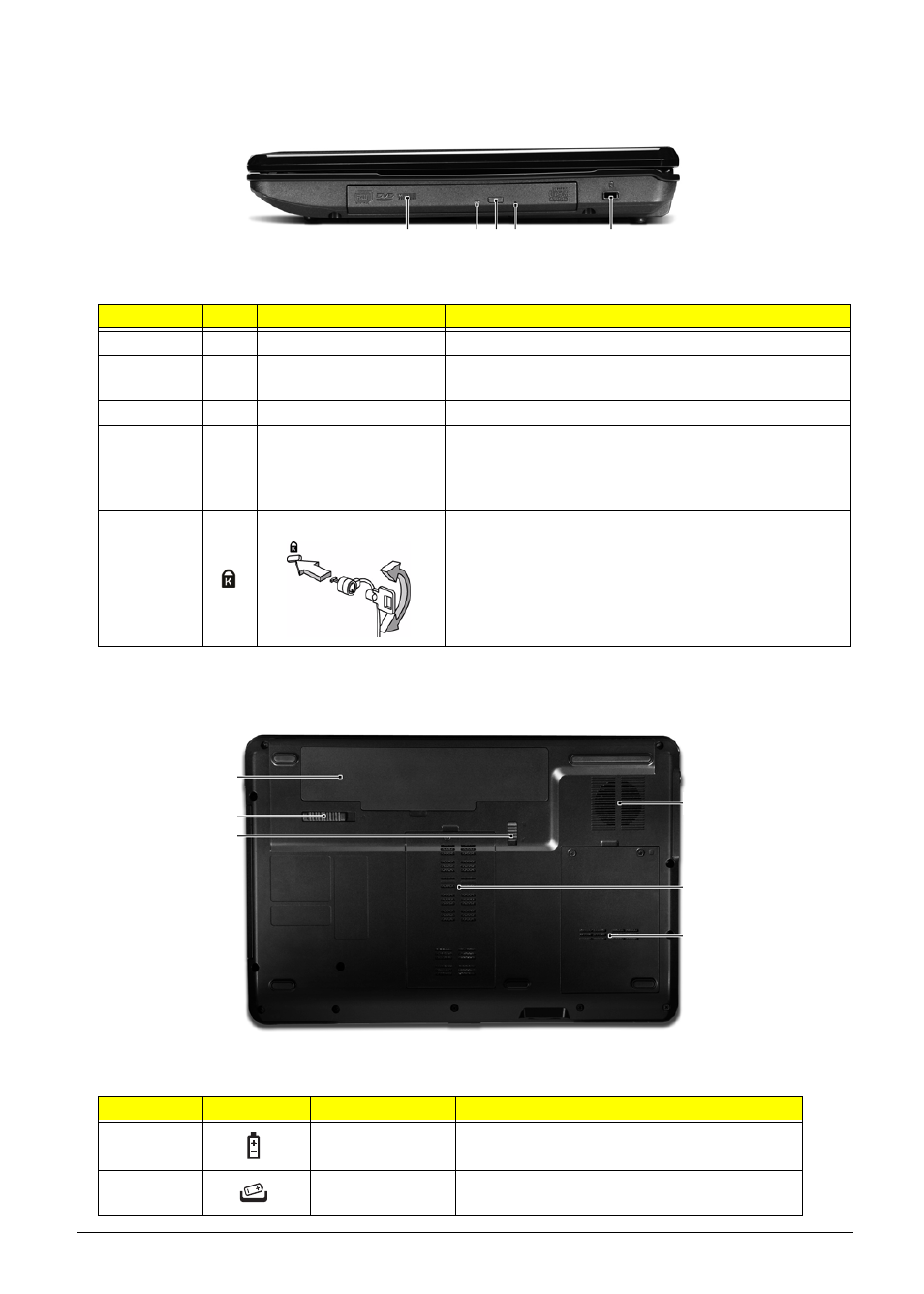
8
Chapter 1
Right View
Bottom View
No.
Item
Description
1
Optical drive
Internal optical drive; accepts CDs or DVDs.
2
Optical disk access
indicator
Lights up when the optical drive is active.
3
Optical drive eject button
Ejects the optical disk from the drive.
4
Emergency eject hole
Ejects the optical drive tray when the computer is turned
off.
Note: Insert a paper clip into the emergency eject hole to
eject the optical drive tray when the computer is off.
5
Kensington lock slot
Connects to a Kensington-compatible computer security
lock.
Note: Wrap the computer security lock cable around an
immovable object such as a table or handle of a locked
drawer. Insert the lock into the notch and turn the key to
secure the lock.
No.
Icon
Item
Description
1
Battery bay
Houses the computer's battery pack.
2
Battery release
latch
Releases the battery for removal.
1
2 3 4
5
1
2
3
4
5
6
