Bonjour, Rtp / mpeg-4, Ports & devices – Axis Communications 216FD/FD-V User Manual
Page 42: Led settings, Maintenance
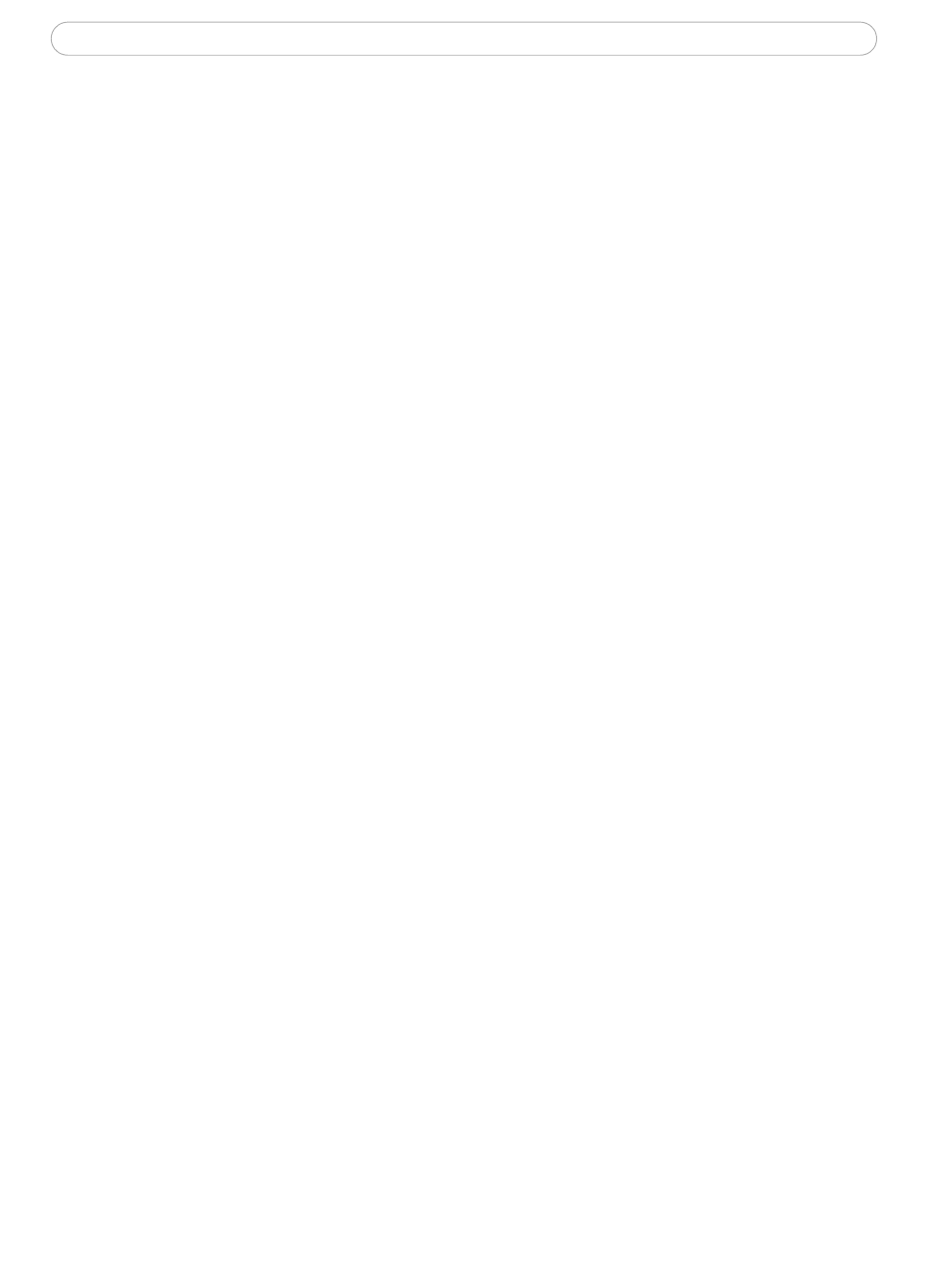
42
AXIS 216FD/FD-V - System Options
Bonjour
The AXIS 216FD/FD-V includes support for Bonjour. When enabled, the camera is
automatically detected by operating systems and clients that support this.
RTP / MPEG-4
These settings are the port range, IP address, port number (video and audio), and
Time-To-Live value to use for the video stream(s) in multicast MPEG-4 format. Only
certain IP addresses and port numbers should be used for multicast streams. For more
information, please see the online help.
Ports & Devices
I/O Ports - the pinout, interface support and the control and monitoring functions
provided by this connector are described in The I/O Terminal Connector, on page 46.
LED Settings
The Status indicator LED on the front of the camera can be set to flash at a configurable
interval (or to not light up at all) whenever the unit is accessed. For a listing of all LED
behavior, see page 8, or the online help. Note that the LED does not flash when the stream
is retrieved using MPEG-4 multicast.
Maintenance
• Restart - The camera is restarted without changing any of the settings.
• Restore - The unit is restarted and most current settings are reset to factory default val-
ues. The settings that will not be reset are as follows:
• the boot protocol (DHCP or static)
• the static IP address
• the default router
• the subnet mask
• Default - The default button should be used with caution. Pressing this will return all of
the camera's settings to the factory default values (including the IP address)
Upgrade Server - See Upgrading the Firmware, on page 48.
Backup - To take a backup of all of the parameters, and any user-defined scripts, click this
button. If necessary, it will then be possible to return to the previous settings, if settings are
changed and there is unexpected behavior.
Restore - click the Browse button to locate the saved backup file (see above) and then click
the Restore button. The settings will be restored to the previous configuration.
Note:
Backup and Restore can only be used on the same unit running the same firmware. This feature is not
intended for the configuration of multiple units or for firmware upgrades.
