Switching between the main windows 8.1 interfaces, The charms bar, Shutting down the computer – Lenovo Erazer X315 Desktop User Manual
Page 17
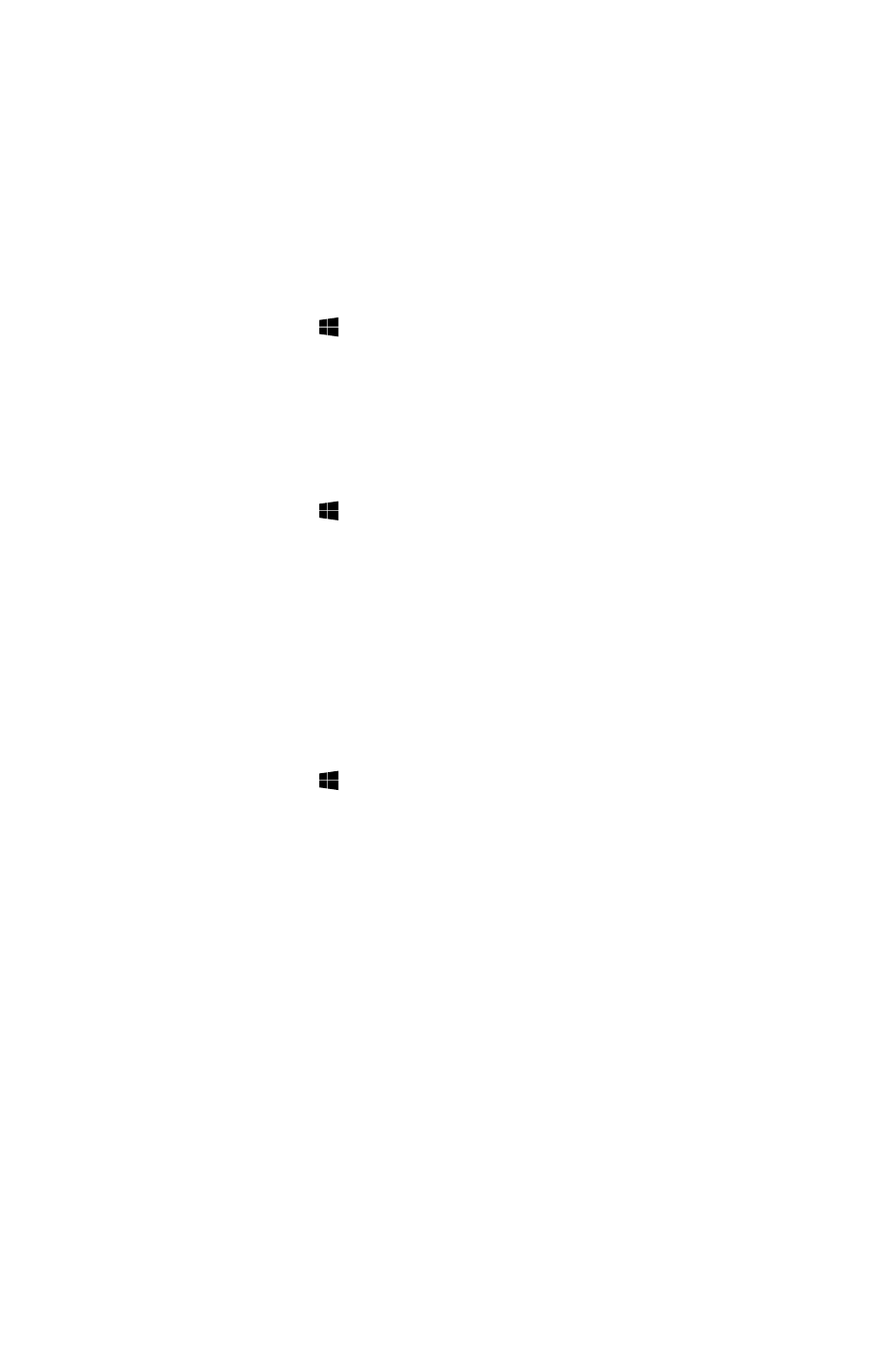
12
User Guide
Switching between the main Windows 8.1
interfaces
Windows 8.1 comes with two main user interfaces: the Start Screen and the
Windows desktop.
To switch from the Start Screen to the Windows desktop, do one of the following:
• Select the Windows desktop tile on the Start Screen.
• Press the Windows key + D.
To switch from the desktop to the Start Screen, do one of the following:
• Select Start from the Charms Bar.
• Move the cursor to the bottom left corner, then select the Start Screen
thumbnail when it is displayed.
• Press the Windows key .
The Charms Bar
Charms provide new and faster ways to perform many basic tasks.
To display the charms, do one of the following:
• Move the cursor to the top right or bottom right corner of the screen.
• If your computer is equipped with touch screen, swipe in from the right edge of
the screen.
• Press the Windows key + C.
Shutting down the computer
To shut down the computer:
1. Move the cursor to the top right or bottom right corner of the screen, then click
Settings. (If your computer is equipped with touch screen, swipe in from the
right edge of the screen, then tap Settings.)
2. Select Power
→ Shutdown.
