Status indicators, Lenovo ideapad v360 – Lenovo IdeaPad V360 User Manual
Page 33
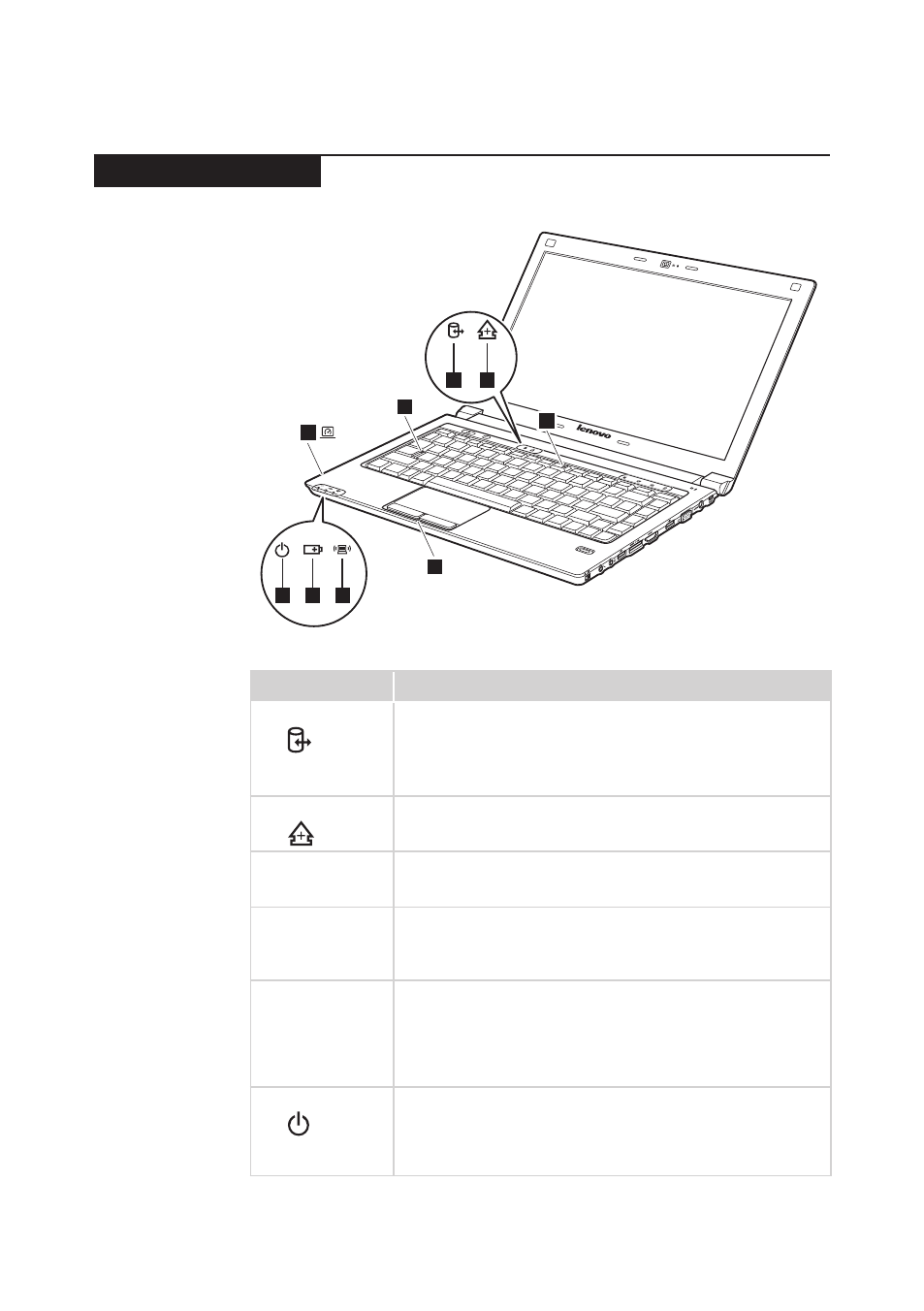
29
Lenovo IdeaPad V360
Status indicators
The system status indicators below show the computer status:
6
7
8
3
9
4
1
2
5
Table 2. Status indicators
Indicator
Meaning
1
Drive in use
White:
Data is being read from or written to the hard disk
drive. When this indicator is on, do not put the
computer into standby mode or turn off the computer.
Note: Do not move the system while the white drive-in-use
light is on. Sudden physical shock could cause drive errors.
2
Scroll lock
White:
Scroll Lock mode is enabled. To enable or disable
Scroll Lock mode, press and hold the Fn key, and
press the F11(ScrLk) key.
3
Num lock
White:
The numeric keypad on the keyboard is enabled.
To enable or disable the keypad, press and hold
the Fn key, and press the F8 (NumLk) key.
4
Caps lock
White:
Caps Lock mode is enabled. You can enter all
alphabetic characters (A-Z) in uppercase without
pressing the Shift key. To enable or disable Caps
Lock mode, press the CapsLk key.
5
Graphics
status
(specific
models only)
White:
The graphics is switched to a dedicated NVIDIA
GPU (high-performance GPU).
Off:
The graphics is switched to an integrated Intel
GPU (power-saving GPU)
.
*GPU is short for graphics processing unit.
6
Power on
White:
System is enabled.
Blinking white:
System is in sleep mode.
Off:
System is in hibernate mode or shut down.
