Power management, Screen blank state, Putting the computer to sleep or shutting it down – Lenovo IdeaPad U530 Touch Notebook User Manual
Page 29: Lenovo ideapad u530 touch
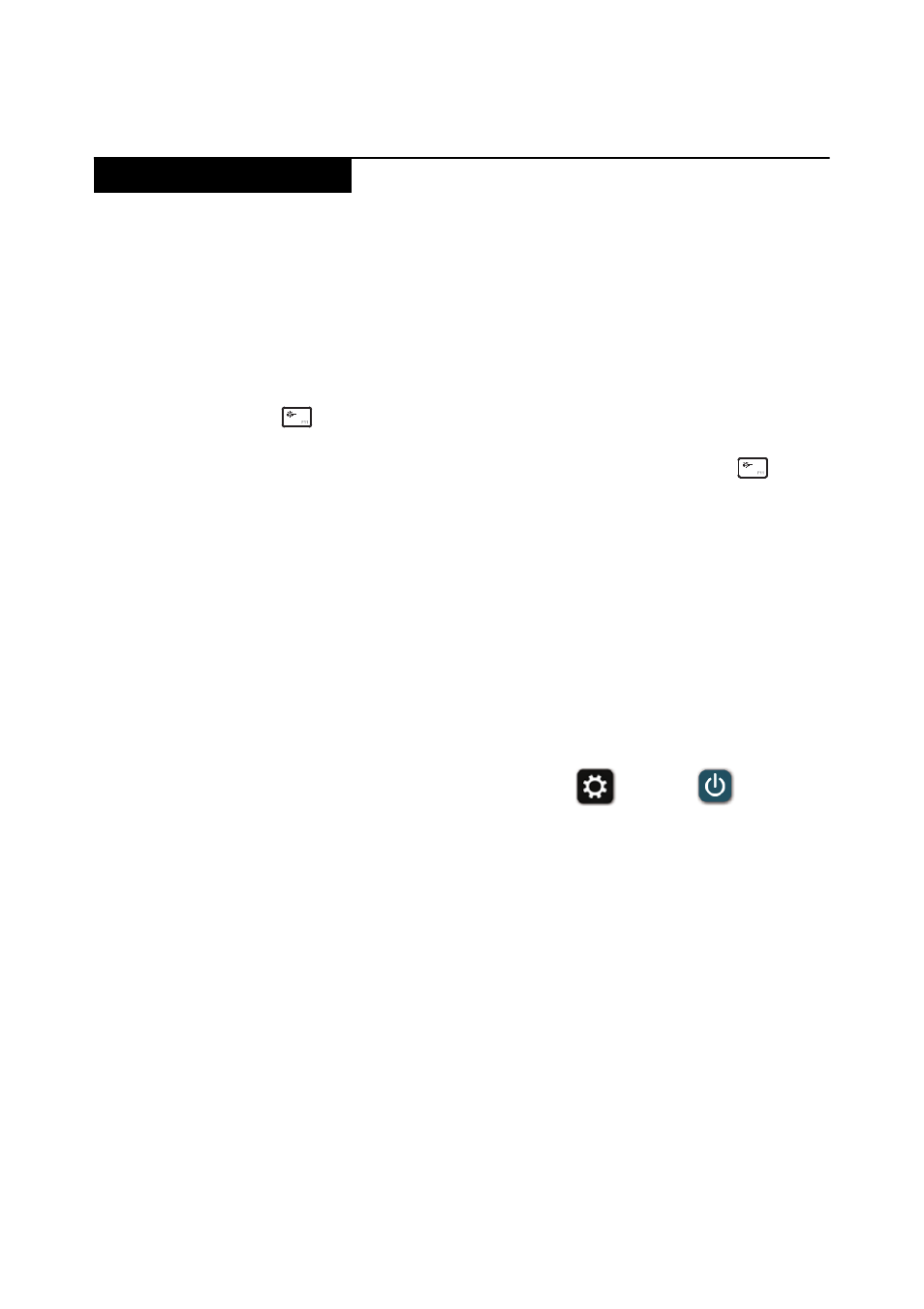
Lenovo IdeaPad U530 Touch
25
Note:
Power management modes are not supported for APM operating system.
To reduce power consumption, the computer has three power management
modes: screen blank, sleep (standby), and hibernation.
Screen blank state
If the time set on the “Turn off monitor” timer in the operating system expires,
the LCD backlight turns off. You can also turn off the LCD backlight by pressing
F11
.
To end screen blank state and resume normal operation, press F11
.
Putting the computer to sleep or shutting it down
When you have finished working with your computer, you can put it to sleep or
shut it down.
Putting your computer to sleep
If you will be away from your computer for only a short time, put the computer
to sleep. When the computer is in sleep mode, you can quickly wake it to resume
use, bypassing the startup process. To put the computer to sleep, do one of the
following:
• Close the display panel.
• Press the power button.
• Open the charms bar, then select Settings
Power
Sleep.
Attention:
Wait until the power indicator light starts blinking (indicating that
the computer is in sleep mode) before you move your computer. Moving your
computer while the hard disk is spinning can damage the hard disk, causing loss
of data.
To wake the computer, do one of the following:
• Press any key on the keyboard.
• Press the power button.
Power management
