Lenovo ThinkServer RS110 User Manual
Page 3
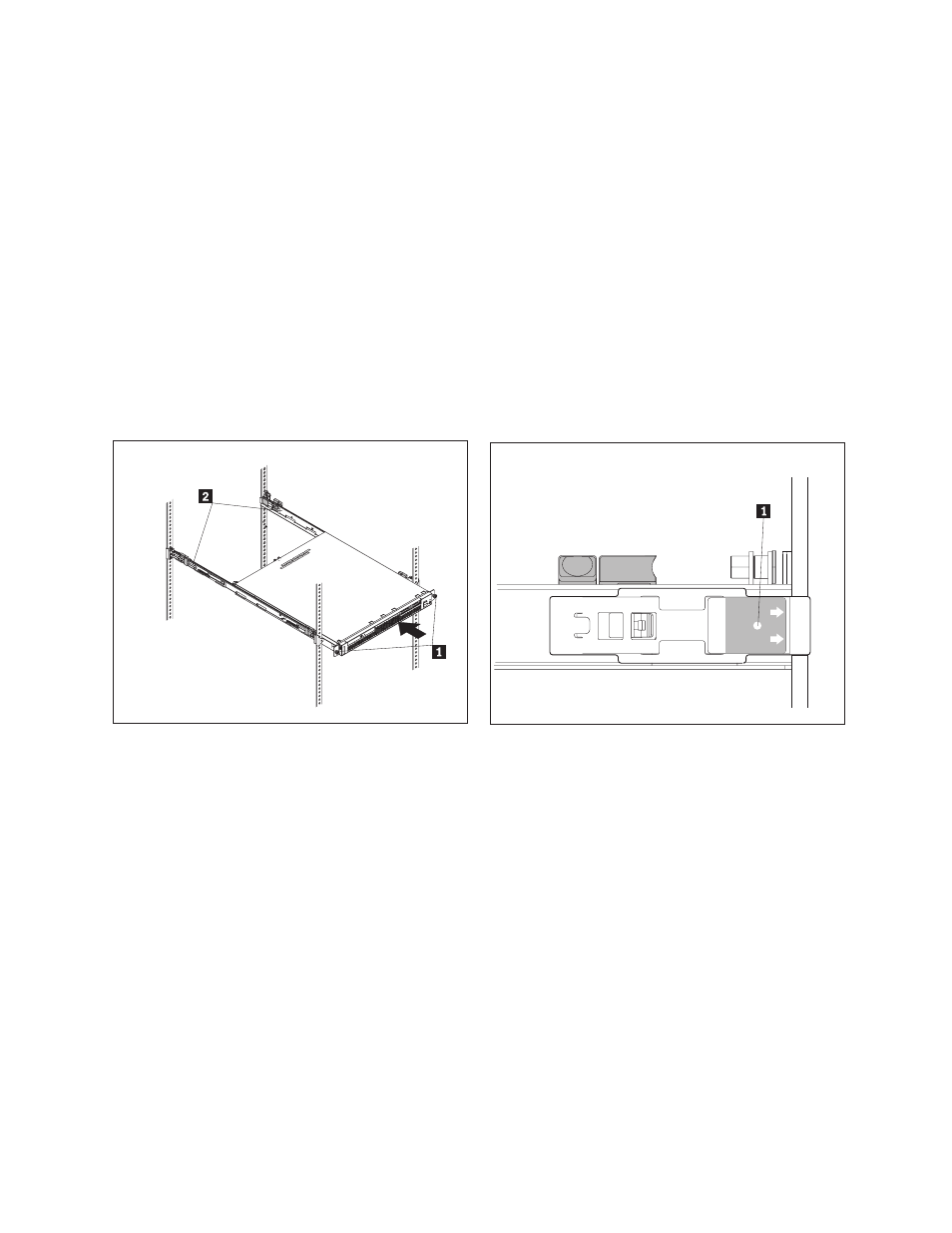
Align
the
pins
1
on
the
front
rail-locking
carrier
to
the
front
mounting
flange.
If
you
adjusted
the
rail
length,
push
the
rail-locking
carrier
back
toward
the
rear
of
the
slide
rail
to
align
the
slide
rail
with
the
mounting
flange
3 .
Then,
press
the
tab
2
to
secure
the
front
of
the
slide
rail
to
the
front
mounting
flange.
Important:
Ensure
that
the
pins
1
are
fully
extended
through
the
mounting
flange
and
the
slide
rail.
Repeat
steps
1
and
2
for
the
other
slide
rail.
4
Pins
extended
through
the
mounting
flange
and
slide
rail
5
Pins
not
extended
through
the
mounting
flange
and
slide
rail
If
you
plan
to
transport
the
rack
cabinet
to
another
location
with
the
server
installed,
remove
the
large
screw 1
and
discard
it.
Remove
and
save
the
front
screw
2 and
loosen
the
other
two
screws 3 .
Then,
fully
extend
the
rail
and
insert
the
screw
you
saved
into
the
position
where
the
large
screw
1
had
been
located.
Tighten
all
screws
to
secure
the
rail.
Repeat
this
step
for
the
other
rail.
If
you
do
not
plan
to
transport
the
rack
cabinet
to
another
location
with
the
server
installed,
continue
with
step
5.
5
6
Align
the
server
on
the
slide
rails
and
push
the
server
fully
into
the
rack
cabinet.
Secure
the
server
to
the
front
mounting
flanges
with
the
captive
thumbscrews
1 .
Note:
You
must
leave
the
shipping
brackets
2
attached
to
the
slide
rails
unless
the
shipping
brackets
impede
the
server
from
sliding
fully
in
the
rack
cabinet.
If
you
need
to
remove
the
shipping
brackets,
continue
with
the
next
step.
Press
on
the
release
tab
1
as
indicated
on
the
shipping
bracket,
and
remove
the
shipping
bracket
from
the
slide
rail.
Repeat
this
step
for
the
other
shipping
bracket.
Store
the
shipping
brackets
for
future
use.
Note:
You
must
reinstall
the
shipping
brackets
on
the
slide
rails
before
you
transport
the
rack
cabinet
with
the
server
installed.
To
reinstall
the
shipping
brackets,
reverse
this
step.
3
