Buttons and functions external devices connection – Lenovo B570e Notebook User Manual
Page 2
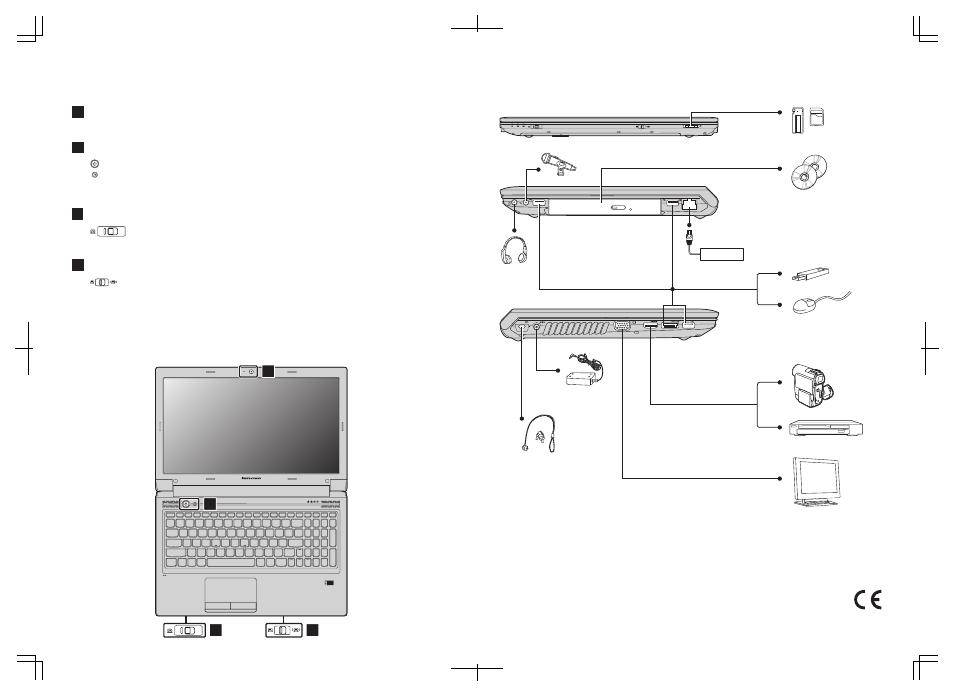
Start the computer.
* If OneKey Rescue system is installed.
If the operating system cannot be loaded, while the computer is powered off, press this button to enter the Lenovo
OneKey Rescue system and recover the system to the factory state, or a previously-generated restoration point.
V570
1
2
Integrated camera (Select models only)
Buttons and functions
External devices connection
The integrated camera offers an improved notebook experience for video-centric applications.
Power button / OneKey Rescue system button*
4
Use this switch to turn on/off the wireless radio of all wireless devices on your computer.
Integrated wireless device switch (Select models only)
Notes:
• The above connection illustration is only for reference. You are responsible for evaluating the quality and
compatibility when purchasing external devices. Function of all external devices is not guaranteed.
Follow the instructions shipped with the devices when connecting them to your computer.
• The illustrations in this manual may differ from the actual product.
Please refer to the actual product.
Attention:
Differring in backlight, the LCD on marketing can be divided into CCFL (Cold Cathode Fluorescent Lamp)
LCD and LED (Light Emitting Diode) LCD.
LED backlight technology adopts LED as the light source and is mercury-free and more energy-saving
than CCFL backlight technology.
1
2
4
3
Ethernet
3
Slide and release this switch under Windows operating system to switch the GPU (Graphics Processing Unit)
mode used by the system.
GPU switch (Select models only)
Note: Do not operate this switch when the computer is in sleep, hibernation or power-off mode as system error may occur.
