Getting started – Lenovo S6000L Tablet User Manual
Page 3
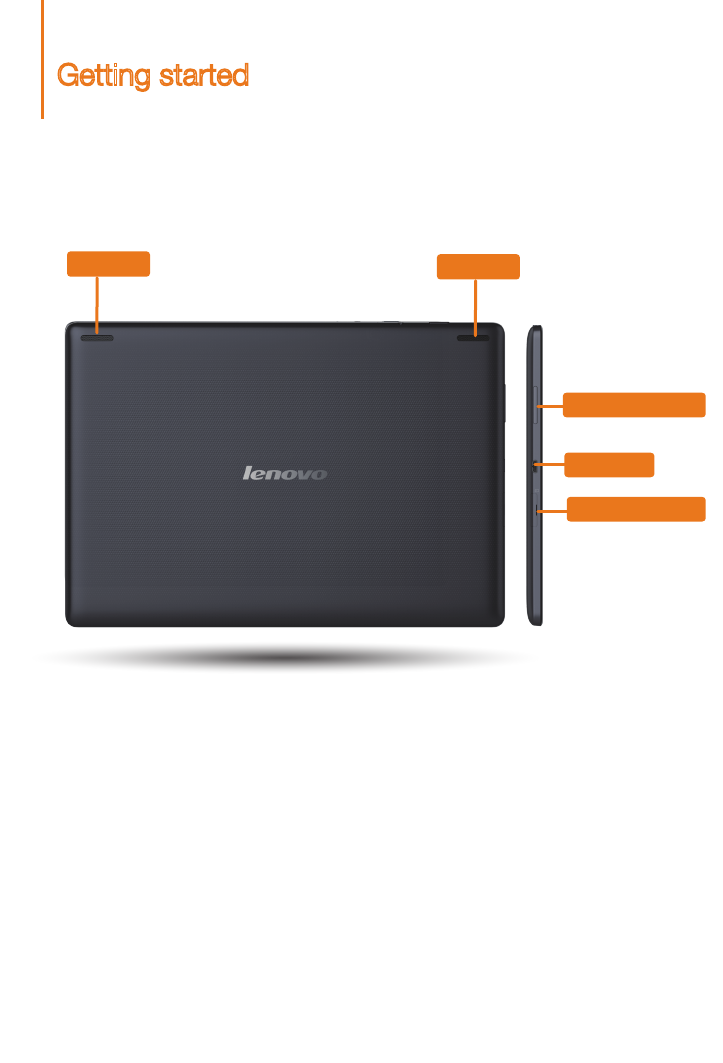
Getting started
Screen lock/unlock
In standby mode, press the Power button to lock your device. To unlock the screen, press
the Power button, and then drag the on-screen slider to enter the interface displayed before
it locks.
Sleep/Wake
If you do not touch the screen for a while, your device dims its screen to enter sleep
mode for power saving.
Turning your device off
While in standby mode, press and hold the Power button and then follow the on-screen
instructions to confirm shutdown.
Speaker
Micro USB
Volume button
Speaker
SD Card Slot
See also other documents in the category Lenovo Tablet:
- S5000 Tablet (6 pages)
- S5000 Tablet (24 pages)
- S5000 Tablet (1 page)
- S5000 Tablet (60 pages)
- S2110 Tablet (46 pages)
- S2110 Tablet (8 pages)
- S2110 Tablet (38 pages)
- Yoga Tablet 8 B6000 (27 pages)
- Yoga Tablet 10 B8000 (72 pages)
- Yoga Tablet 10 B8000 (21 pages)
- Yoga Tablet 10 B8000 (6 pages)
- A7-40 Tablet (2 pages)
- A7-40 Tablet (23 pages)
- A7-40 Tablet (77 pages)
- A7-40 Tablet (203 pages)
- A7-40 Tablet (75 pages)
- A7-40 Tablet (61 pages)
- A7-40 Tablet (29 pages)
- A7-40 Tablet (6 pages)
- S6000L Tablet (21 pages)
- S6000L Tablet (53 pages)
- S6000L Tablet (27 pages)
- S6000L Tablet (7 pages)
- S6000L Tablet (6 pages)
- ThinkPad 10 (8 pages)
- ThinkPad 10 (22 pages)
- ThinkPad 10 (102 pages)
- ThinkPad 10 (2 pages)
- ThinkPad Tablet 2 (2 pages)
- ThinkPad Tablet 2 (10 pages)
- ThinkPad Tablet 2 (64 pages)
- ThinkPad Tablet 2 (84 pages)
- ThinkPad Tablet 2 (8 pages)
- A2109 Tablet (17 pages)
- A2109 Tablet (23 pages)
- A2109 Tablet (57 pages)
- ThinkPad 8 (74 pages)
- ThinkPad 8 (2 pages)
- ThinkPad 8 (66 pages)
- Yoga Tablet 10 HD+ B8080 (27 pages)
- Yoga Tablet 10 HD+ B8080 (85 pages)
- Yoga Tablet 10 HD+ B8080 (2 pages)
- Yoga Tablet 10 HD+ B8080 (8 pages)
- A8-50 Tablet (54 pages)
