Lenovo IdeaCentre B505 User Manual
Page 50
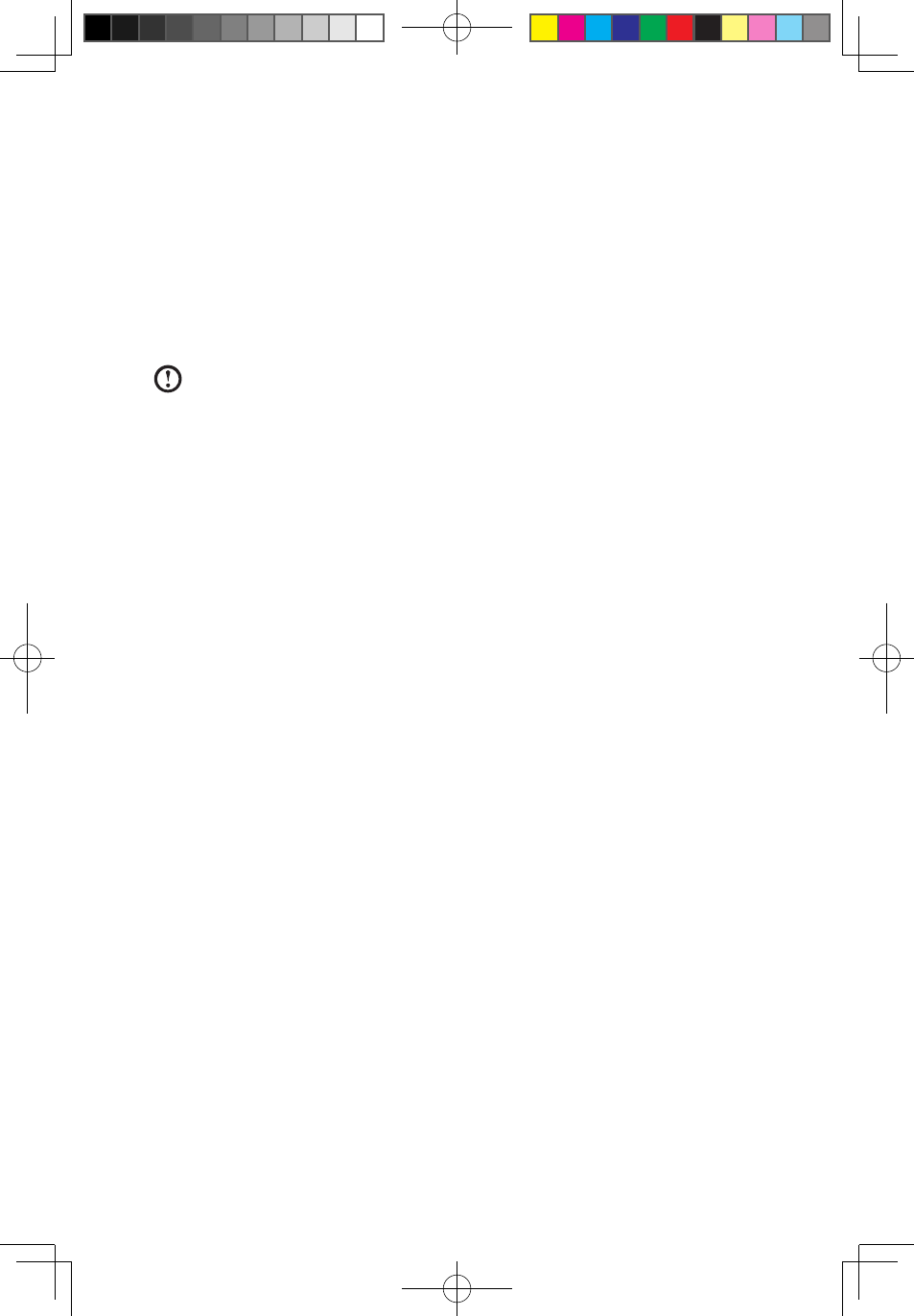
User Guide
• If you want to install a new set of wireless keyboard and mouse, follow
the steps below.
1. Using the wired keyboard and mouse to enter the system.
2. Turn on the power switches of the wireless keyboard and mouse.
3. Press the wireless connect buttons on the back of the keyboard and mouse.
When the keyboard and mouse wireless indicator lights blink white, turn the
computer on immediately.
Note: If the wireless indicator lights stop blinking, press the connect
buttons on the keyboard and mouse again.
4. To open the Devices and Printers dialog box, go to Windows and click Start
→ Control Panel → Hardware and Sound. Press Add a device to pop-up a
dialog box.
5. Select the Lenovo Bluetooth Mouse and click Next to establish the bluetooth
connection.
6. Select the Lenovo Bluetooth keyboard and click Next. (Press Add a device
icon if the dialog box is closed and press the connect button again.)
7. Enter the pairing code and press the Enter key to complete the bluetooth
connection.
31043712_IC B5_UG_EN_V1.1.indd 45
2010.5.7 1:49:36 PM
