Image rotation – Lenovo ThinkVision LT2013p 19.5in LCD Monitor User Manual
Page 24
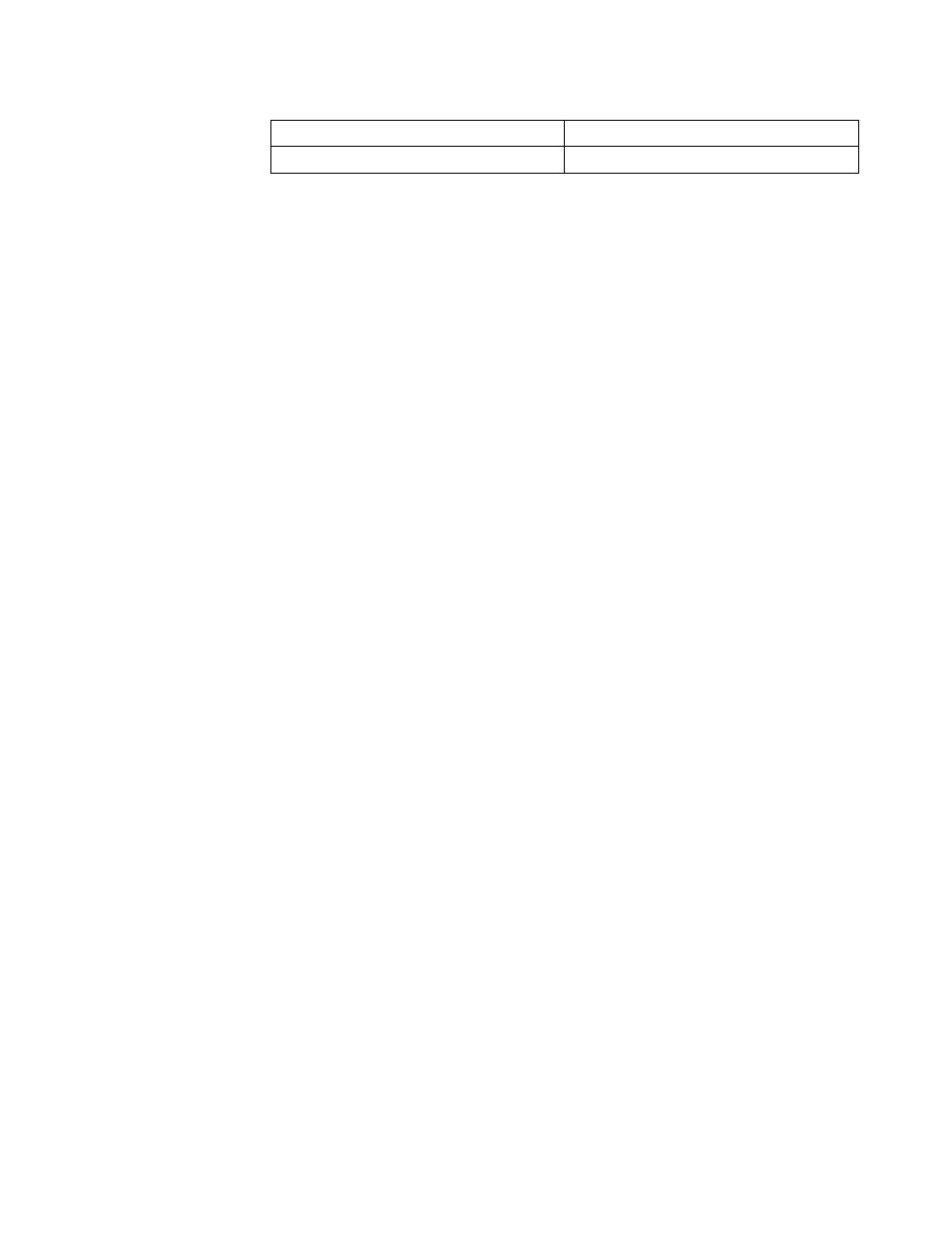
Chapter 2.
2-9
Image rotation
Before rotating the monitor, you should set-up your computer to rotate the image.
Rotating the image may require special rotation software or you may find that your
computer is preloaded with video graphic drivers that allows image rotation. Check
the Graphic Properties setting on your computer to see if this feature is available.
Try these steps to check if image rotation is available on your computer.
1.
Right-click on the desktop and click Properties.
2.
Select the Settings tab and click Advanced.
3.
If you have ATI, select the Rotation tab and set the preferred rotation. If you have
nVidia, click the nVidia tab, in the left-hand column select NV Rotate, and then
select the preferred rotation. If you have Intel, select the Intel graphics tab, click
Graphic Properties, select the Rotation tab, and then set the preferred rotation.
Check with the manufacturer of your computer to see if graphic drivers with image
rotation can be downloaded from their support website.
720p(1280x720)
60 Hz
Table 2-2. Factory set display modes
Timing
Refresh rate(Hz)
