Connecting external devices – Lenovo B560 Notebook User Manual
Page 18
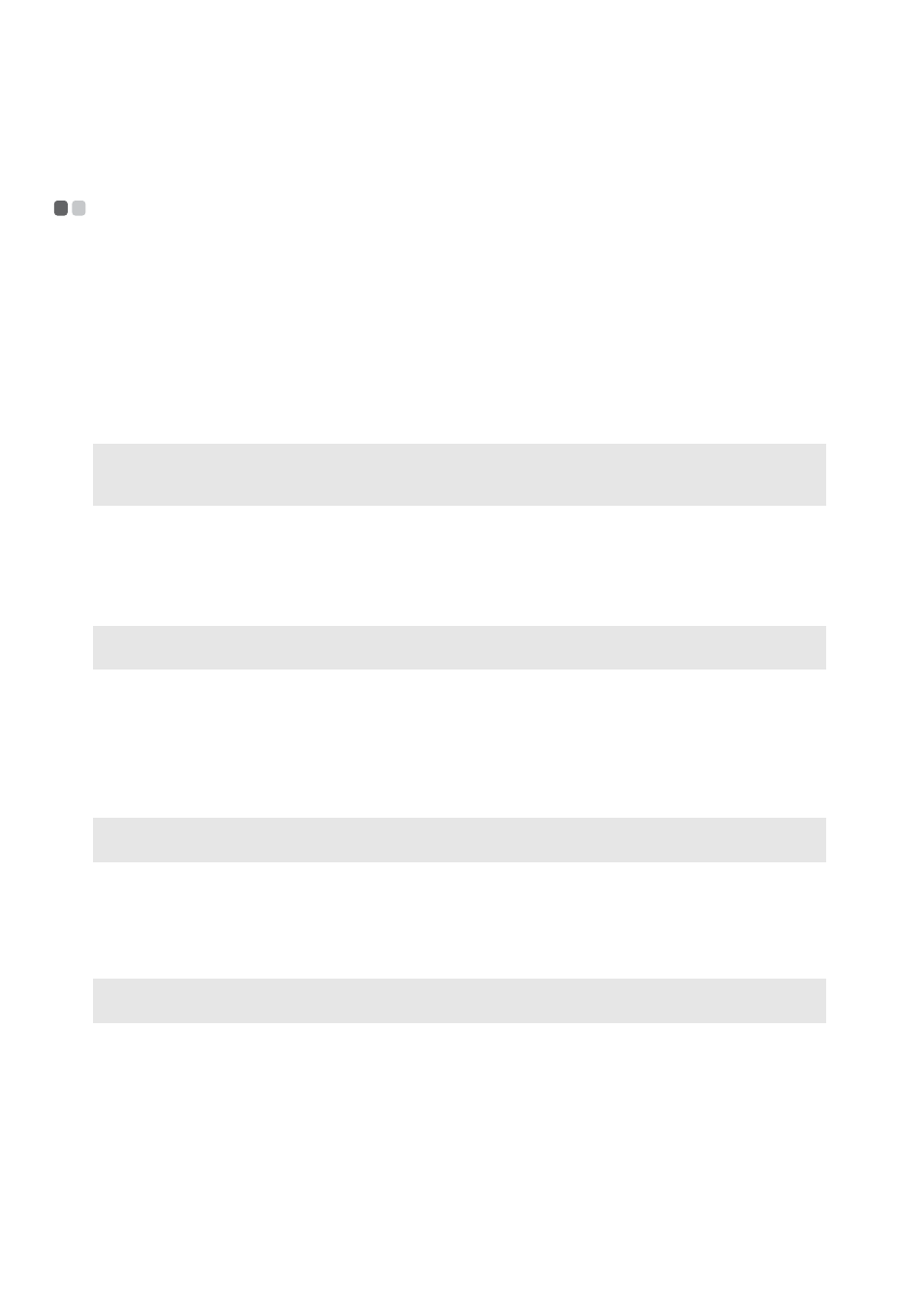
14
Chapter 2. Learning the basics
Connecting external devices
- - - - - - - - - - - - - - - - - - - - - - - - - - - - - - - - - - - - - - - - - - - - - - - - - - - - - - - - - - - - - - - - - - - - - - - - - - - - - - - - - -
Your computer has a wide range of built-in features and connection capabilities.
Using memory cards (not supplied)
Your computer supports the following types of memory cards:
• Secure Digital (SD) card
• MultiMediaCard (MMC)
• Memory Stick (MS)
• Secure Digital PRO (SD PRO)
Inserting a memory card
1
Push the dummy card until you hear a click. Gently pull the dummy card out of the
memory card slot.
2
Slide the memory card in until it clicks into place.
Removing a memory card
1
Push the memory card until you hear a click.
2
Gently pull the memory card out of the memory card slot.
Connecting a universal serial bus (USB) device
Your computer comes with three USB ports and an eSATA/USB port compatible with USB
devices.
Notes:
•
Insert ONLY one card in the slot at a time.
•
This card reader does not support SDIO devices (e.g., SDIO Bluetooth, etc.).
Note:
The dummy card is used for preventing dust and small particles from entering the inside of your
computer when the memory card slot is not in use. Retain the dummy card for future use.
Note:
Before removing the memory card, disable it via Windows safely remove hardware and eject media
utility to avoid data corruption.
Note:
When using a high power consumption USB device such as USB ODD, use the external device’s
power adapter. Otherwise, the device may not be recognized, and system shut down may result.
