Installing the windows xp operating system, Chapter 2. using your computer – Lenovo E43 Notebook User Manual
Page 40
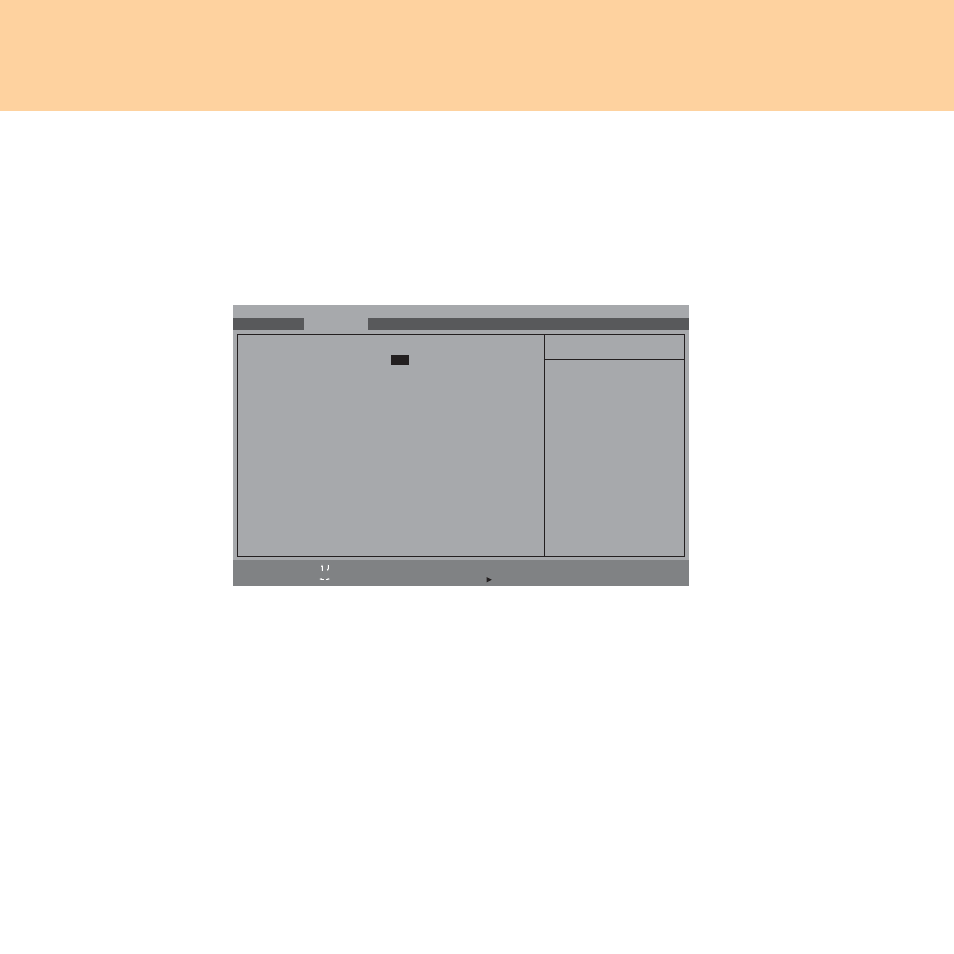
34
Chapter 2. Using your computer
Installing the Windows XP operating system
To install the Windows XP operating systems to the machine, please follow
the following steps:
1
Start the computer. When displaying the initial screen, press F2, BIOS
setup Utility screen opens. Then, use the cursor keys to select Advanced.
2
In the SATA Mode Selection, select IDE mode, and press F10 to save
settings and exit.
3
Use the Windows XP CD-ROM to install the Windows XP system.
4
After completing the installation, install each driver in the supplied
drive disc.
Attention:
After installing the ICH9 SATA AHCI driver, please be sure to click the
start
to select Restart.
Main
Advanced
Security
Phoenix SecureCore(tm) Setup Utility
Boot
Exit
Legacy OS Boot:
[Enabled]
SATA Mode Selection:
[
IDE
]
Modem Device:
[Enabled]
WLAN Device:
[Enabled]
LAN Device:
[Enabled]
WWAN Device:
[Enabled]
Express Card Device:
[Enabled]
1394 Device:
[Enabled]
Media slot Device:
[Enabled]
PC Card Device:
[Enabled]
Serial Port Device:
[Enabled]
Bluetooth Device:
[Enabled]
USB Port Device:
[Enabled]
USB Port Device:
[Enabled]
USB Port Device:
[Enabled]
E-SATA Device:
[Enabled]
Determines how SATA
controller(s) operate.
Item Specific Help
F1
Help
Select
Item
-/+
Change Values
F9
Setup Defaults
Esc
Exit
Select
Menu
Enter
Select Sub-Menu
F10
Save and Exit
