Using lenovo quick start – Lenovo IdeaPad S10-3t User Manual
Page 47
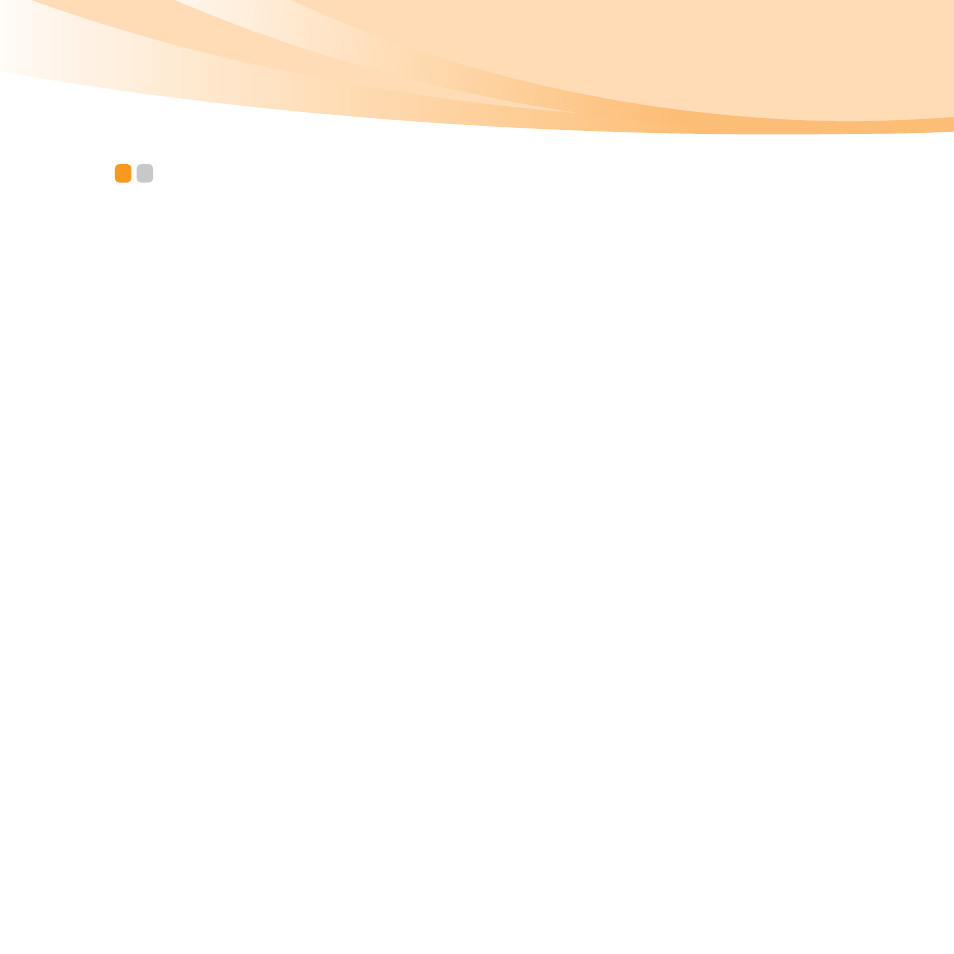
Chapter 2. Learning the basics
33
Using Lenovo Quick Start
- - - - - - - - - - - - - - - - - - - - - - - - - - - - - - - - - - - - - - - - - - - - - - -
With a boot time of just a few seconds, Lenovo Quick Start offers a handy
environment that allows you to enjoy an instant access to functions such as
Web browsing, instant messaging and other entertainment functions
without entering the main operating system.
Starting Lenovo Quick Start
Lenovo Quick Start is disabled by factory. Enable Lenovo Quick Start
features in BIOS Setup Utility if you want to use Lenovo Quick Start. To
enable Lenovo Quick Start:
• Start your computer. When Lenovo logo comes up, immediately press
F2.
• In BIOS Setup Utility, move the cursor to Configuration; highlight
Lenovo Quick Start features
and press enter.
• Highlight Enable Lenovo Quick Start and press enter; change the
setting to Yes.
• Under Countdown timer setting, choose Wait for User.
• Save changes and restart the computer. Lenovo Quick Start screen will
appear after restart.
