Lenovo Yoga Tablet 10 B8000 User Manual
Page 19
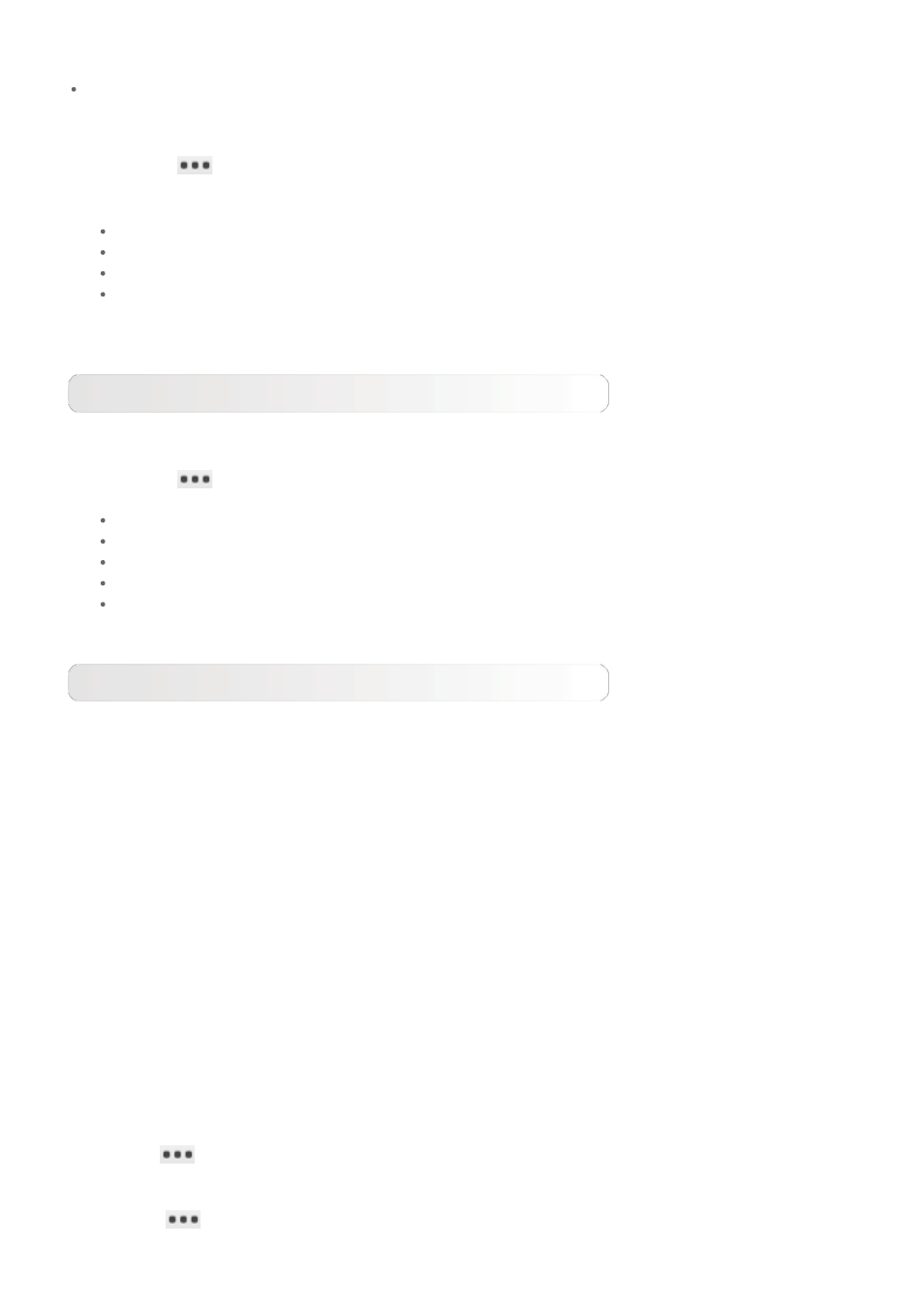
service life of your battery.
SEARCH FOR DEVICES: After Bluetooth has been activated, your tablet will automatically
display a list of any Bluetooth-enabled devices it can find within the effective range (i.e. scan
for devices).
By tapping
, You can perform the following Bluetooth settings:
Rename tablet: Change the name of your tablet.
Visibility timeout: Select how long you want to make your device visible.
Show received files : Select to show the files you have received.
Advanced settings : You can select to turn on FTP server and set the permission. You
can also select to turn on proximity reporter.
Data usage
You can check your data usage status for a specified period.
By tapping
, You can perform the following settings:
Data roaming: Select to allow data roaming.
Restrict background data: Select to restrict background mobile data.
Auto-sync data: Select to sync data automatically.
Show WLAN usage: Select to show WLAN data usage.
Mobile hotspots : Select the WLAN networks which are mobile hotspots.
More...
Airplane mode: When the Airplane mode is enabled, all wireless connections on your tablet
will be disabled.
VPN: These settings allow you to add and set up various types of VPN (Virtual Private
Network).
Mobile networks: These settings allow you to enable/disable data connection and data
roaming, select network mode, set the Access Point Names, and select the network
operators.
Setting the Access Point Names
Follow the instructions below to complete your 3G settings. Then, your 3G will function
normally.
1. Slide your finger on the Home screen to open the applications list.
2. Tap Settings.
3. Select WIRELESS & NETWORKS > More... > Mobile networks > Access Point
Names.
4. Tap
, and select New APN.
5. Contact your 3G carrier for your APN settings, and type them in the text boxes under
Edit access point.
6. Tap
> Save, and launch Browser to check if the network function is available.
