Removing the middle case – Lenovo C365 All-in-One User Manual
Page 50
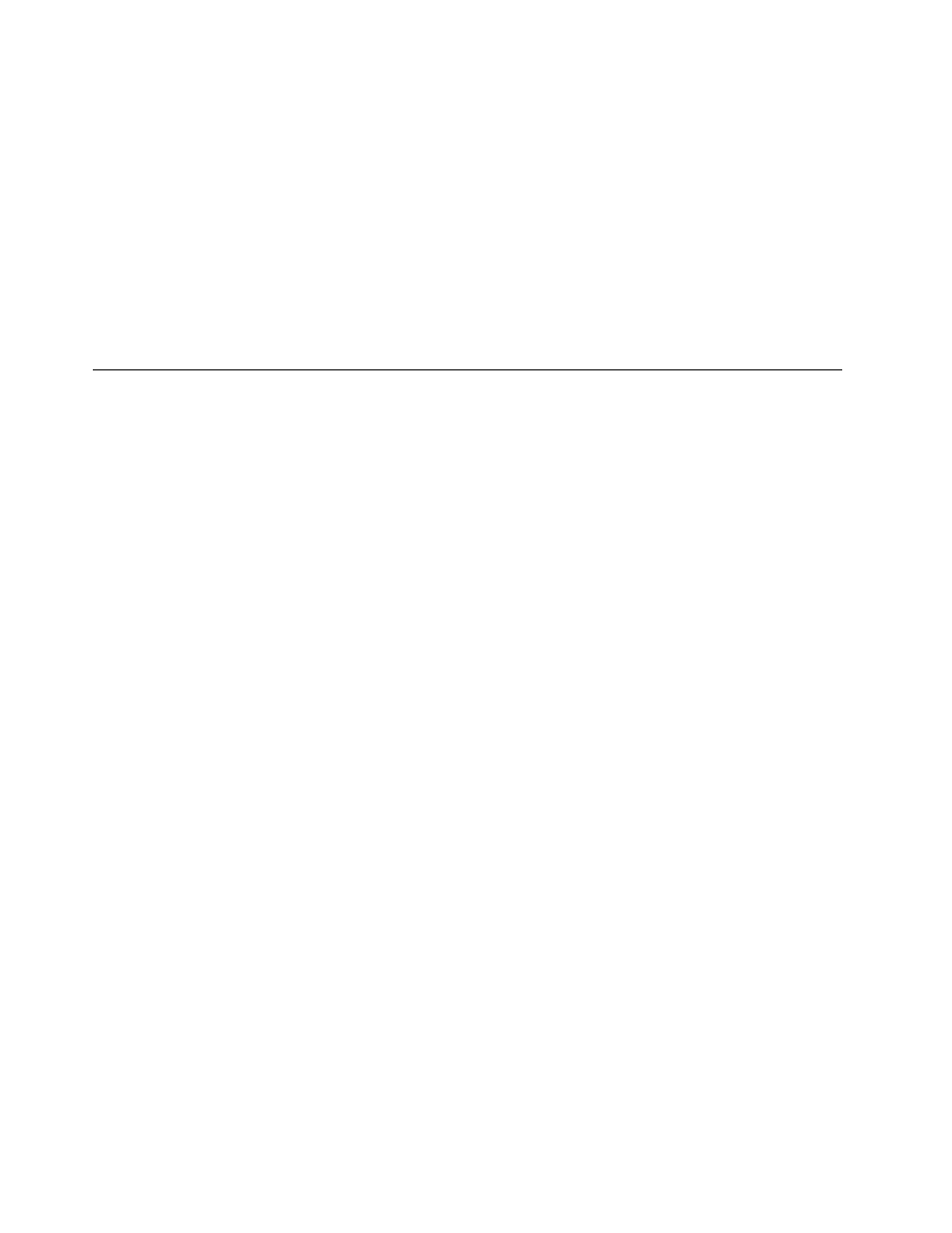
a.
Line up the holes on the new motherboard with the mounting holes chassis and place the new
motherboard into position.
b.
Use the screws to secure the new motherboard to the chassis.
c.
Connect all the cables to the new motherboard.
Step 17. Install the following parts to the new motherboard:
• WLAN card
• TV-Tuner card
• Heat-sink
• Memory module
Step 18. Reattach the EMI cover, middle cover, optical drive, stand holder, foot cover and stand base.
Removing the middle case
Note: Turn off the computer and wait 3 to 5 minutes to let it cool down before removing the cover.
Note: It may be helpful to place the computer face-down on a soft flat surface for this procedure. Lenovo
recommends that you use a blanket, towel, or other soft cloth to protect the computer screen from scratches
or other damage.
To remove the middle case:
Step 1.
Remove any media (disks, CDs, DVDs, or memory cards) from the drives, shut down the operating
system, and turn off the computer and all attached devices.
Step 2.
Unplug all power cords from electrical outlets.
Step 3.
Disconnect all cables attached to the computer. This includes power cords, input/output (I/O)
cables, and any other cables that are connected to the computer. Refer to “Left and right view”
and “Rear view” for help with locating the various connectors.
Step 4.
Remove the stand base. Refer to “Removing the stand base”.
Step 5.
Remove the foot cover. Refer to “Removing the foot cover”.
Step 6.
Remove the optical drive. Refer to “Replacing the optical drive”.
Step 7.
Remove the stand holder. Refer to “Removing the stand holder”.
Step 8.
Remove the middle cover. Refer to “Removing the middle cover”.
Step 9.
Disconnect the power switch board cable from the connector.
44
Lenovo C360–365 All-In-One ComputerHardware Maintenance Manual
