Enabling or disabling a device – Lenovo C365 All-in-One User Manual
Page 21
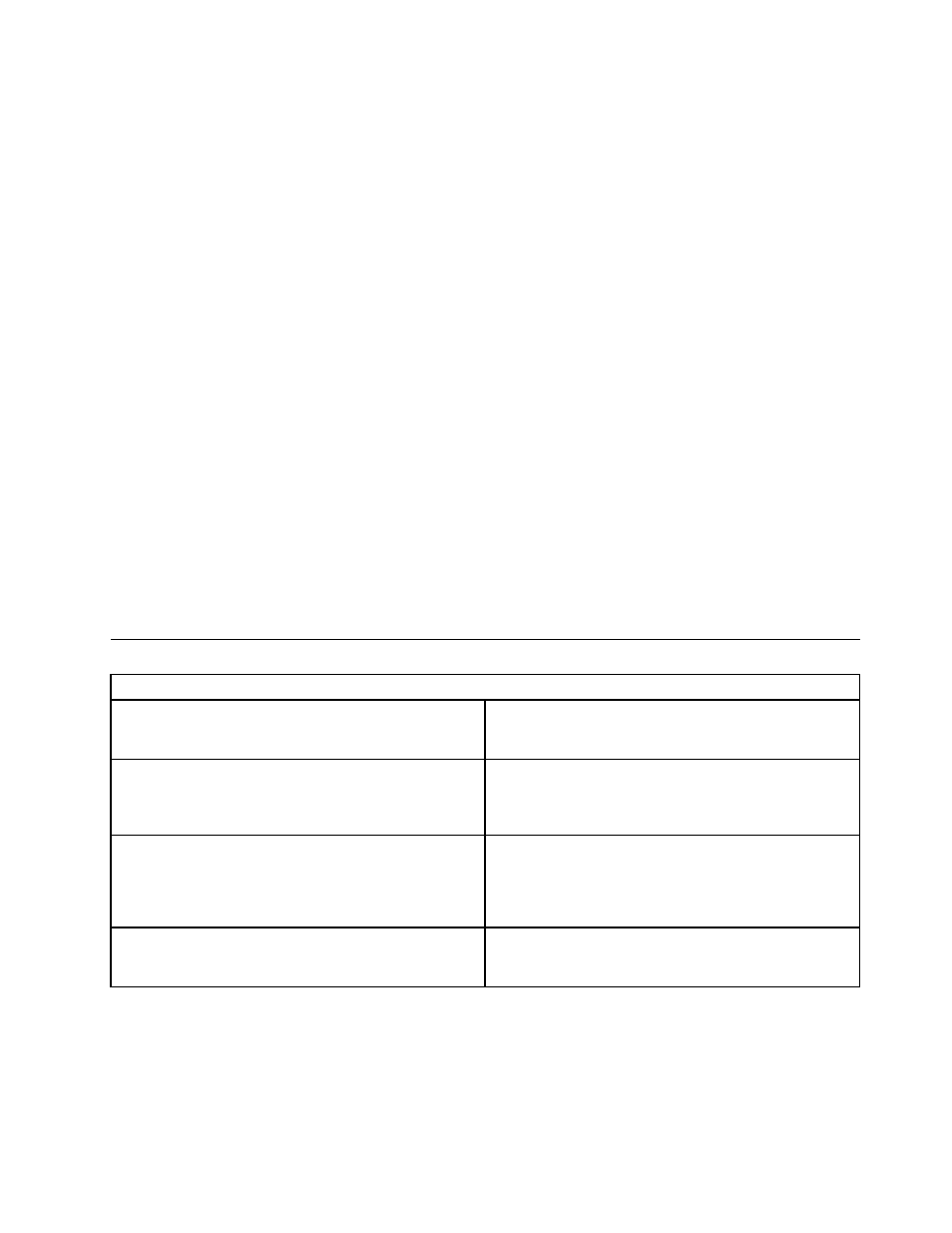
To set a Power-On Password, do the following:
1. Start the Lenovo BIOS Setup Utility program (See ”Starting the Lenovo BIOS Setup Utility program” on
page 13.)
2. From the Security menu, select Set Power-On Password and press the Enter key.
3. The password dialog box will be displayed. Type the password, then press the Enter key.
4. Re-type the password to confirm. If you typed the password correctly, the password will be installed.
To change a Power-On Password, do the following:
1. Start the Lenovo BIOS Setup Utility program (See ”Starting the Lenovo BIOS Setup Utility program” on
page 13.)
2. From the Security menu, select Set Power-On Password and press the Enter key.
3. The password dialog box will be displayed. Type the current password then press the Enter key.
4. Type the new password, then press the Enter key. Re-type the password to confirm the new password.
If you typed the new password correctly, the new password will be installed. A Setup Noticed confirming
that changes have been saved will be displayed.
To delete a previously set Power-On Password, do the following :
1. From the Security menu, select Set Power-On Password and press the Enter key.
2. The password dialog box will be displayed. Type the current password and press the Enter key.
3. To delete the Power-On Password, leave each new password line item blank, then press Enter. A Setup
Notice confirming that changes have been saved will be displayed.
4. Return to the Lenovo BIOS Setup Utility program menu and select the Exit option.
5. Select Save changes and Exit from the menu.
Enabling or disabling a device
The Devices options is used to enable or disable user access to the following devices:
USB Functions
Select whether to enable or disable USB (Universal Serial
Bus) functions. If the functions are disabled, no USB
devices can be used.
SATA Mode
When this feature is set to Disabled, all devices
connected to the SATA connectors (e.g. hard disk drives
or the optical disk drive) are disabled and cannot be
accessed.
Onboard Audio Controller
Select whether to enable or disable the Onboard
Audio Controller. When this feature is set to Disabled
all devices connected to the audio connectors (e.g.
headphones or a microphone) are disabled and cannot
be used.
Onboard Ethernet Controller or LAN Boot Agent
Select whether to enable or disable the Onboard Ethernet
Controller, or select whether to enable or disable load
onboard PXE (Preboot Execution Environment).
To enable or disable a device, do the following:
1. Start the Setup Utility program (see “Starting the Setup Utility program” on page 13).
2. From the Setup Utility program menu, select Devices.
3. Select an option as follows:
Select USB Setup, press the Enter key, then select USB Functions.
.
15
