Lenovo IdeaPad Y730 User Manual
Page 73
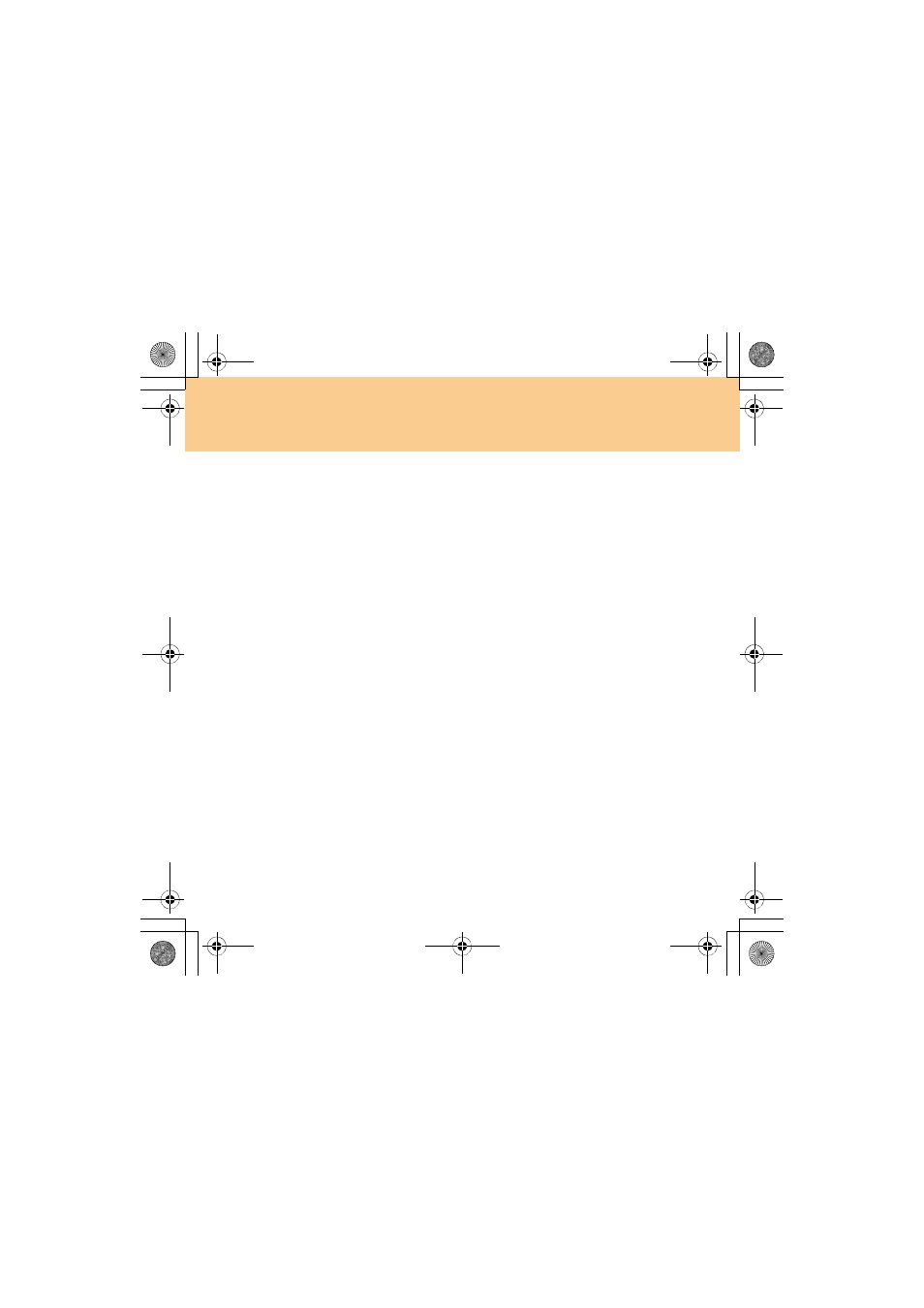
Chapter 4. Troubleshooting
64
The screen is unreadable or distorted.
Make sure that:
The display device driver is installed correctly.
The screen resolution and color quality are correctly set.
The monitor type is correct.
To check these settings, do as follows:
1
Right-click on the desktop, and select Personalize from the popup
menu.
2
Click Display Settings and check whether the screen resolution and
color quality are correctly set.
3
Click the Advanced Settings button.
4
Click the Adapter tab.
5
Make sure that the correct device driver name is shown in the
adapter information window.
Note:
The device driver name depends on the video chip that has been
installed on your computer.
6
Click the Properties button. If you are prompted for an administrator
password or confirmation, enter the password or provide
confirmation. Check the “Device status” box and make sure the
device is working properly. If not, click the Troubleshoot button.
7
Click the Monitor tab.
8
Make sure the information is correct.
9
Click the Properties button or the Troubleshoot button.
Lenovo IdeaPad Y730 UG V1.0_en.book Page 64 Friday, June 27, 2008 6:06 PM
