Chapter 7. fru replacement notices, Important notice for replacing frus – Lenovo K4450 Notebook User Manual
Page 51
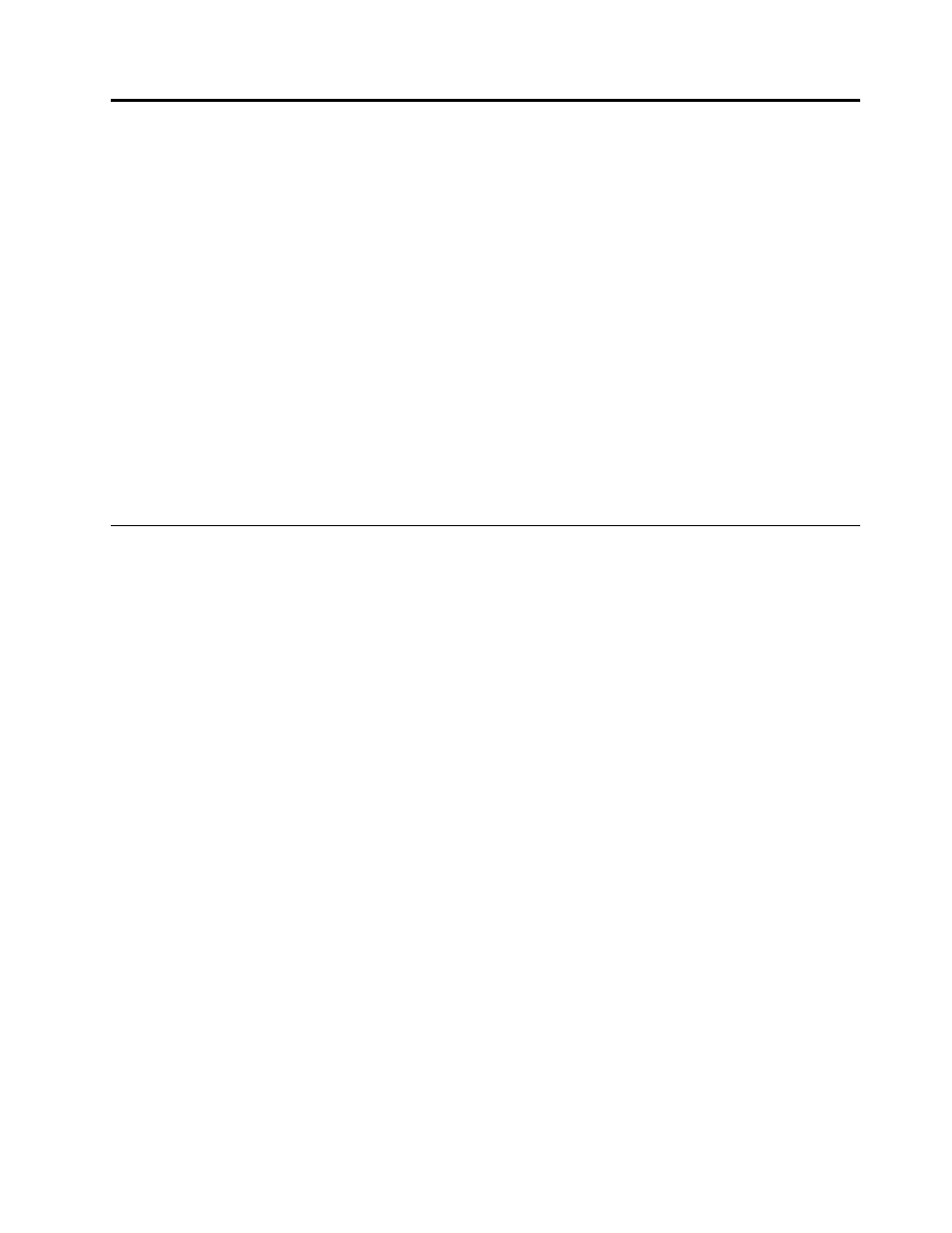
Chapter 7. FRU replacement notices
This chapter presents notices related to removing and replacing parts. Read this chapter carefully before
replacing any FRU.
CRU statement for customers:
You can resolve some problems with your product with a replacement part you can install yourself, called
a “Customer Replaceable Unit” or “CRU.” Some CRUs are designated as self-service CRUs and others
are designated as optional-service CRUs. Installation of self-service CRUs is your responsibility. For
optional-service CRUs, you can either install the CRU yourself or you can request that a Service Provider
install the CRU according to the warranty service for your product. If you intend on installing the CRU,
Lenovo will ship the CRU to you. CRU information and replacement instructions are shipped with your
product and are available from Lenovo at any time upon request. You can find a list of CRUs for your
product in this Hardware Maintenance Manual. An electronic version of this manual can be found at
Follow the on-screen instructions to find the manual for your product.
You might be required to return the defective CRU. When return is required: (1) return instructions, a prepaid
shipping label, and a container will be included with the replacement CRU; and (2) you might be charged for
the replacement CRU if Lenovo does not receive the defective CRU within thirty (30) days of your receipt of
the replacement CRU. See your Lenovo Limited Warranty documentation for full details.
Important notice for replacing FRUs
Ensure that the computer has the latest BIOS version and device drivers installed before replacing any FRUs.
After you replace a system board, ensure that you install the latest BIOS version on the new system board.
Note: BIOS and device drivers are customer-installable. The BIOS and device drivers are available at
To download the latest BIOS, device drivers, and other software programs, do the following:
1. Go to
2. Click Download Drivers & Software. The Web site offers three options to begin your search:
• Search by product number
• Search through the product auto-detect function
• Search by product category
3. Follow the instructions on the screen and install the necessary software.
4. Restart the computer.
Notes: You also can improve the computer performance by updating the BIOS utility to the latest version
from the Lenovo Support Web site .
• Before installing the latest utility, make sure that the battery is fully charged and an ac power adapter is
connected.
• Do not try to update the BIOS settings for any computer unless you have been trained and certified. An
untrained person runs the risk of damaging the computer.
• Do not turn off or put your computer into sleep or hibernation until the update has been completed.
Otherwise, the system board might be damaged.
When you are replacing and servicing FRUs, refer to the following instructions to avoid unnecessary expense:
© Copyright Lenovo 2014
45
