Replacing the optical drive – Lenovo B40-30 All-in-One User Manual
Page 33
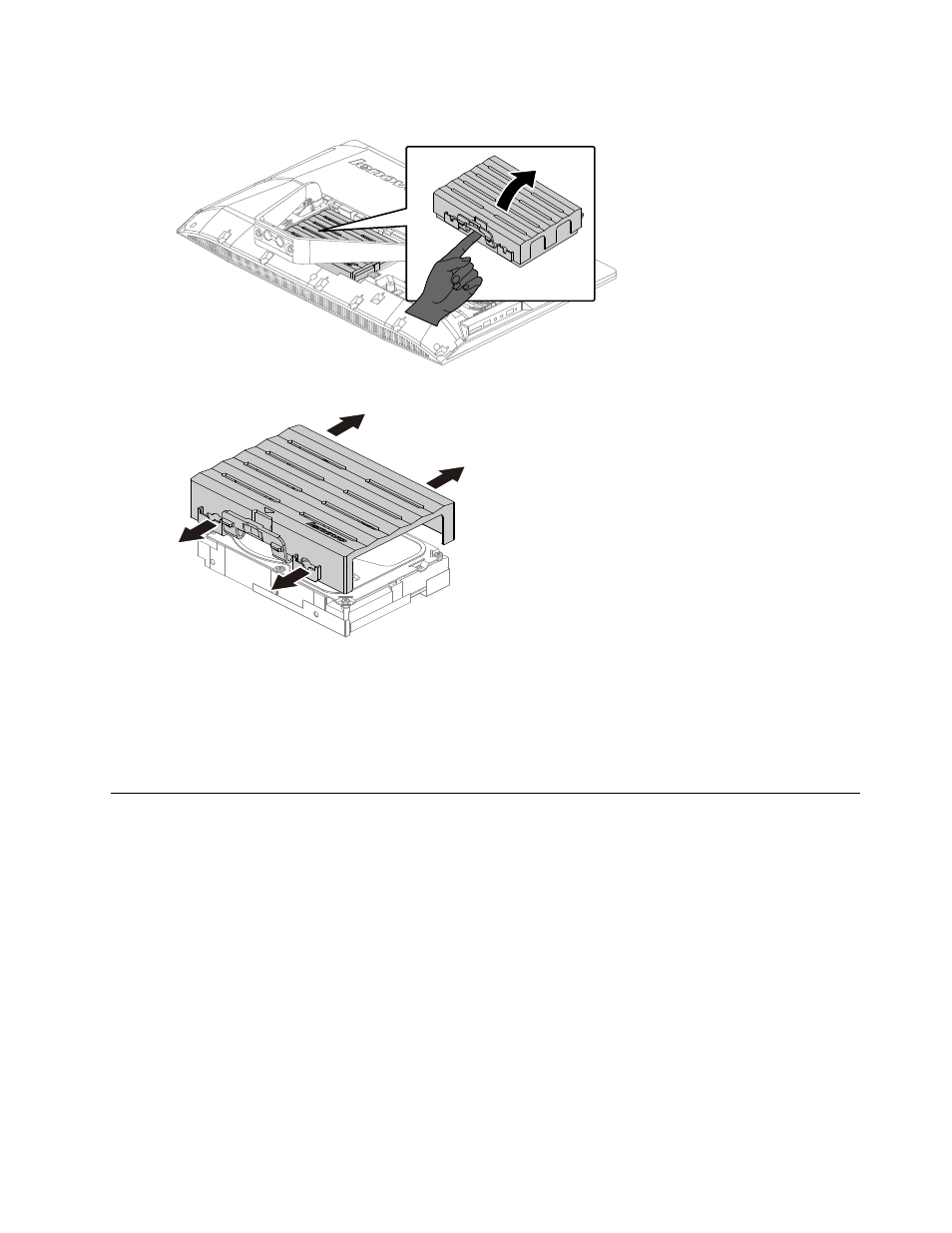
Step 6.
Lift out the hard disk drive and bracket as shown.
Step 7.
Push the lock pins outward to release the hard disk drive from the bracket.
Step 8.
To install the new hard disk drive:
a.
Line up the new hard disk drive with the bracket and secure it with the pins.
b.
Connect the data and power cables to the new hard disk drive.
c.
Slide the hard disk drive and bracket back into position.
Step 9.
Reattach the foot cover and stand base.
Replacing the optical drive
Attention: Turn off the computer and wait 3 to 5 minutes to let it cool down before removing the cover.
Note: It may be helpful to place the computer face-down on a soft flat surface for this procedure. Lenovo
recommends that you use a blanket, towel, or other soft cloth to protect the touch screen from scratches
or other damage.
Step 1.
Remove any media (disks, CDs, or memory cards) from the drives, shut down the operating
system, and turn off the computer and all attached devices.
Step 2.
Unplug all power cords from electrical outlets.
Step 3.
Disconnect all cables attached to the computer. This includes power cords, input/output (I/O)
cables, and any other cables that are connected to the computer. Refer to “Left and right views”
and “Rear view” for help with locating the various connectors.
Step 4.
Remove the stand base. Refer to “Removing the stand base”.
Step 5.
Remove the foot cover. Refer to “Removing the foot cover”.
27
